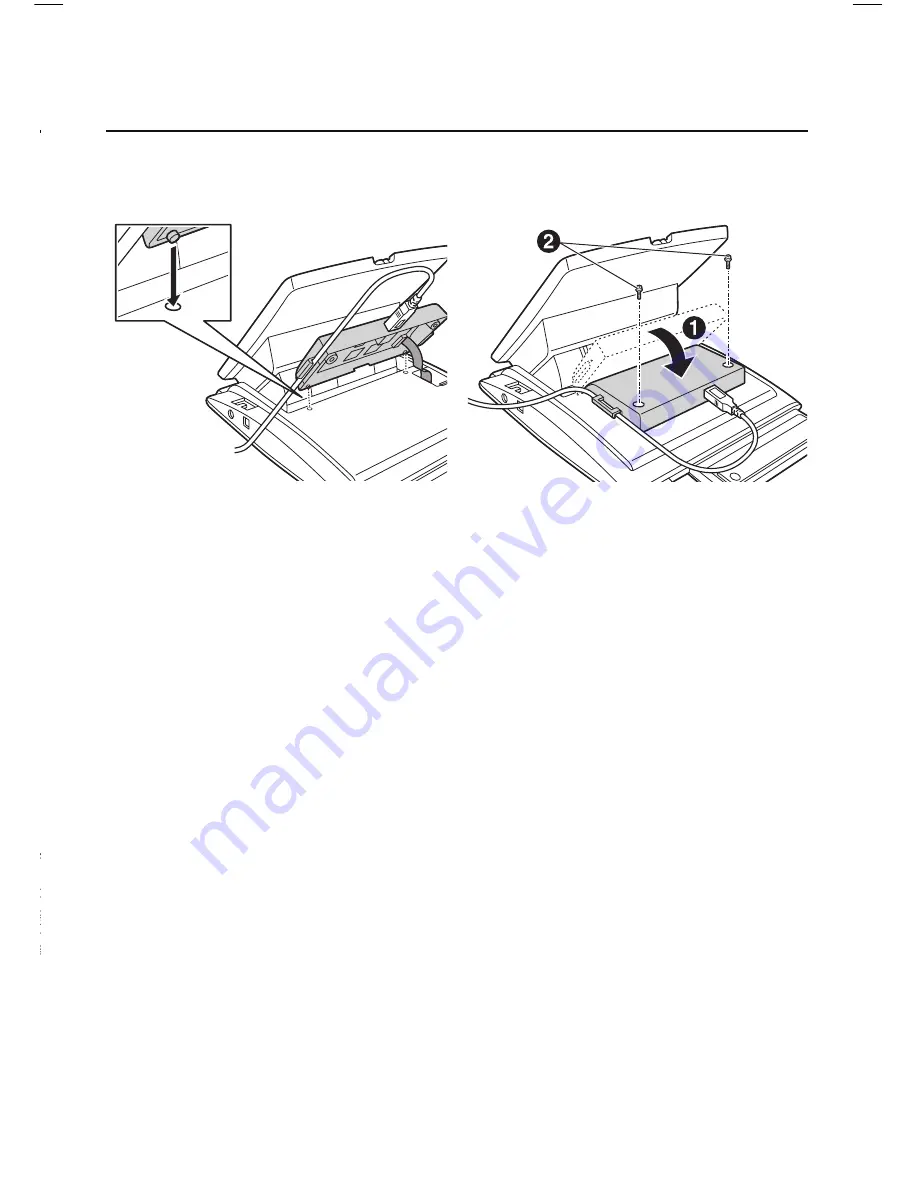
19
Installing
KX-DT301/KX-NT303
1. Open the cover.
2. Plug the flat cable into the
connector as shown.
3. Close the cover.
4. Connect the USB cable to
the USB port.
•
Ensure that the USB cable goes
through the cable guide.
•
Please use a USB cable shorter
than 3 m.
KX-DT301
The USB Module can be connected between the DPT and the
personal computer through USB interface to implement personal
CTI (Computer Telephony Integration).
Connect to a PC
Installing
KX-DT301/KX-NT303
5. Insert the protrusions on the
KX-DT301 into the 2 holes in
the unit.
6. Attach the KX-DT301 to your
unit with the screws (included
with KX-DT301).
7. Install the USB driver. Refer
to Installation Manual on the
CD-ROM included with
KX-DT301.
LTD KT-DT300 Q_R_Guide_EN_FA.indd 19
7/14/09 8:51:08 AM
















