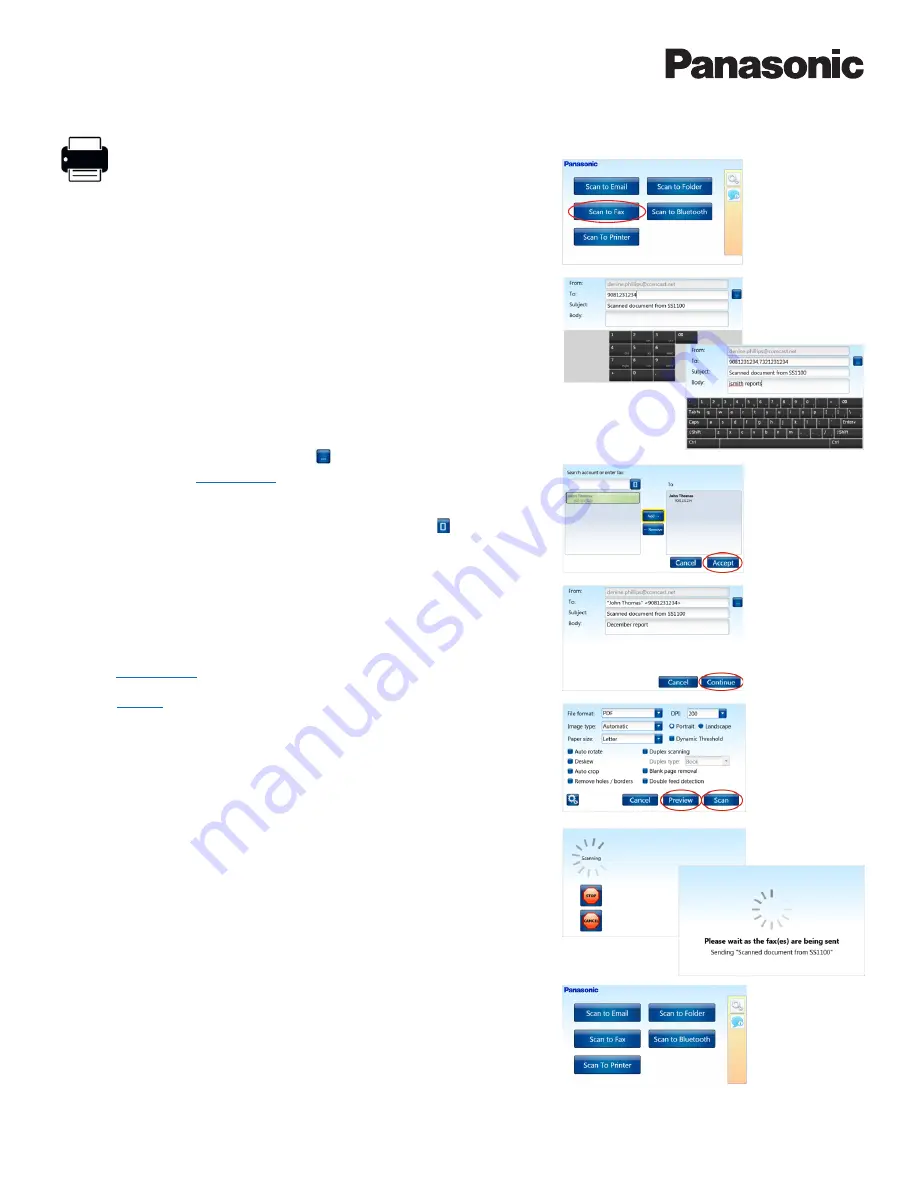
30
KV-SSM100/KV-SS1100 Network Scanner Adapter Administrator’s Guide
Scan to Fax
To scan a document to one or more fax numbers, proceed
as follows:
1.
Place document
on scanner ADF.
2.
Press [
Scan to Fax
].
3.
Enter
fax number
in one of two ways…
Manual Entry
a.
Press [
To
] field.
b.
Enter
fax number
via numeric keypad.
Note
: To enter more than one fax number, separate each destination fax
number using a comma (,). Example:
9081231234,7321231234
c.
To change
Subject
and/or
Body
text, press the respective field, enter text.
c.
Go to
4.
Search Address Book
a.
Press [
To
] field
Address Book
button [ ].
b.
Choose displayed
User Account
, e.g.,
John Thomas
.
Note:
You can also enter another fax number in space provided and press
[
Accept
].
Go to
4.
c.
To search for a user account, enter text and press
Search
[ ].
d.
Highlight account displayed in the
Results
field and press [
Add
].
Note:
To remove an address in the Destination field, highlight entry and
press [
Remove
].
e.
Press [
Accept
].
f.
To change
Subject
and/or
Body
text, press the respective field, enter text.
4.
Press [
Continue
].
5.
Select
Scan Settings
.
6.
Press [
Preview
].
7.
If [
Preview
] was executed, place document back on scanner ADF.
8.
Press [
Scan
].
Document is scanned and routed to destination fax number(s).
Main Menu displays…






























