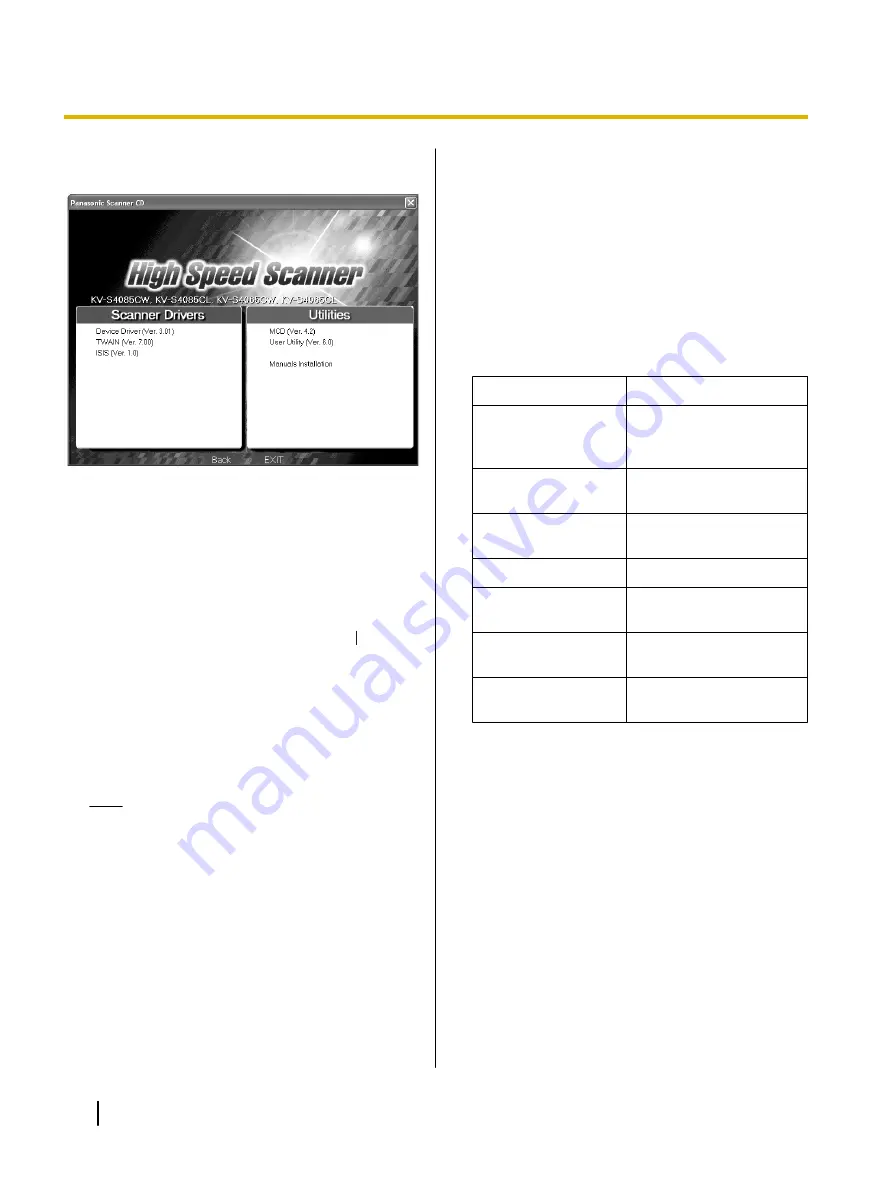
5.
If you selected [Custom] for the installation type in
step 4, select the item that you want to install.
6.
Follow the instructions on the screen.
•
In Windows Vista, if a window appears with the
message "Windows can’t verify the publisher of
this driver software", continue with the
installation by selecting "Install this driver
software anyway".
7.
Set the power switch of the scanner to " " (ON).
•
If you installed a device driver, it is necessary to
continue with the next step.
8.
Follow the instructions of the hardware wizard to
complete the installation.
•
The installation process is performed
automatically in Windows Vista.
Note
Continue with the installation even if a window
appears with the message "Digital Signature
was not found for this driver" or "has not passed
Windows Logo testing...".
Uninstalling Software
If you want to remove the software that is installed on
your computer, follow the procedure below to uninstall
them.
1.
In Control Panel, open [Add or Remove Programs].
•
In Windows 2000, select [Add/Remove
Programs], and in Windows Vista, select
[Uninstall a program].
2.
Select the item that you want to uninstall.
•
The software is displayed with the program
names below:
Software
Program Name
Device driver
Panasonic High Speed
Scanner Device Driver
X.XX
TWAIN
KV-S4085C KV-S4065C
TWAIN Driver
ISIS
KV-S4085C S4065C
ISIS Driver
RTIV
RTIV
QuickScan Pro
Demo
QuickScan 4.5.1
User Utility
Panasonic Scanner User
Utility
MCD (Multi-color
Dropout) Utility
MCD
*1
"X.XX" and the number that follows a program name are the
software version. When you upgrade the software, the
numbers above may be different from the actual software
version.
3.
Follow the instructions on the screen.
18
Installation Manual
Installation
Summary of Contents for KV-S4065CL - Sf Clr Duplex 65PPM USB 2.0 Lgl 300PG Adf
Page 21: ...Installation Manual 21 Notes ...
Page 22: ...22 Installation Manual Notes ...
Page 23: ...Installation Manual 23 Notes ...





















