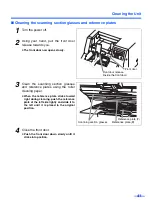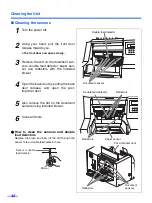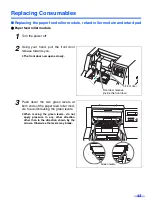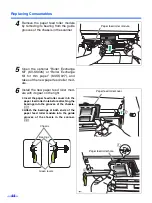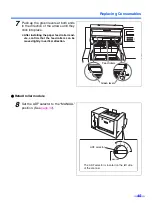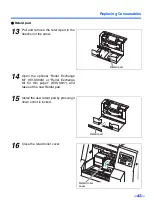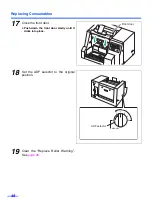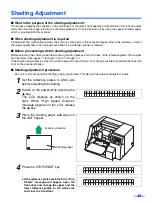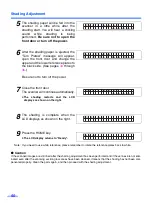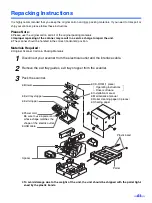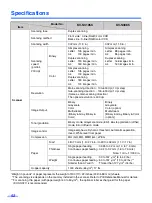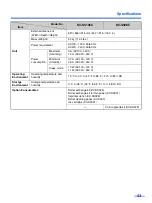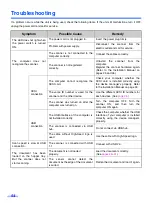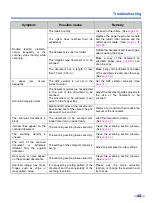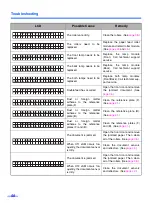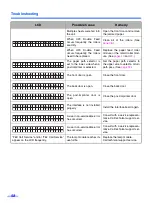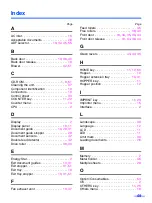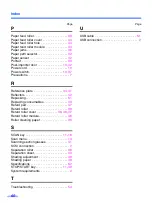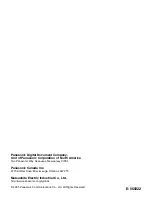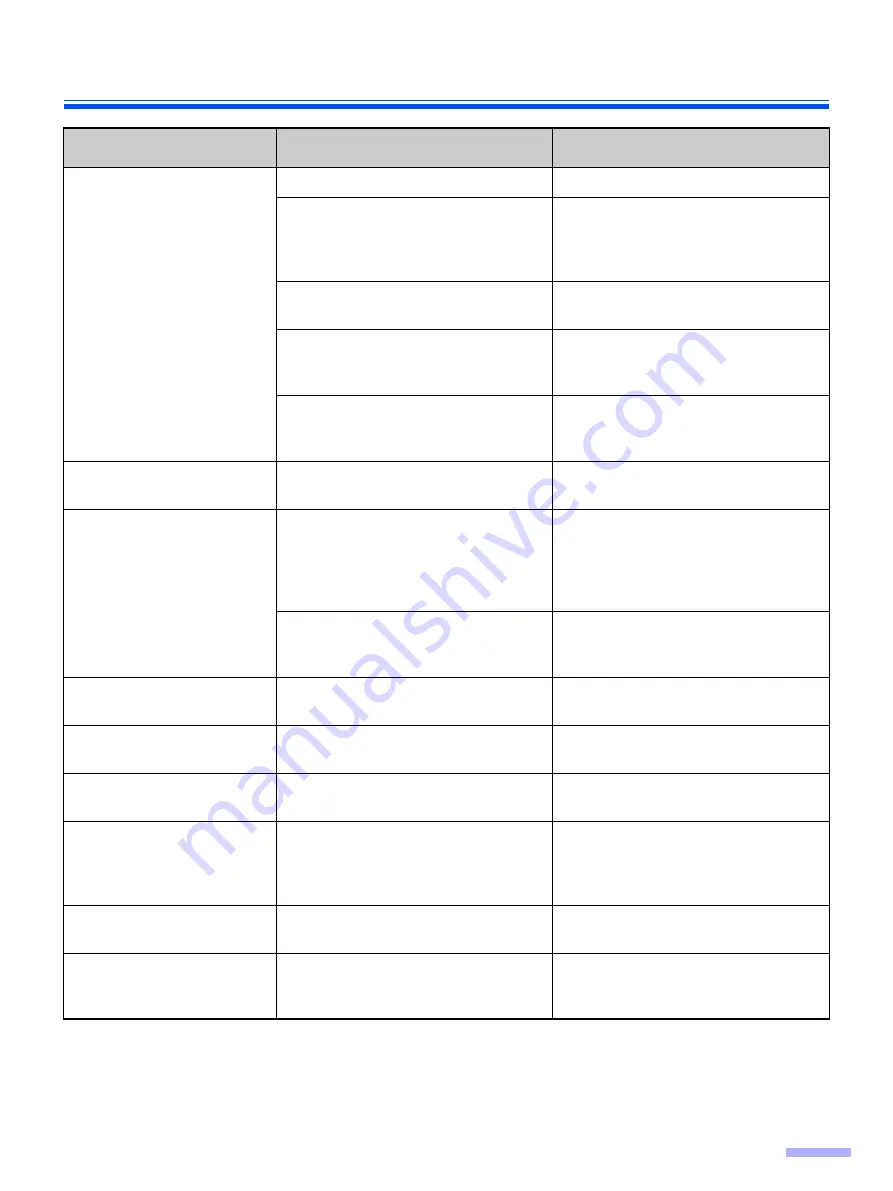
Troubleshooting
55
Double feeding problems
occurs frequently or the
scanner stops loading while
scanning.
The rollers are dirty.
Clean all of the rollers. (See
The rollers have reached their life
expectancy.
Replace the paper feed roller module
and the retard roller module and the
retard pad module. (See
The document is curled or folded.
Flatten the document and load it again
after reducing the pages.
The irregular type document is to be
scanned.
Make a copy of the document on
specified paper (see
) and
scan the copy.
The document has a length of less
than 70 mm (2.75 in.).
Make a copy of the document on paper
of the specified size and scan the copy.
(See
A paper jam occurs
frequently.
The ADF selector is not set in the
correct position.
Set the ADF selector correctly. (See
Scanned image is aslant.
The document guides are not adjusted
to the size of the document to be
scanned.
The document to be scanned is set
aslant on the hopper tray.
Adjust the document guides properly to
the size of the document to be
scanned.
Right and left sides of the document to
be scanned are not the same in height,
because of curl and fold.
Remove curl and fold then reduce the
amount of the document.
The scanned document is
blank.
The document to be scanned was
loaded face down (upside down).
Load the document correctly.
(See
Vertical lines appear on the
scanned document.
The scanning section glasses are dirty.
Clean the scanning section glasses.
(See
The scanning density is
uneven.
The scanning section glasses are dirty.
Clean the scanning section glasses.
(See
The color of the scanned
document is extremely
different from the original
document.
The settings of the computer monitor is
wrong.
Adjust the computer monitor settings.
Dark spots or noise appear
on the scanned documents.
The scanning section glasses are dirty.
Clean the scanning section glasses.
(See
Scanned image has moire
fringes such as stripe or
wavy pattern noise.
It is caused by printing pattern of the
document and the congeniality of the
scanning resolution.
Please use the moire reduction
function or change the resolution and
try to scan.
Symptom
Possible Cause
Remedy
Summary of Contents for KV-S3105C
Page 6: ...Notice 6 Caution Labels...