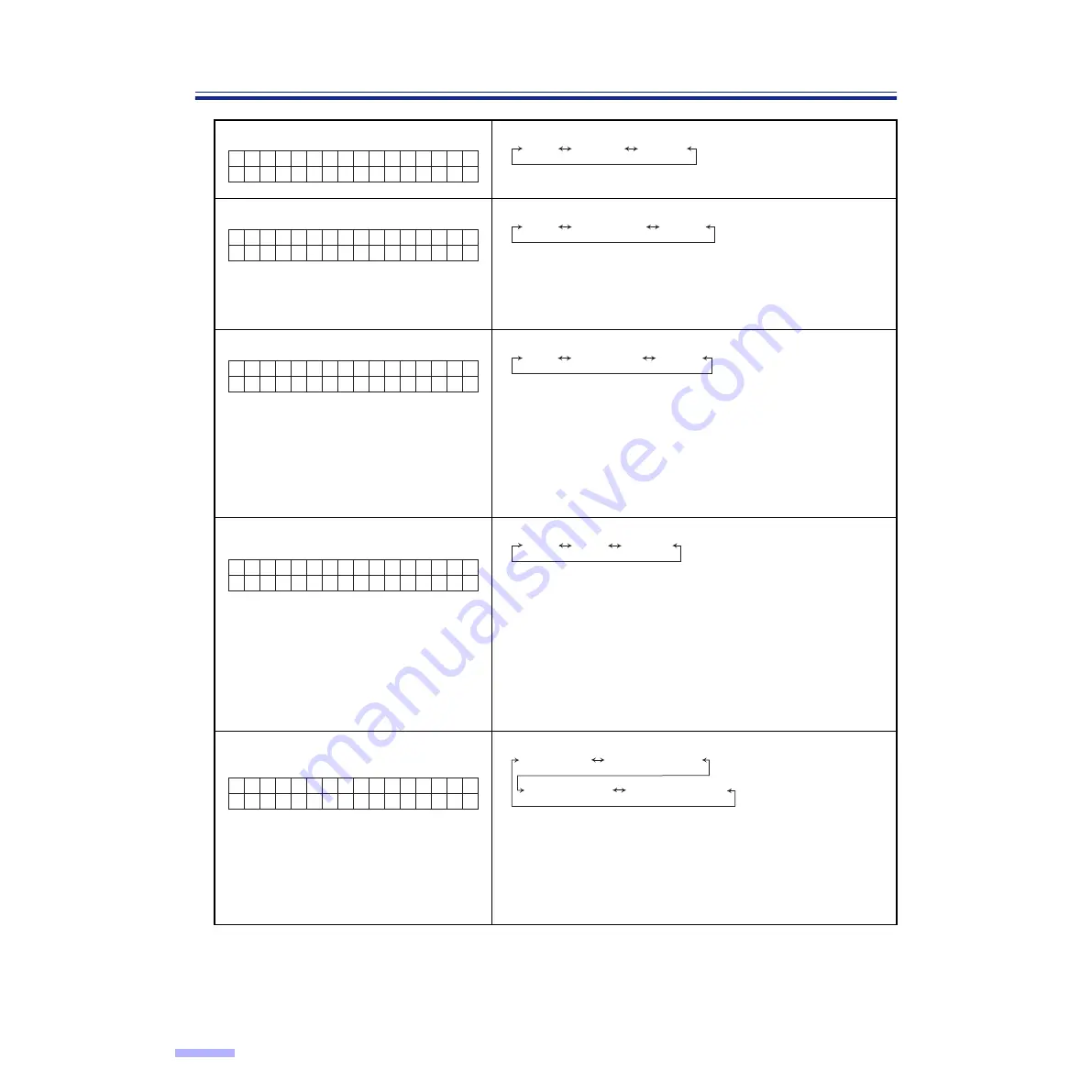
22
Display Panel Instructions
•
When scanning a document which is shorter than 210 mm / 8.3" (A5 size) in length, double feed detection will
not work well.
•
Thick, creased, or edited documents with correction fluid as well as documents with holes near the center may
give you false double feed warning.
12 Black line removal
•
This setting is valid only when the white roller kit is installed.
13 Scanning mode
Fit to Page : Scanner shrinks image to fit scanned page.
Actual
:
Scanner scans at 100% actual page size.
Some of the data on the edges of the page may be
lost.
14 Double feed detection
If set to “Detect”, the scanner will sound a buzzer and the power
indicator will flash red when double feeding is detected. Even if
this buzzer is set to “OFF” in “Setting the buzzer” (see
),
it will still ring.
•
When scanning very important documents, confirm if the
number of scanned pages displayed on the LCD matches the
number of actual pages.
15 Setting the “Double Feed” detector
action
Host
:
The scanner will act in response to commands from the
host computer.
Stop
:
The scanner will display double feeding error and stop
when it detects double feeding.
Buzzer
:
When the scanner detects double feeding, it will sound
a buzzer, the power indicator will light red and it will
continue scanning.
After completing scanning, the scanner will display
double feeding warning.
16 Setting the double feed detector
sensitivity
Low sensitivity: The double feed detector’s sensitivity will be low.
Set this when there is an error for no double
feeding.
High sensitivity: The double feed detector’s sensitivity will be
high. Set this when there is no error for double
feeding.
1 2 . B L K
L
R e m o v e
H o s t
i n e
Disable
Host
Enable
1 3 . S c a n n
H o s t
i n g
M o d e
Fit to Page
Host
Actual
1 4 . D o u b l
H o s t
e
F e e d
Not detect
Host
Detect
1 5 . D o u b l
A c t
i o n
H o s t
e
F e e d
Stop
Host
Buzzer
1 6 . D o u b l
H o s t
e
F e e d
S e n s ·
Low sensitivity
Sens. Host
Normal Sens.
High sensitivity
















































