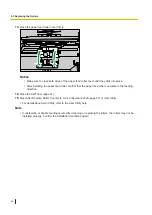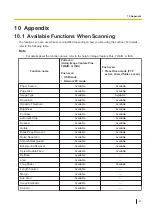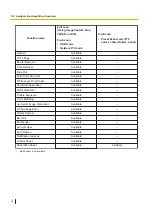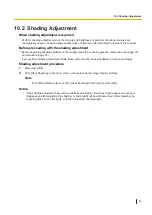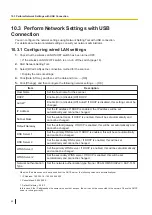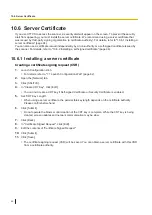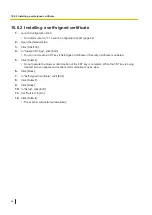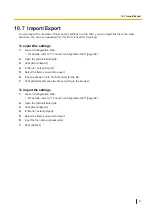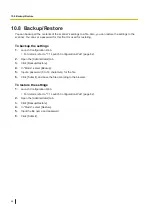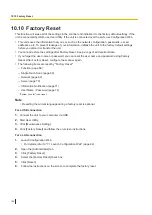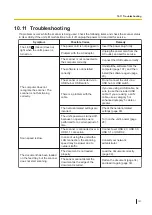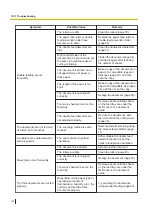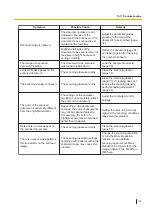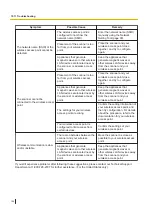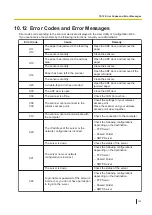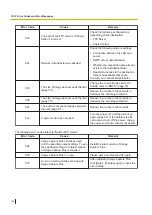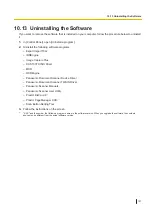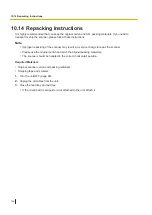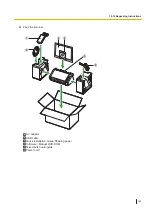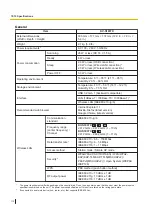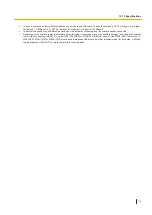10.10 Factory Reset
This function will erase all of the settings in the scanner and initialize it to the factory default settings. If the
unit is connected by USB, use User Utility. If the unit is connected over the LAN, use Configuration Web.
•
This unit saves the information that you set, such as the network configuration, passwords, e-mail
addresses, etc. To prevent leakage of your information, initialize the unit to the factory default settings
before you discard or transfer the unit.
•
You cannot restore the settings after Factory Reset. Keep a copy of all important data.
•
If you forget the user name or password, you can reset the user name and password using Factory
Reset. After Factory Reset, configure the scanner again.
•
The following items are reset by "Factory Reset".
–
–
Single Touch Scan (page 68)
–
–
–
Information Notification (page 71)
–
User Name / Password (page 72)
*1
"System Counter" is not reset.
Note
•
Resetting the current language during a factory reset is optional.
For a USB connection
1.
Connect the unit to your computer via USB.
2.
Start User Utility.
3.
Click [Maintenance Setting].
4.
Click [Factory Reset] and follow the on-screen instructions.
For a LAN connection
1.
Launch Configuration Web.
•
For details, refer to "7.1 Launch Configuration Web" (page 62).
2.
Open the [Administrator] tab.
3.
Click [Factory Reset].
4.
Select the [Factory Reset] check box.
5.
Click [Reset].
6.
Follow the instructions on the screen to complete the factory reset.
10.10 Factory Reset
100