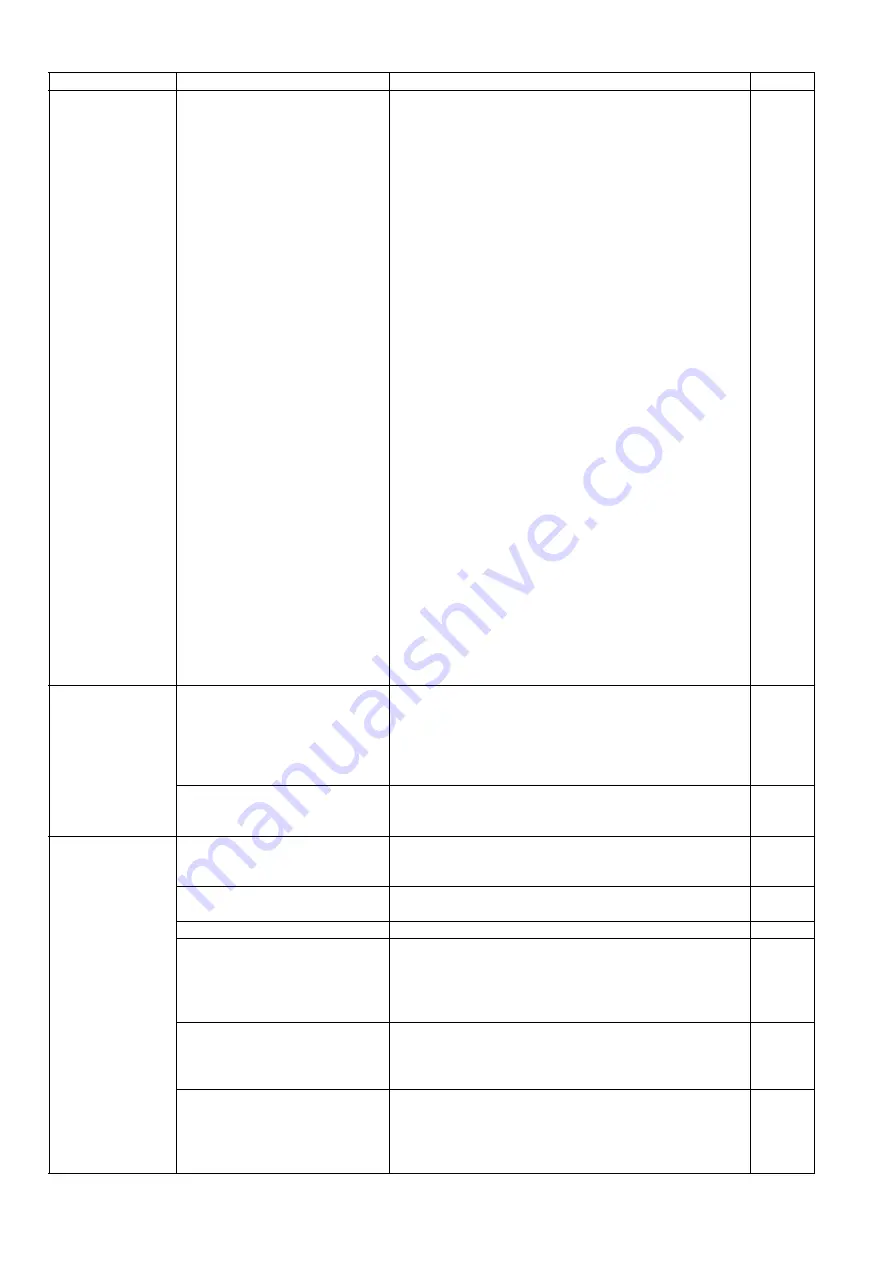
56
2. ON/OFF monitor circuit does not
function.
1. Check the soldering condition of the following parts
and of their surrounding circuits on the PANEL Board.
For S1057C/S1027C
(1) SW4100, R4101
(2) SW4101, R4102
(3) SW4102, R4100
(4) SW4103, R4106
(5) SW4104, R4105
(6) SW4105, R4103
(7) SW4106, R4104
For SL1066/SL1056/SL1055/SL1036/SL1035
(1) SW5000, R5017
(2) SW5001, R5018
(3) SW5002, R5019
(4) SW5003, R5020
2. Check the following connection.
For S1057C/S1027C
(1) Between CN4000 (LCD PANEL Board) and
CN3 (CONTROL Board)
(2) FFC Cable
(3) Between CN4002 (LCD PANEL Board) and
CN4100 (SW PANEL Board)
For SL1066/SL1056/SL1055/SL1036/SL1035
(1) Between CN5000 (PANEL Board) and CN3
(CONTROL Board)
(2) FFC Cable
3. Check the soldering condition of the following parts
and their surrounding circuits on the CONTROL
Board.
(1) CN3
4. Check the following signals on the PANEL Board.
For S1057C/S1027C
(1) IC4000
For SL1066/SL1056/SL1055/SL1036/SL1035
(1) IC5000
5. Replace faulty parts or boards.
Scanning position is
shifted.
1. After replacing or
re-assembling the CIS assembly
and/or mechanical parts related
to conveying documents,
re-adjustment of scanning
position has not been done.
1.
Perform the
“All Position”
and/or
“Individual Position”
in Sec.
) so that the
scanning position can be adjusted properly.
2. The CIS assembly is not
installed properly.
1. Re-assemble the CIS Assembly. (See
)
The document
skews when
scanned
1. Document Guides are not set
properly according to the size of
documents on the Feed Tray.
1. Slide and set the Document Guides according to the
document size.
2. Mixed Batch Card Guide is not
set properly.
1. Set the guide properly.
3. ADF Door is not closed tightly.
1. Close the door until it clicks into place, after opening it.
4. Rollers are dirty.
1. Clean the rollers with the roller cleaning paper.
2.
After cleaning the Paper Feed Roller and Double-feed
Prevention Roller, perform the
"Clear Counter (After
Clean Roller)"
in the service utility to clear the
cleaning roller counter. (See
(
5. Rollers are not properly installed
into their default positions when
re-assembling.
1. Check the roller attachments to the scanner (whether
a gap between roller and conveyor is secured
equally).
2. Re-attach the rollers to their default positions
6. Rollers have reached their life
expectancy.
1. After checking the configuration, replace the rollers.
2. After replacing the Paper Feed Roller and Double-feed
Prevention Roller, perform the
"Clear Counter (After
Replace Roller)"
in the service utility to clear the roller
replacement counter. (See
)
Symptom
Possible Cause
Check Point
Remarks
Summary of Contents for KV-S1027C
Page 7: ...7 ...
Page 9: ...9 3 Location of Controls and Components 3 1 Main Unit ...
Page 10: ...10 ...
Page 16: ...16 5 Section Views 5 1 Motor 5 2 Roller ...
Page 17: ...17 5 3 Board and Sensor ...
Page 31: ...31 7 3 8 Wiring of Upper Chassis ...
Page 128: ...128 14 Exploded View and Replacement Parts List ...
Page 133: ...133 14 3 Feed Tray Assembly 302 305 302 303 307 301 306 305 302 304 Feed Tray Assembly ...
Page 188: ...Index 74 8 Operating Manual Table of Contents ...
Page 255: ...PNQX6995ZA DD0914HS0 Panasonic System Networks Co Ltd 2014 ...














































