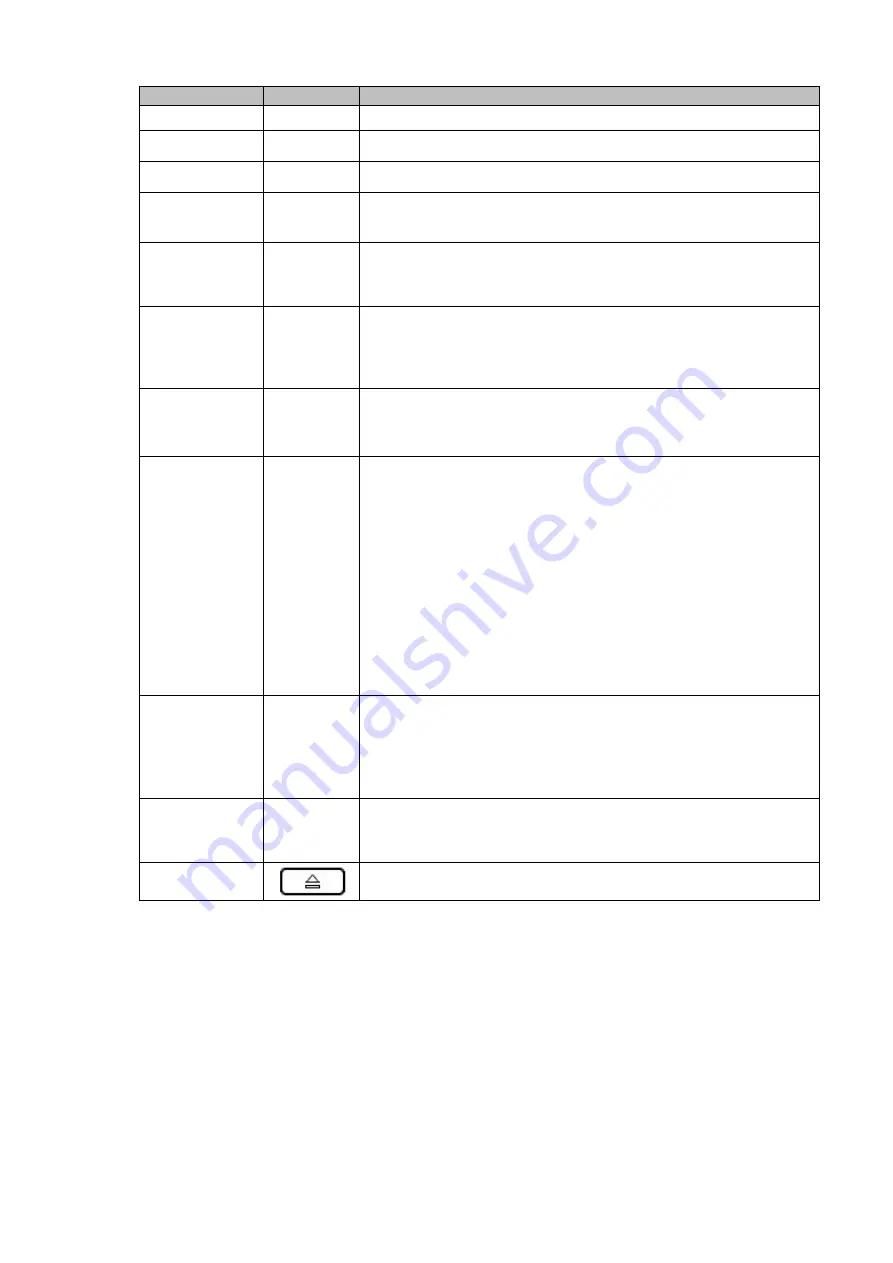
3
Name
Icon
Function
playback/8
normal playback.
Play Next /0
│
When playback, click it to view the next record.
Play previous/9
│
When playback, click it to view the previous record.
Record
indicator light
1
~
16
It is to display system is recording or not
The light becomes on when system is recording.
Remote control
receiver
window
IR
It is to receive the signal from the remote control.
Cancel
Esc
Go to previous menu, or cancel current operation
(Close the top interface or controls).
When playback, click it to restore real-time monitor
mode.
Confirm
Enter
Confirm current operation
Go to default button
Go to the menu.
Assistant
Fn
One-window monitor mode, click this button to display
assistant function: PTZ control and image color.
In menu control interface click to switch PTZ control
menu.
In motion detection setup, working with Fn and direction
keys to realize setup.
Backspace function: in numeral control or text control,
press it for 1.5seconds to delete the previous character before
the cursor.
In HDD information interface, click to switch HDD
record time and other information.
Realize other special functions.
Shift
SHIFT
In text mode, click it to switch between numeral,
English character (small/capitalized) and etc.
During tour process, click it to enable/disable tour
function.
Click it to auto adjust resolution when device boots up.
Record
Rec
It is to start/stop record manually.
In record control interface, working with the direction
buttons to select the record channel.
CDROM
This button is inapplicable, please do not press it with too much
force.







































