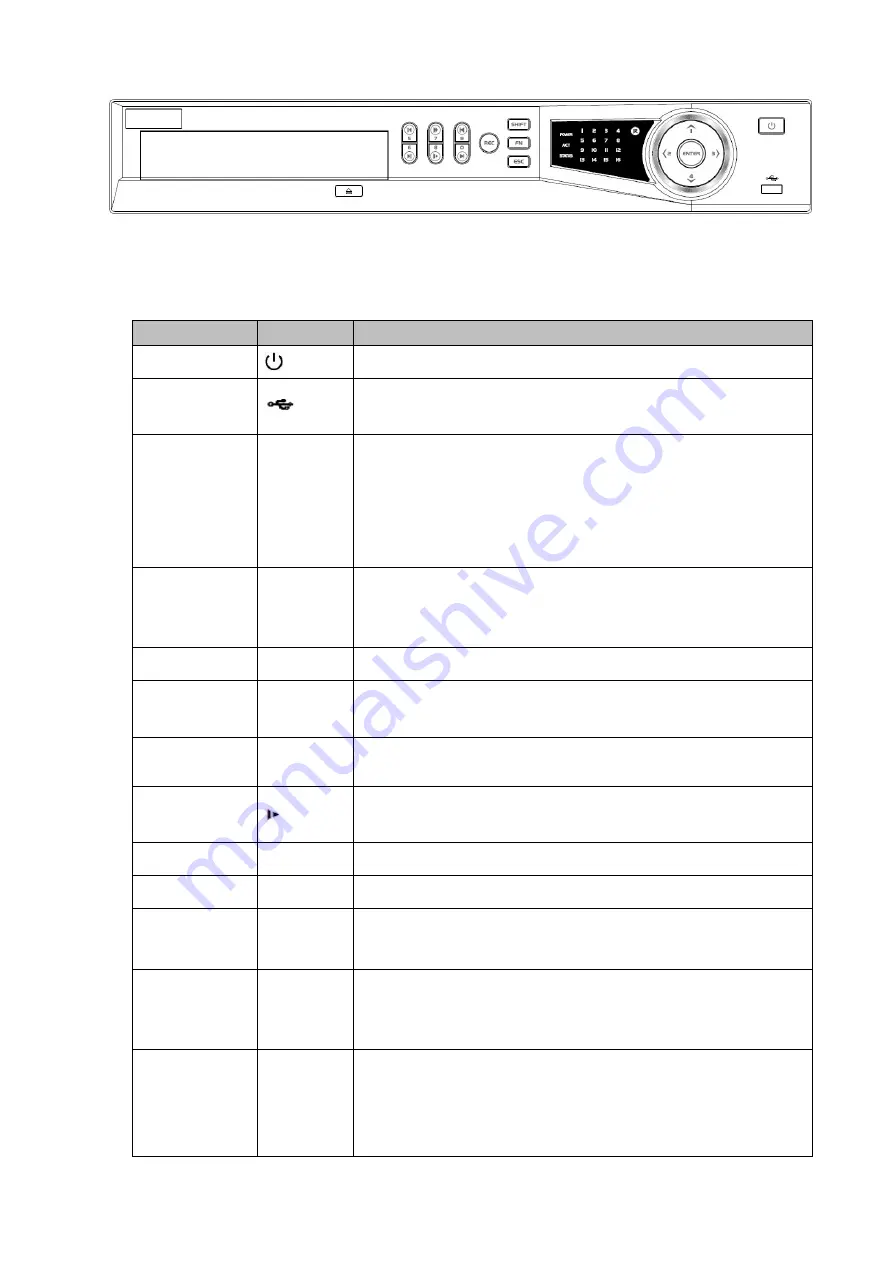
7
K-NL316K
Figure 2-2
Please refer to the following sheet for front panel button information.
Name
Icon
Function
Power button
Press this button to boot up or shut down the device.
USB port
Connect to USB2.0 storage device, mouse, DVD burner and
etc.
Up/1
Down/4
/
Activate current controls, and then move up, move down
or jump.
Change setup, increase/decrease numeral.
Assistant function such as PTZ menu.
Switch channel when playback.
Left/2
Right/3
/
Switch current activated controls, move up and down.
When device is in 1-channel playback mode, use it to
control playback control bar process.
Play/Pause/6
When playback, click it to pause, click it again to play again.
Reverse/Pause
/5
When playback, click it to begin reverse play.
Fast forward/7
When playback, it supports various fast forward speeds and
normal playback.
Slow
playback/8
When playback, it supports various slow playback speeds and
normal playback.
Play Next /0
│
When playback, click it to view the next record.
Play previous/9
│
When playback, click it to view the previous record.
Record
indicator light
1
~
16
It is to display system is recording or not
The light becomes on when system is recording.
Remote control
receiver
window
IR
It is to receive the signal from the remote control.
Shift
SHIFT
In text mode, click it to switch between numeral, English
character (small/capitalized) and etc.
During tour process, click it to enable/disable tour function.
Click it to auto adjust resolution when device boots up.
Summary of Contents for k-nl308k
Page 1: ...Network Disk Recorder User s Manual Model No K NL304K K NL308K K NL316K Version 1 0 5 ...
Page 32: ...23 The following figure is based on our K NL316K product Figure 3 2 ...
Page 50: ...41 Figure 4 25 ...
Page 67: ...58 Figure 4 52 Figure 4 53 ...
Page 88: ...79 Figure 4 71 Figure 4 72 ...
Page 89: ...80 Figure 4 73 Figure 4 74 ...
Page 94: ...85 Figure 4 78 Figure 4 79 ...
Page 95: ...86 Figure 4 80 Figure 4 81 ...
Page 96: ...87 Figure 4 82 Figure 4 83 ...
Page 99: ...90 Figure 4 86 Figure 4 87 ...
Page 114: ...105 send rate and receive rate at the top panel Figure 4 105 ...
Page 119: ...110 Figure 4 111 Figure 4 112 ...
Page 129: ...120 Figure 4 125 Figure 4 126 ...
Page 164: ...155 Figure 5 38 Figure 5 39 Figure 5 40 ...
Page 172: ...163 Figure 5 51 Figure 5 52 Figure 5 53 Figure 5 54 ...






























