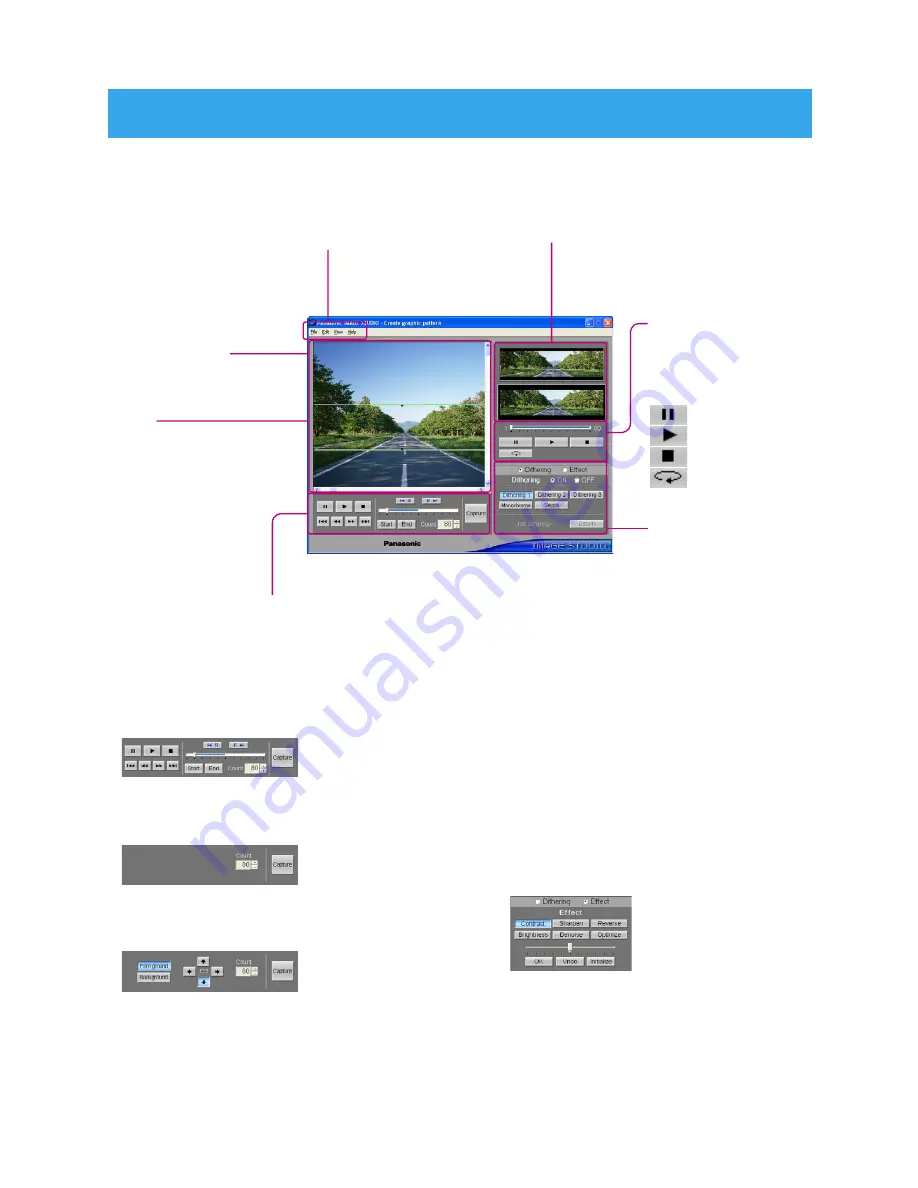
15
Basic Screens
The loaded image is
displayed.
Pull-down menus (pages 16 to 17)
File:
Items relating to file handling
Edit:
Items relating to image editing
View:
Changes the image view.
Help:
Reference material relating to this application
Frame:
What is inside the
frame will be the
display for the car
audio unit.
Preview screens
Upper screen:
The image specified by the frame
(original image)
Lower screen:
The image converted into a
4096/512/64-color image or a 4-tone
image (colors or tones to be saved)
Dithering (page 41)
Dithering 1 - 3:
The effect varies depending on images
to which dithering is applied. Select your
favorite dithering after trying Ditherings 1
- 3.
Halftone (for 4-tone images):
A continuous tone like those seen in
photographs
Monochrome (for Color images):
Converts to the uncolored image.
Sepia (for Color images):
Converts to the sepia mono-tone image.
Note:
Sixty-four (64)-color moving images
are not supported.
Image loading operation buttons
These buttons are for creating moving images.
These buttons will change according to the
situations as follows:
Preview screen
operation buttons
Slider:
Drag the bar to display any
position in the preview screen.
: Pause
: Play
: Stop
: Repeat play
When creating a graphic pattern from
a moving image file
(AVI and GIF)
When creating a graphic pattern
(scroll display) from a still image file
(BMP, JPG, JPEG, PNG and GIF)
When creating a graphic pattern
(wipe display) from a still image file
(BMP, JPG, JPEG, PNG and GIF)
Contrast:
Adjusts the contrast.
Sharpen:
Adjusts the strength/weakness of
the outline.
Reverse:
Inverts negative and positive.
Brightness:
Adjusts the brightness.
Denoise:
Makes it so the noise is not noticeable.
Optimize:
Makes automatic adjustments to make
the image clearer.
Image effects edit buttons
These buttons adjust the
image quality, such as
dithering and effects.
Effects (page 45)
















































