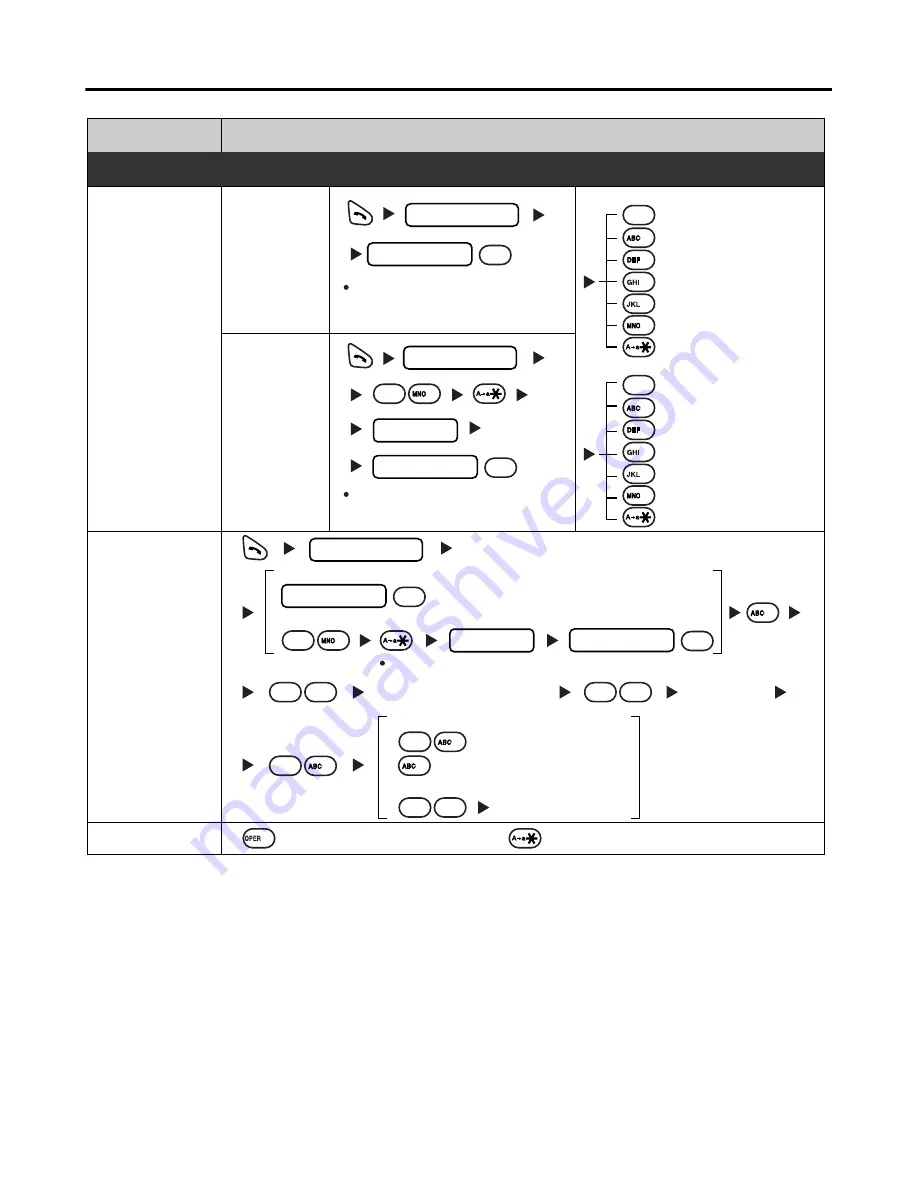
Operation for KX-TAW848/TDA50/100/200
22
Making Use of the Voice Mail Service
• * For more information on the VPS password, refer to the user documentation for the VPS.
• Some feature access numbers may vary depending on the market. Please consult your local
dealer for the details.
Desired Function
Operation
Listening to
a message
From
someone
else's
extension
From your
own
extension
VPS extension no.
VPS password*
mailbox no.
Listen to Message
Deliver Message
Mailbox Management
Automated Attendant
Message Notification
Other Features
End Call
Leaving a
message
mailbox no.
Enter the first 3 or 4 letters
of the desired name
Leave
a message
During playback
Repeat Voice Guidance
Exit Menu
If you have no password, you can
skip the last step.
If you have no password, you can
skip the last step.
Listen to Message
Deliver Message
Check Mailbox Distribution
Automated Attendant
Mailbox Management
Other Features
End Call
VPS extension no.
VPS extension no.
6
6
1
#
VPS password*
#
1
1
1
1
#
6
#
2
4
5
3
6
1
2
2
4
5
3
#
❑
KX-TVA series
❑
KX-TVS series
From your own extension
From someone else's extension
If you have no password, you can skip the last step.
2
2
1
1
1
2
To send the message immediately
To set the delivery time
Follow the guidance
❑
KX-TVA series
❑
KX-TVS series
VPS password*
#
VPS password*
#
Making Use of the Voice Mail Service
0
Summary of Contents for HYBRID IP-PBX KX-TDA100
Page 39: ...39...































