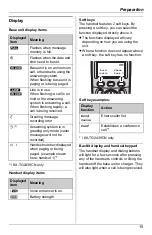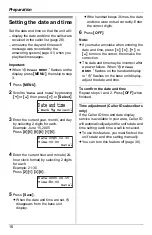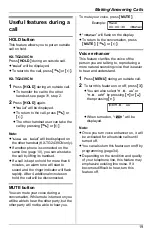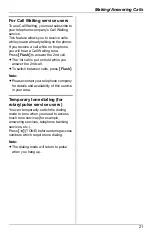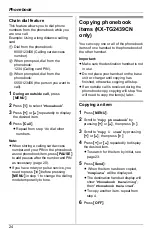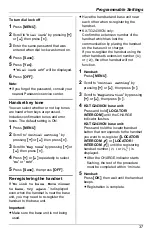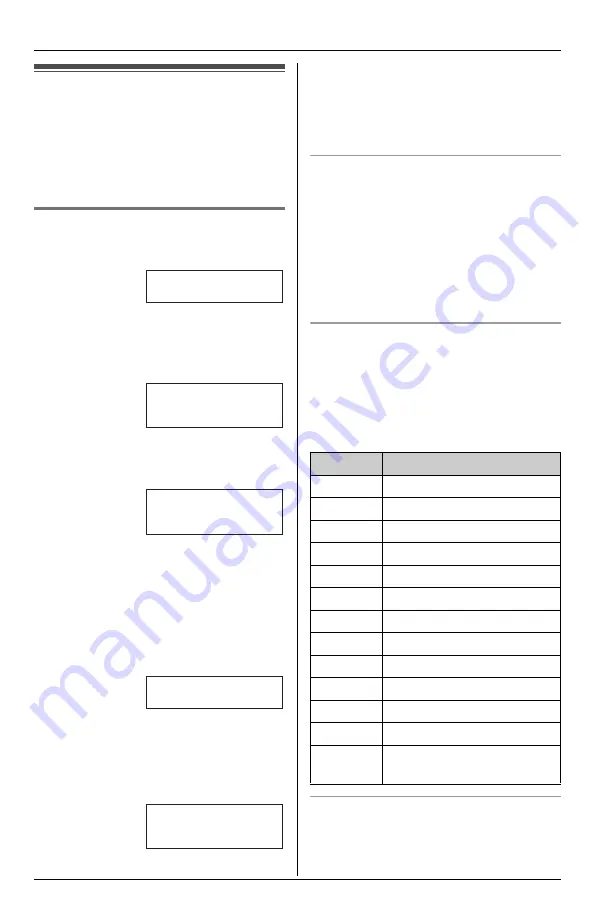
Phonebook
22
Using the phonebook
The handset phonebook allows you to
make calls without having to dial manually.
You can add 50 names and phone
numbers to the handset phonebook and
search for phonebook entries by name.
Adding items to the phonebook
1
Press
{
Phonebook
}
.
2
Press
{
Add
}
.
L
The display shows the number of
items in the phonebook.
3
Enter the name (max. 16 characters).
See the character table for entry.
4
Press
{
Next
}
.
5
Enter the phone number (max. 32
digits).
L
If a pause is required when dialing,
press
{
PAUSE
}
where needed
(page 20).
6
Press
{
Next
}
.
L
If you want to change the name and
number, press
{
Edit
}
, then repeat
from step 3.
7
Press
{
Save
}
.
L
To add other items, repeat from step
2.
8
Press
{
OFF
}
.
To store emergency numbers
Emergency numbers are numbers stored
in the phonebook that can be dialed using
the phonebook even when dial lock is
turned on (page 36).
To store a number as an emergency
number, add # at the beginning of the
name (see “Adding items to the
phonebook”).
Character table
The dial keys can be used to enter
characters. To enter a character, press the
appropriate dial key, repeatedly if
necessary. To enter another character that
is located on the same dial key, first press
{
>
}
to move the cursor to the next space.
To edit/correct a mistake
Press
{
<
}
or
{
>
}
to move the cursor to the
character or number you wish to erase,
Example:
Example:
Rcvd Phone
K
calls book
L
Phonebook
7 items
K
Add Search
L
Enter name
|
K
Back Next
L
Enter phone no.
Tom
5557654321
K
Edit Save
L
Key
Characters
{
1
}
& ’
(
) ,
– .
/
1
{
2
}
a b c A B C 2
{
3
}
d e f
D E F 3
{
4
}
g h i
G H I
4
{
5
}
j
k l
J K L 5
{
6
}
m n o M N O 6
{
7
}
p q r
s P Q R S 7
{
8
}
t
u v T U V 8
{
9
}
w x y z W X Y Z 9
{
0
}
0 Space
{*}
;
{#}
#
{
CLEAR
}
To delete a character or
number