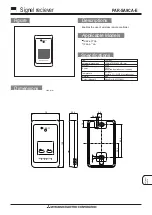PP
RQT8739-1Y
H0706WM1076
En
Cf
Dear customer
Thank you for purchasing this product.
Before connecting, operating or adjusting this product, please read
the instructions completely.
Please keep this manual for future reference.
As an ENERGY STAR
®
Partner
∗
, Panasonic
has determined that this product meets the
ENERGY STAR
®
guidelines for energy
efficiency.
∗
For Canada only: The word “Participant” is used in
place of the word “Partner”.
If you have any questions, contact
1-800-211-PANA (7262) in the U.S.A. or 1-800-561-5505 in
Canada.
For the U.S.A. only
The warranty can be found on page 50.
For Canada only
The warranty can be found on page 51.
Operating Instructions
AV Control Receiver
Model No.
SA-XR700