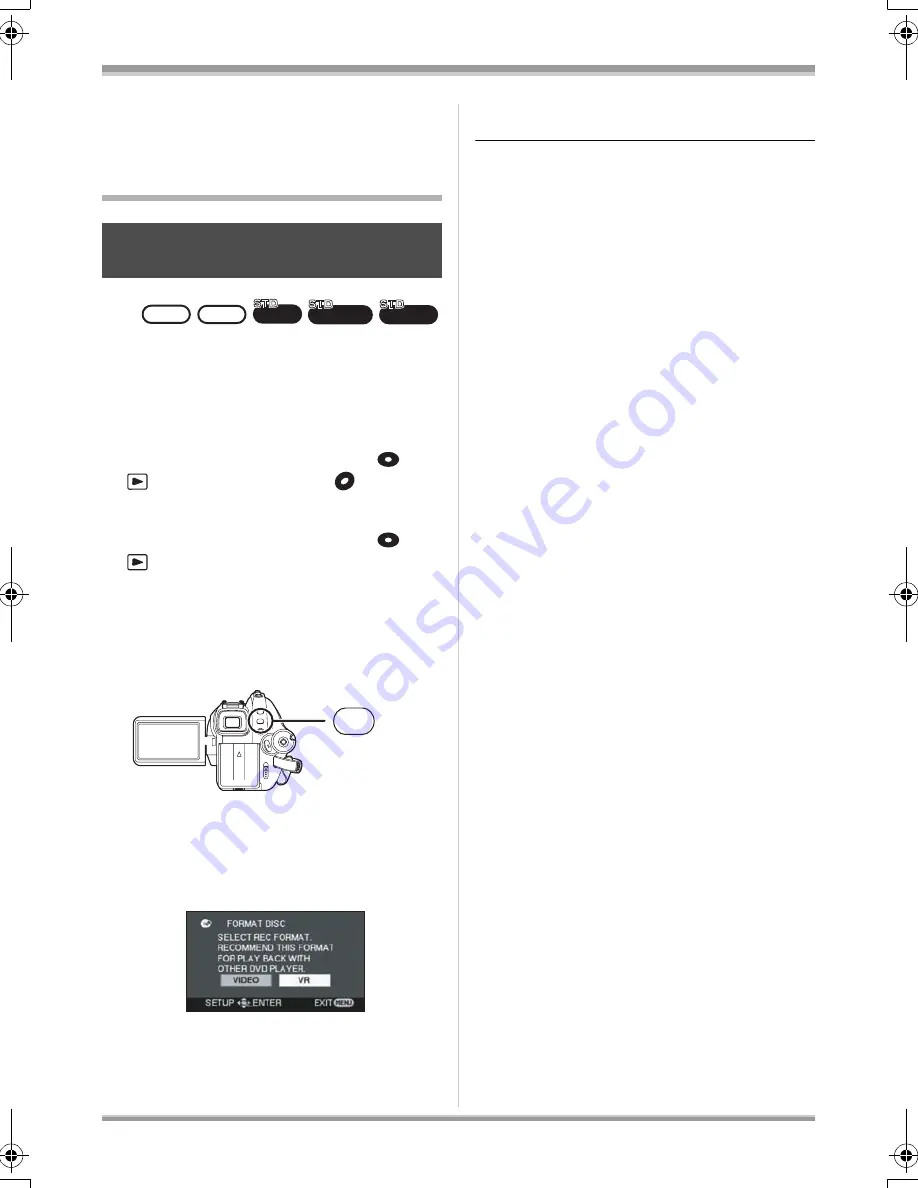
93
VQT1J42
Disc and card management
Disc and card
management
Formatting
Please be aware that if a disc is formatted,
then all the data recorded on the disc will be
erased. Store important data on a computer,
etc.
HD mode
¬
Rotate the mode dial to select
or
and then select the [
] tab.
STD mode
¬
Rotate the mode dial to select
or
.
1
Press the MENU button, then
select [DISC SETUP] or [SETUP]
#
[FORMAT DISC]
#
[YES] and
press the cursor button.
2
(When formatting a DVD-RW in STD mode
only)
Select format type, then press
the cursor button.
3
When the confirmation message
appears, select [YES], then press
the cursor button.
≥
When formatting is complete, press the MENU
button to exit the message screen.
≥
Use this unit to format discs. If a disc is
formatted on other products (such as a
computer), the time spent for recording may
become longer and you may not be able to use
the disc.
≥
When using a double sided disc, format each
side.
≥
It may not be possible to format a disc with
many scratches or dirt. Such discs cannot be
used.
≥
Do not turn this unit off, while formatting.
≥
When you format the disc, use a battery with
sufficient battery power or the AC adaptor.
≥
Refer to P27 for information about formatting
discs recorded on another device or in another
mode.
Formatting discs
This is for initializing discs.
RAM
HD
HD
HD
HD
HD
HD
HD
HD
‑RW
RAM
‑RW
(VR) ‑RW
(V)
MENU
VQT1J42ENG.book 93 ページ 2007年7月20日 金曜日 午前10時36分






























