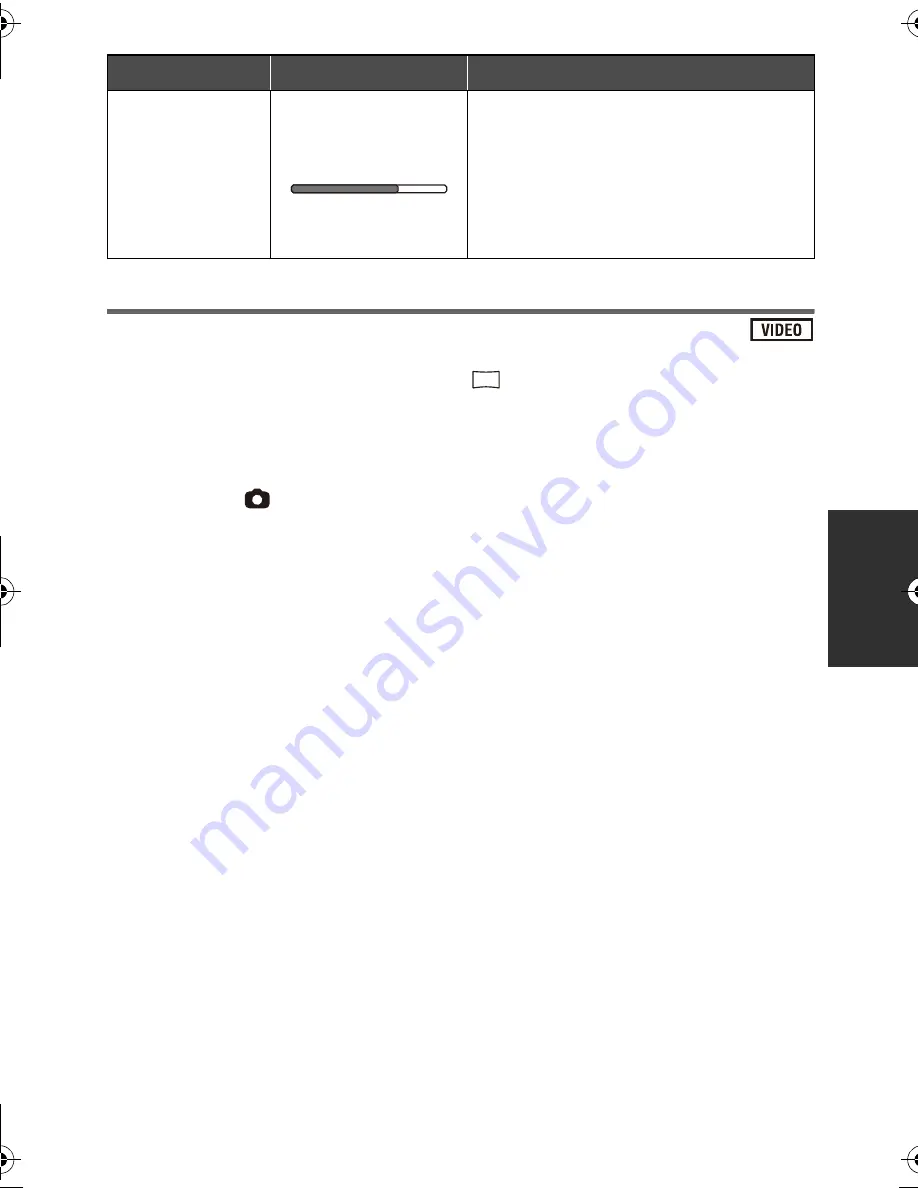
77
VQT3J15
Creating still picture from motion picture
A single frame from the recorded motion picture can be saved as a still picture.
Picture size of the still picture to be recorded is
(1920
k
1080).
1
Pause at the scene you want to save as a still picture during
playback.
≥
It is convenient to use slow-motion playback and frame-by-frame playback.
2
Press the
button fully.
≥
Date the motion picture was recorded will be registered as date of the still picture.
≥
Quality will be different from the normal still picture.
Playback operation
Playback display
Operating steps
Direct playback
During Playback
Touch the Direct playback bar or slide
it while touching.
≥
The playback pauses temporarily and
skips to the position touched or slid to
while touching.
≥
Playback will start by releasing your
touching or sliding finger.
2.1
M
HDC-SD80_TM80_HS80-P-VQT3J15_mst.book 77 ページ 2011年1月5日 水曜日 午後2時51分
















































