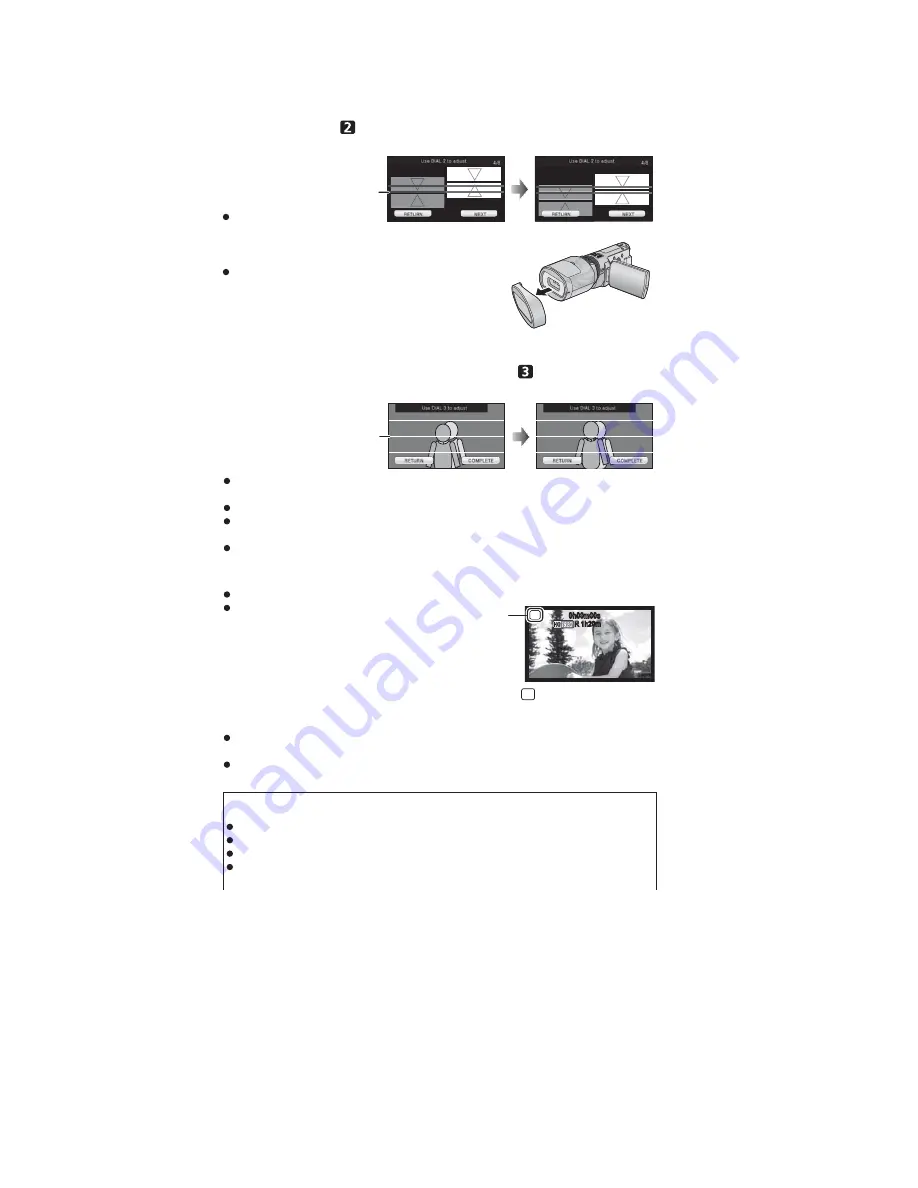
18
7
(After checking the operation description, touch [NEXT].)
To adjust the vertical position, rotate the vertical position
adjustment dial
so that the black horizontal line at the right of the
screen is in the center of the red guidelines
.
Touch [NEXT].
8
Removing the lens front cap.
Touch [NEXT].
9
(After checking the operation description, touch [NEXT].)
Adjust the vertical alignment adjustment dial
to align the vertical
position of the subject shown duplicated.
Aim the unit at a subject from a distance of approximately 1.2 m (3.9 feet) to 2 m (6.6 feet),
and keep the image shown level by using the guidelines
.
Difference in horizontal direction is characteristic of 3D video.
It is recommended to stabilize the unit using the lens front cap as a platform when
performing the adjustment.
Touch [COMPLETE].
10
Touch [EXIT] to end the adjustment.
After adjustment, a single screen appears.
When re-attaching the 3D Conversion Lens or after
an impact etc., it is recommended that you perform
the adjustment again.
11
Press the recording start/stop button to start recording.
When the 3D Conversion Lens is attached, the zoom position is fixed, and the zoom
operation is disabled.
When recording in 3D, the image will appear with black frame around it. The black frame
will be recorded in the video.
7/8
7/8
To ensure that the 3D video can be safely viewed, pay attention to the following
points when recording.
Where possible, record with the unit in a horizontal state.
Do not get too close to the subject. (record from a distance of at least 1.2 m (3.9 feet).)
When moving the unit as you record, move it slowly.
Try to hold the unit as steady as possible when recording while riding in a vehicle or
walking.
3D
0h00m00s
0h00m00s
R 1h20m
R 1h20m
appears.
3D
Summary of Contents for HDC-SDT750EB
Page 10: ...10 3 5 Formatting ...
Page 11: ...11 4 Specifications ...
Page 12: ...12 ...
Page 13: ...13 ...
Page 22: ...22 7 Troubleshooting Guide ...
Page 28: ...28 Fig D2 9 3 2 Removal of the ESD P C B Unit Fig D3 ...
Page 29: ...29 9 3 3 Removal of the Cover Board Unit Fig D4 9 3 4 Removal of the Top Case Unit Fig D5 ...
Page 30: ...30 Fig D6 9 3 5 Removal of the Front Unit Fig D7 ...
Page 34: ...34 9 3 13 Removal of the LCD Case Unit Fig D18 9 3 14 Removal of the LCD Hinge Unit Fig D19 ...
Page 35: ...35 9 3 15 Removal of the Monitor P C B Unit Fig D20 Fig D21 ...
Page 37: ...37 Fig D25 9 3 18 Removal of the Front Case Unit Fig D26 Fig D27 ...
Page 39: ...39 Fig D30 9 3 20 Removal of the EVF Unit Fig D31 9 3 21 Removal of the Top Frame Fig D32 ...
Page 45: ...45 Fig D49 9 3 36 Removal of the Focus Guide Pole L and Focus Guide Pole S Fig D50 ...
Page 48: ...48 Fig L4 9 5 4 Removal of the Fixing Base and Fixing Dial Fig L5 ...
Page 49: ...49 9 5 5 Removal of the Horizontal Position Adjustment Dial Unit Fig L6 ...
Page 75: ...S 22 ...
Page 89: ...S 36 S7 3 EVF Section B23 59 B22 58 60 61 62 63 65 64 66 67 68 69 70 72 71 73 74 75 76 77 B24 ...
Page 90: ...S 37 S7 4 LCD Section 27 28 29 26 30 32 23 31 25 22 B7 B8 24 ...






























