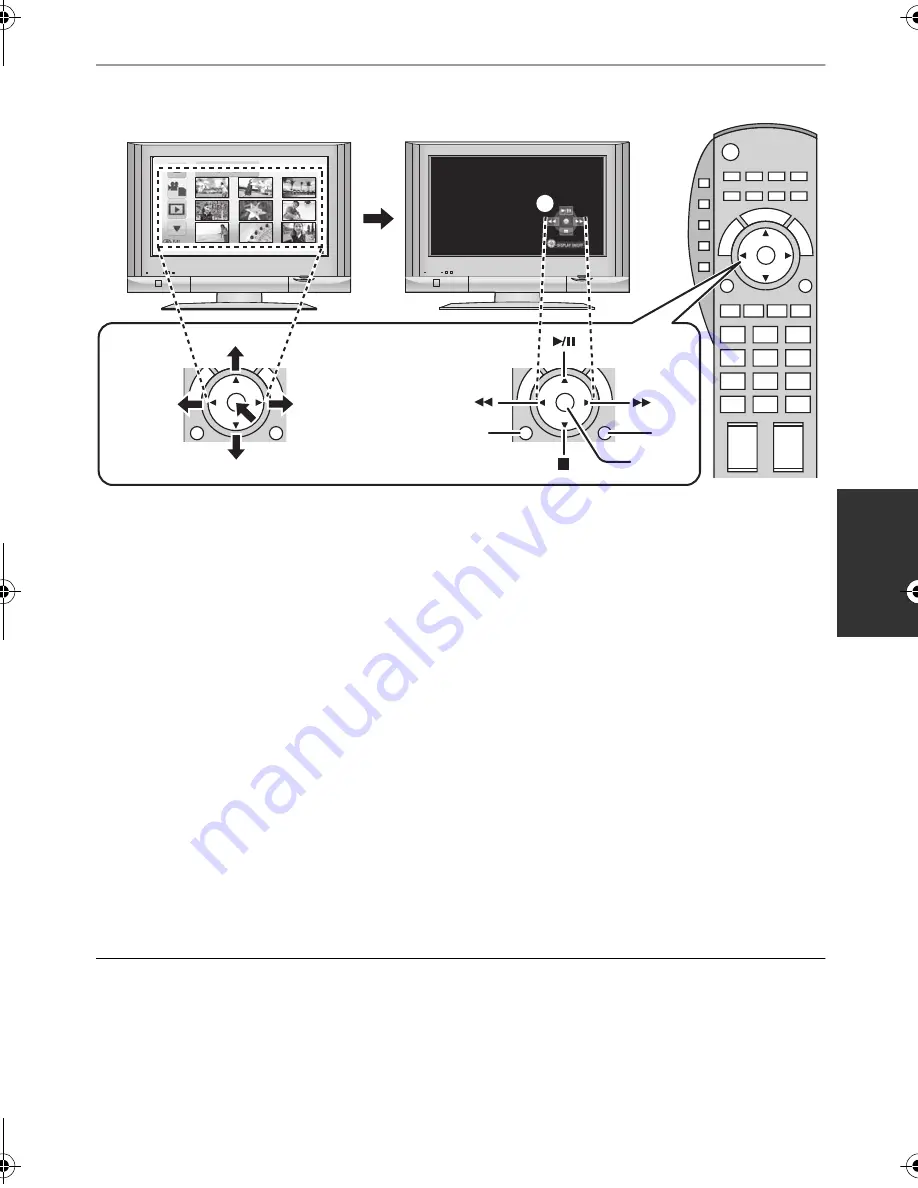
95
VQT2D01
3
Operate with the remote control for the TV.
1) Press the button up, down, left or right to select a scene or still picture to be played back, and then
press the button in the center to set it.
2) Activate the operation icons that are displayed on TV screen with the remote control for the TV.
A
Operation icons
B
Display operation icons
C
Cancel operation icons
D
Display/Cancel operation icons
≥
The following operations are available by pressing the color buttons on the remote control.
j
Green: Switching the number of scenes/still pictures in thumbnail display
(9 thumbnails
#
20 thumbnails
#
9 thumbnails...)
j
Yellow: Deleting scenes/still pictures
∫
Other linked operations
Turning the power off:
If you use the remote control for the TV to turn off the power, the power on this unit also turns off.
Automatic input switching:
If you connect with a HDMI mini cable and then turn on the power on this unit, the input channel on the
TV automatically switches to this unit’s screen. If the TV’s power is in standby status, it will turn on
automatically (if [Set] has been selected for the TV’s [Power on link] setting).
≥
Depending on the HDMI terminal on the TV, the input channel may not switch automatically. In this
case, use the remote control for the TV to switch the input channel.
≥
If VIERA Link does not work properly, refer to page 129.
≥
If you are unsure whether or not the TV and AV amplifier you are using are compatible with
VIERA Link, read the operating instructions for the devices.
≥
Available linked operations between this unit and a Panasonic TV is different depending on the types
of Panasonic TVs even if they are compatible with VIERA Link. Refer to the operating instructions of
the TV for the operations that support on the TV.
≥
Operation is not possible with a cable that is not based on the HDMI standard.
1)
2)
HDCSD10&TM10PP-VQT2D01_eng.book 95 ページ 2009年5月18日 月曜日 午前9時36分
















































