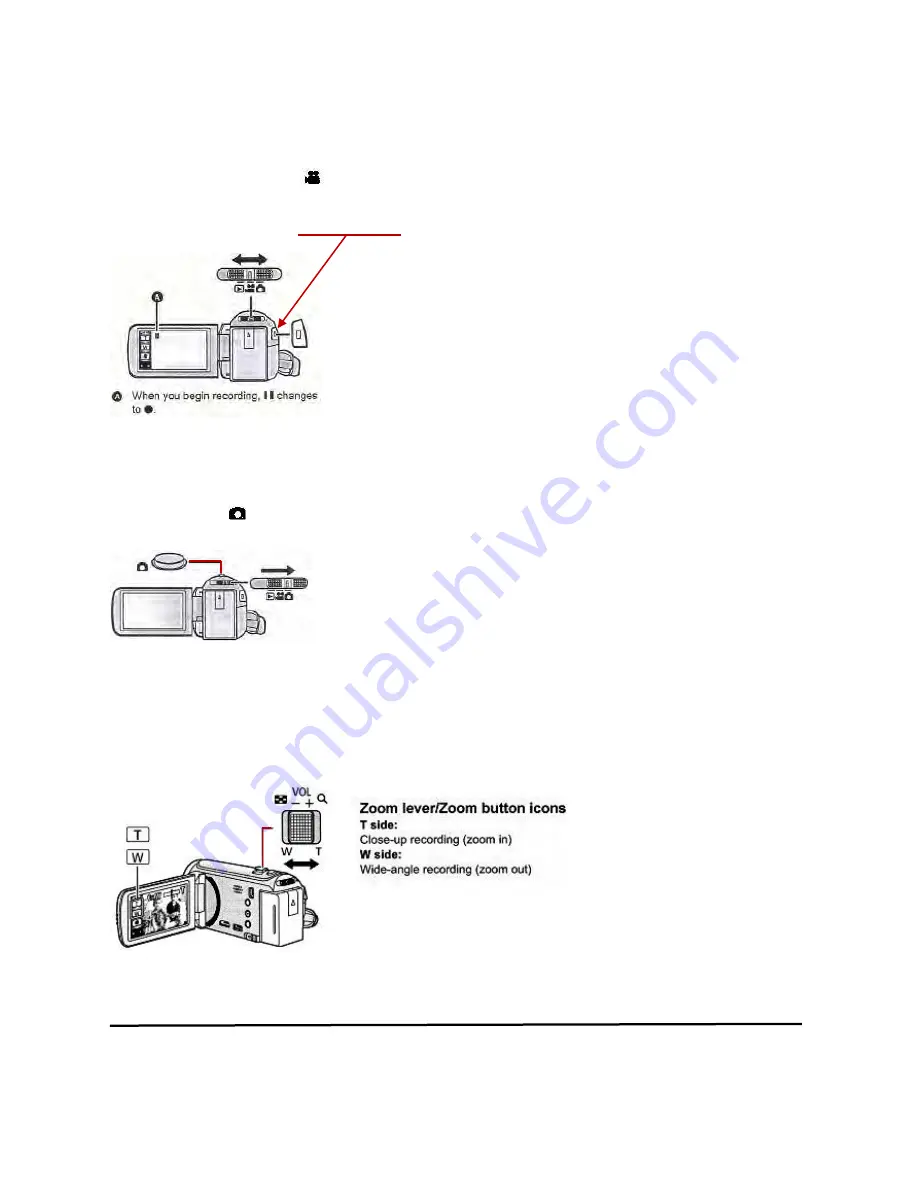
4) Recording motion pictures and still pictures
A) Motion Pictures
1.
Change the Mode to
.
2.
Open the LCD Monitor.
3.
Press the recording start/stop button to start recording.
B) Still Pictures
1.
Change the mode to
2.
Open the LCD monitor.
3.
Press the
button to take a photograph.
5) Advanced recording options
A) Zoom in/out function






