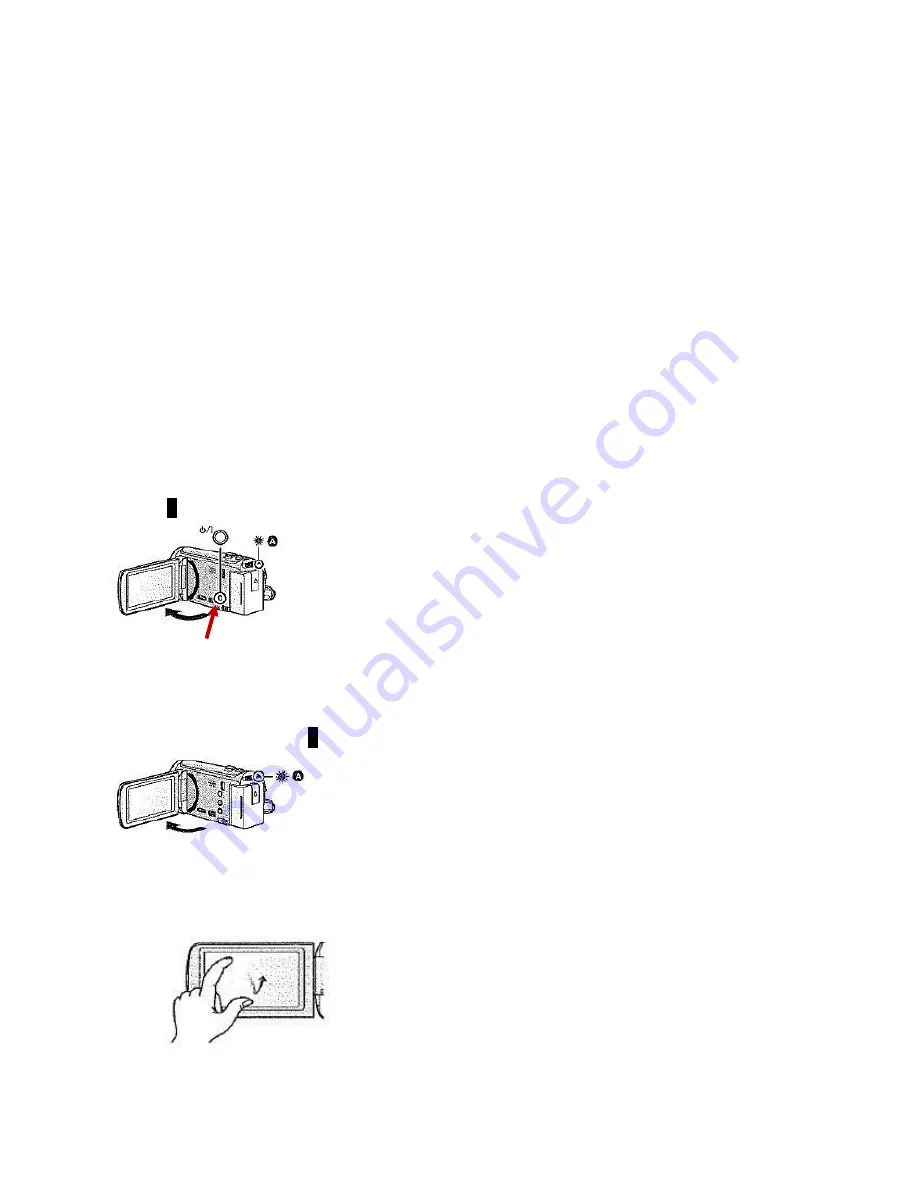
Camcorder Quick Start Guide
The Panasonic HD camcorder allows you to record high-definition images suitable for large flat screen
televisions. Furthermore, it offers 42x ultra-telephoto zooming and it features HYBRID Optical Image
Stabilizer for, blur-free zooming.
1) Turning the camcorder on and off
2) Using the LCD Monitor touch screen
3) Selecting the recording format (AVCHD or iFrame)
4) Recording motion pictures and still pictures
5) Advanced recording options
6) Transferring media to computer using iMovie
7) Deleting media from camcorder
1) Turning the camcorder on and off
A)
Turn on and off with the power button
Open the LCD monitor and press power button to turn on the unit. The red status indicator light
(
A
) will turn on.
Power Button
B) Turn on and off with the LCD monitor
Opening the LCD monitor turns on the unit. Closing the LCD monitor shuts off the unit. The red
status indicator light (
A
) will turn on when the unit is turned on.
2) Using the LCD Monitor touch screen
Touch and release touch screen to select icon or picture






