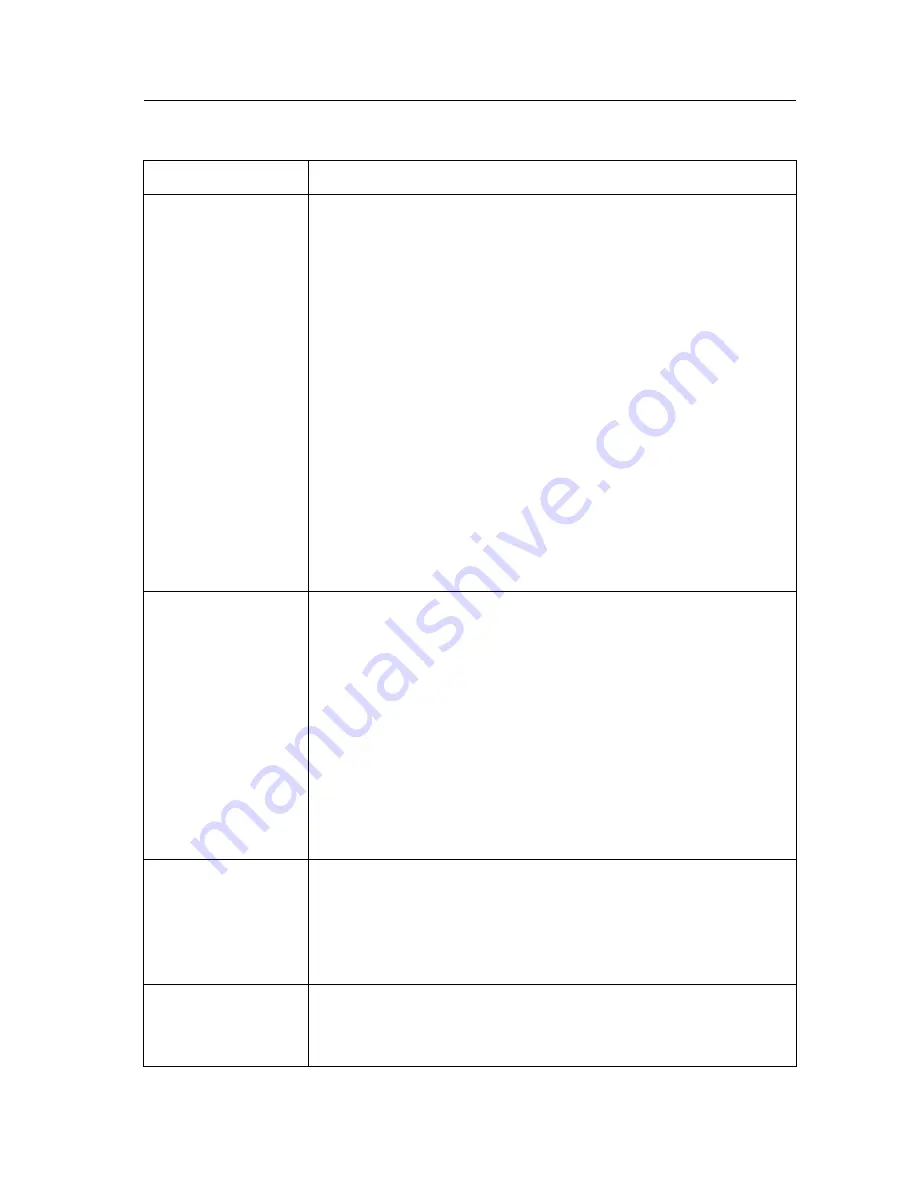
Operating Instructions
[For assistance, please call: 1-800-272-7033]
125
About Top View Image screen
Problem
Cause and Remedy
The Top View
Image screen
(Single Camera/
Multi-Camera) does
not appear.
•
If you are using Internet Explorer, the first time the PC
connects to Network Camera, a pop-up
Security Warning
window
will appear to download ActiveX Controls. When
using Windows NT, Windows 2000 or Windows XP, log on
with an appropriate account that is authorized to install
applications. Refer to page 43 for ActiveX Controls.
•
On the Air time setting on page 68 may restrict the access
to Top View Image screen. Blue screen appears.
•
Maximum 30 users can view the Motion JPEG
simultaneously on the network. The 31st user views the
blue screen on the Network Camera screen. Blue screen
appears.
•
Network congestion may prevent the Top View Image
screen from appearing quickly. Wait for a while.
•
The proxy server may prevent you from connecting directly
to Network Camera, set up not to use the proxy server.
Refer to page 26 for details.
Pan/Tilt does not
work. (including
Click to Center and
Preset Positioning)
•
Click
[Refresh]
on the web browser when the
communication stops with Network Camera. The image will
refresh.
•
Other clients may be operating Pan/Tilt.
•
Pan/Tilt operation has reached the end of corner. Confirm
End Display appears on operation bar on page 46.
•
The Pan/Tilt operation may be locked.
Refer to page 82 for
Camera Setup window
.
•
Pan/Tilt Range values may have been specified. Assign
appropriate Pan/Tilt Range values. Refer to page 82 for
Camera Setup window.
Image is out of
focus.
•
The Lens Cover is dirty or dust is attached. Clean the Lens
Cover with lens cleaner.
•
Network Camera cannot focus on an image within 1 m (40
inches). Keep the object more than 1 m (40 inches) off the
lens.
The color of the
image is strange.
•
Adjust White Balance by
Camera Setup window
. Refer to
page 82.
•
Confirm that the color setting of the PC is 16 bits or more.
Summary of Contents for HCM270
Page 16: ...Operating Instructions 16 Section 2 Network Camera Setup ...
Page 76: ...Operating Instructions 76 Setting Example b a c d e f ...
Page 132: ...Operating Instructions 132 ...
Page 133: ...Operating Instructions 133 Index ...
Page 136: ...Operating Instructions 136 Wireless Router 37 Wireless window 32 ...
Page 137: ...Operating Instructions 137 ...














































