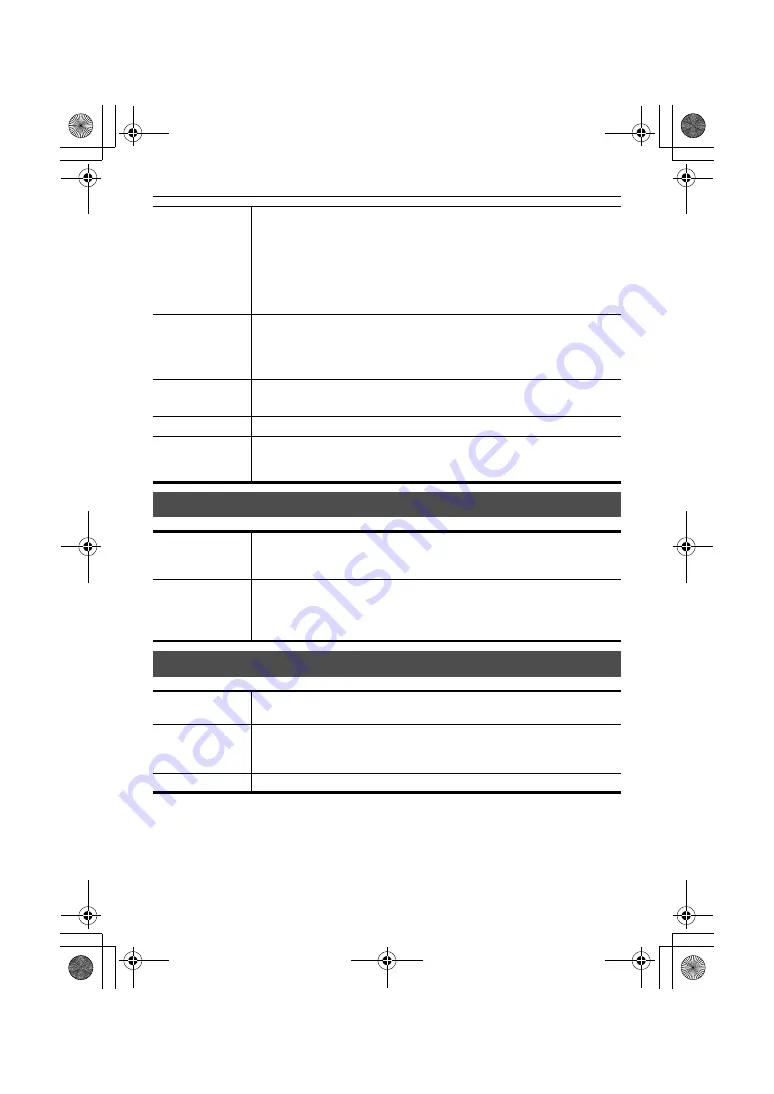
Specifications
51
(ENG) DVQX2031
Digital video
Digital audio
Recording format
≥
MP4: 4:2:0 (8bit)
UHD (3840
×
2160); 420LongGOP 72M (Average approx. 72 Mbps)
FHD (1920
×
1080); 420LongGOP 50M (Average approx. 50 Mbps)
≥
AVCHD: 4:2:0 (8bit)
FHD (1920
×
1080); PS (Average approx. 25 Mbps)/PH (Average approx. 21 Mbps)/
HA (Average approx. 17 Mbps)
HD (1280
×
720); PM (Average approx. 8 Mbps)
Number of
recording pixels/
Recording video
signal
3840
×
2160/59.94p, 50.00p, 29.97p, 25.00p, 23.98p
1920
×
1080/59.94p, 50.00p, 29.97p, 25.00p, 23.98p, 59.94i, 50.00i
1280
×
720/59.94p, 50.00p
Recording and
playback time
Refer to the operating instructions (PDF) for information about the recording
and playback times.
2-slot function
Relay recording, simultaneous recording, background recording
Still image
recording
Recording format: JPEG (DCF/Exif2.2)
≥
Refer to the operating instructions (PDF) for information about recording
methods and the number of recording pixels.
Number of
quantizing bits
≥
MOV: 4:2:2 (10bit)/4:2:0 (8bit)/4:2:0 (10bit (HEVC))
≥
MP4: 4:2:0 (8bit)/4:2:0 (10bit (HEVC))
≥
AVCHD: 4:2:0 (8bit)
Video compression
format
≥
MOV/MP4:
H.264/MPEG-4 AVC High Profile, H.265/MPEG-H HEVC Main10 Profile
≥
AVCHD:
H.264/MPEG-4 AVC High Profile
Recording audio
signal
≥
MOV: 48 kHz/24bit, 2ch
≥
MP4/AVCHD: 48 kHz/16bit, 2ch
Audio compression
format
≥
MOV: LPCM
≥
MP4: AAC
≥
AVCHD: Dolby Audio
™
Headroom
12 dB
HC-X1500-X2000-DVQX2031_eng.book 51 ページ 2020年1月6日 月曜日 午後2時54分






































