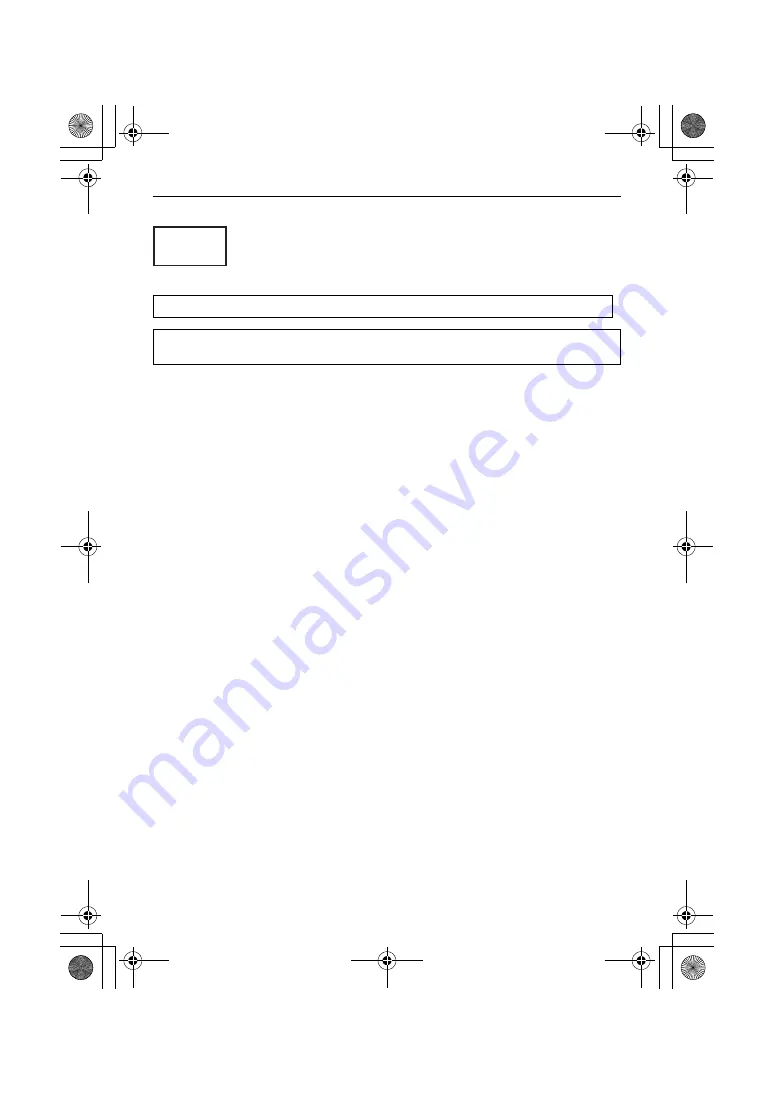
Information for Your Safety
3
(ENG) DVQX2031
For Singapore only
For Thailand only
∫
Cautions for use
Keep this unit as far away as possible from electromagnetic equipment (such as
microwave ovens, TVs, video games etc.).
≥
If you use this unit on top of or near a TV, the pictures and/or sound on this unit may be
disrupted by electromagnetic wave radiation.
≥
Do not use this unit near cell phones because doing so may result in noise adversely
affecting the pictures and/or sound.
≥
Recorded data may be damaged, or pictures may be distorted, by strong magnetic fields
created by speakers or large motors.
≥
Electromagnetic wave radiation generated by microprocessors may adversely affect this
unit, disturbing the pictures and/or sound.
≥
If this unit is adversely affected by electromagnetic equipment and stops functioning
properly, turn this unit off and remove the battery or disconnect AC adaptor. Then reinsert
the battery or reconnect AC adaptor and turn this unit on.
Do not use this unit near radio transmitters or high-voltage lines.
If you record near radio transmitters or high-voltage lines, the recorded pictures and/or sound
may be adversely affected.
Do not lift up this unit by the handle with the tripod still attached
≥
When the tripod is attached, its weight will also affect the unit’s handle, possibly causing the
handle to break and hurting the user.
≥
To carry the unit while the tripod is attached, take hold of the tripod.
Do not swing the unit around, shake it by, or allow it hang from the handle
≥
Do not jar, swing, or shake the unit by its handle. Any strong jolt to the handle may damage
the unit or result in personal injury.
Do not allow the cord to drag on the ground or pull a connected cord along the passage
≥
The cord will be damaged, causing fire or electrical shock, when the cord gets caught by the
feet, excite will also cause personal injury.
When this unit is turned on, do not use it in direct contact with the skin for a long period
of time.
≥
When using this unit for a long period of time, use a support such as a tripod. Low
temperature burns may result if any high temperature part of this unit or hot air from the
ventilation openings on the front side of the hand strap of this unit is in direct contact with the
skin for a long period of time.
This telecommunication equipment conforms to NTC/NBTC technical requirement.
AC Adaptor
Disconnect the AC mains plug from the AC mains socket when not in use.
Complies with
IMDA Standards
DB01017
HC-X1500-X2000-DVQX2031_eng.book 3 ページ 2020年1月6日 月曜日 午後2時54分




































