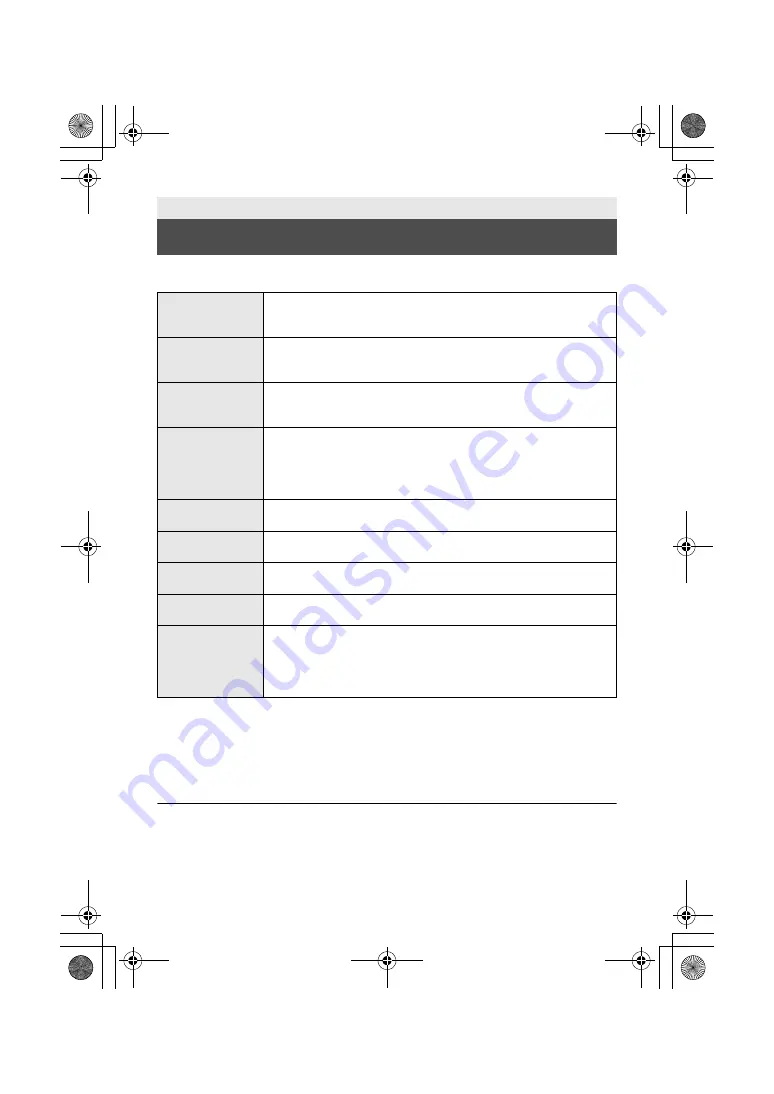
27
(ENG) SQT1160
This unit offers the following Wi-Fi functions when used in combination with another Wi-Fi
compatible device.
Before using any of these Wi-Fi functions, check the settings of your device and get it ready for use.
This Basic Operating Instructions describes the procedure for using [Remote Ctrl] to provide a Wi-Fi
connection example.
∫
This unit is WPS-compatible
WPS (Wi-Fi Protected Setup™) is a function that allows you to easily set up a connection with a
wireless LAN device and make security-related settings.
≥
For details on how to use those Wi-Fi functions and set up a connection, refer to the Operating
Instructions (PDF format).
Wi-Fi
What you can do with the Wi-Fi
®
function
[TWIN CAMERA]
You can display the image transmitted from a Wireless Sub Camera
connected via Wi-Fi on this unit’s Sub Window and record it
simultaneously with the Main Camera’s image. (
l
32)
[Multi Camera]
Connecting multiple smartphones to this unit via Wi-Fi allows you to
simultaneously display two Sub Windows and record images in them.
Up to three smartphones can be connected simultaneously.
[Remote Ctrl]
Using a smartphone, you can perform record/playback operations from a
remote location or upload motion pictures and still pictures recorded in
this unit on SNS (Social Networking Service). (
l
28)
[Baby Monitor]
You can use your smartphone to check on your baby being monitored by
this unit when you are in another room. The smartphone and this unit can
be used like radio transceivers, allowing the users to have a conversation
by taking turns. This unit can also send a notification to the smartphone
whenever the baby cries.
[Hom.Monitor]
You can confirm the recording screen of this unit from outside using a
smartphone.
[DLNA Play]
Connecting this unit to a DLNA-compatible TV via Wi-Fi, you can play
back scenes and still pictures on the TV.
[Live Cast]
You can broadcast motion pictures of this unit live by setting up a link
between the “LUMIX CLUB” and USTREAM.
[Copy]
By setting up a Wi-Fi communication between this unit and a PC, you can
copy scenes and still pictures recorded with this unit to the PC.
[History]
Each use of a Wi-Fi function is stored in the Wi-Fi connection history.
Connecting from the history allows you to easily set up a connection
using the previous connection settings.
≥
Records of Wi-Fi connections made with the Wireless Multi-Camera
function are not saved.
Simplified-HC-WXF990&VXF990&VX980_GC&GW&GN&GH-SQT1160_mst.book 27 ページ 2016年1月14日 木曜日 午後3時2




























