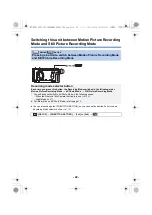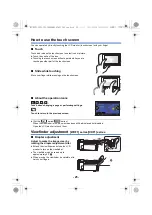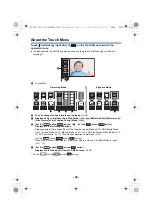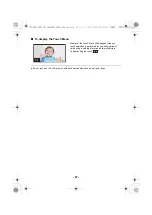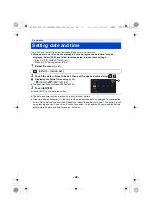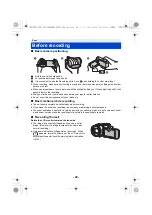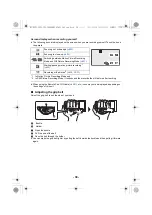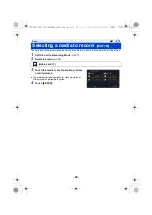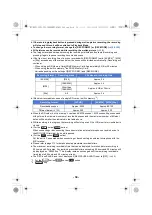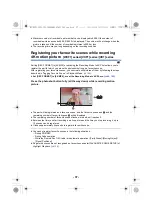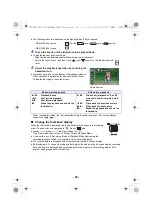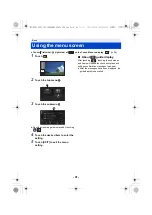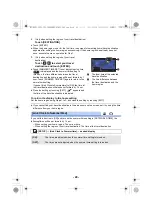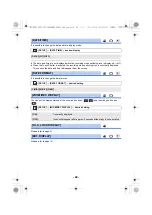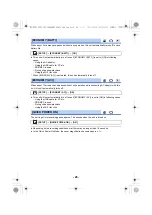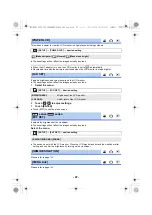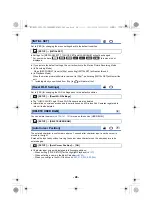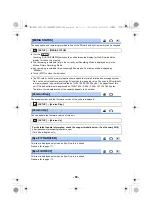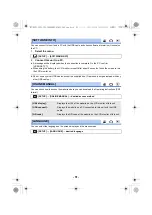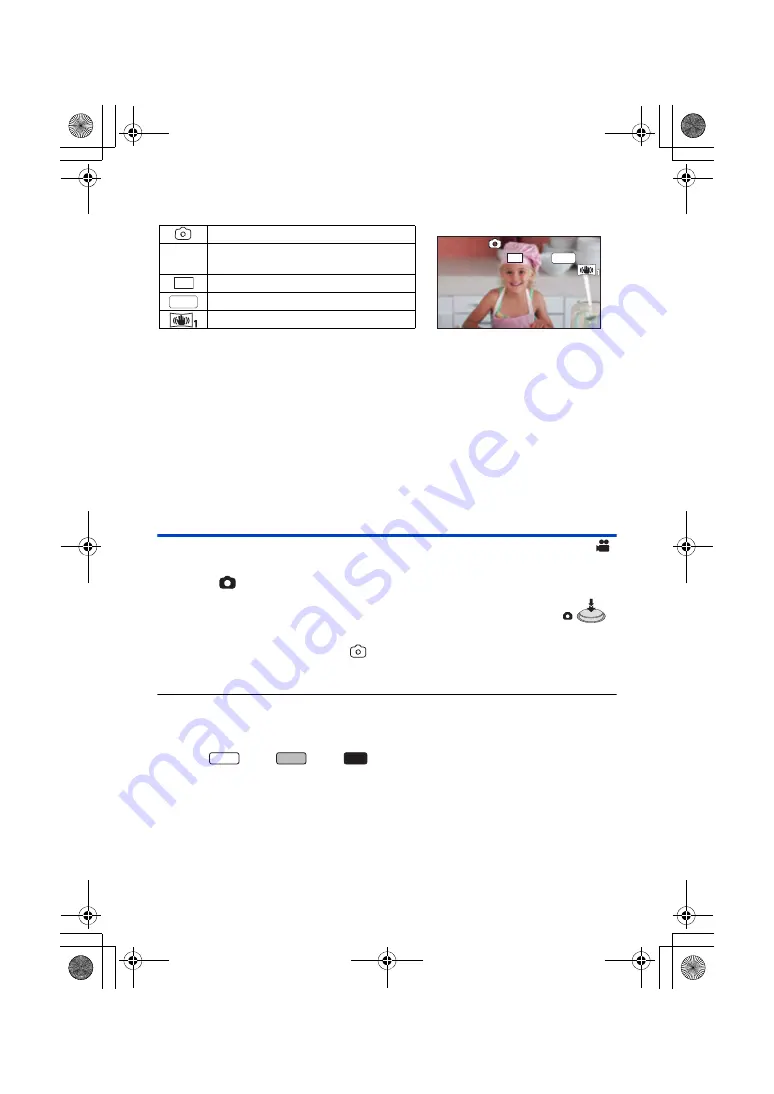
- 36 -
∫
About the screen indications in Still Picture Recording Mode
∫
About the focusing area
When there is a contrasting object ahead or behind the subject in the focus area, the subject may
not be focused. If so, move the contrasting object out of the focus area.
Recording still pictures in Motion Picture Recording
Mode
¬
Set this unit to Motion Picture Recording Mode (
)
Press the
button fully (press to the bottom) to take the picture.
≥
In the following situations, you can record still pictures even while recording a
motion picture (Simultaneous recording):
j
When [REC FORMAT] is set to [AVCHD] or [MP4]
j
When [REC FORMAT] is set to [24p] and [REC MODE] is set to [1080/24p]
≥
While still pictures are being recorded,
turns red and the remaining number of recordable
pictures is displayed.
≥
No shutter sound is emitted when recording still pictures.
≥
Self-timer (
) does not work.
≥
When simultaneous recording is performed during motion picture recording or PRE-REC is in
progress, image quality is different from ordinary still pictures so that motion picture recording
takes preference over still picture recording.
≥
(For the
series/
series/
series)
In the following situations, you cannot perform simultaneous recording during motion picture
recording or still picture recording during PRE-REC:
j
When [REC FORMAT] is set to [4K MP4]
j
When [REC FORMAT] is set to [24p] and [REC MODE] is set to [2160/24p]
j
When the Recording Mode is set to 4K Photo Mode
≥
If simultaneous recording is performed during motion picture recording, the remaining recordable
time will be shortened. If this unit is turned off or the recording/playback button is pressed, the
remaining recordable time may be lengthened.
≥
The still picture recording time may be long depending on the picture size.
Still picture operation indicator (
)
≥
Screen display will disappear when no
touch operation is performed for a
specific period of time. To display it
again, touch the screen.
≥
It will be constantly displayed when the
remaining number of still pictures that
can be recorded becomes 200 or less.
R3000
Remaining number of still pictures
≥
Flashes in red when [0] appears.
Size of still pictures (
)
MEGA Optical Image Stabilizer (
)
Optical Image Stabilizer (
)
MEGA
R3000
R3000
R3000
25.9M
25.9M
MEGA
WXF1
VXF1
VX1
HC-WXF1-VXF1-VX1-V800EBEP-DVQP1585_eng.book 36 ページ 2018年2月22日 木曜日 午後12時30分