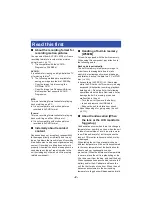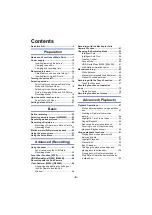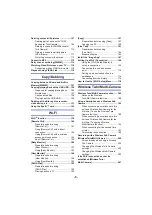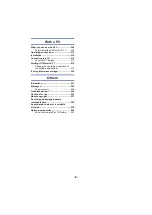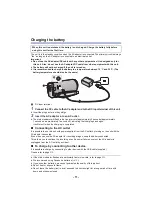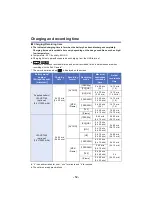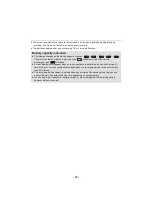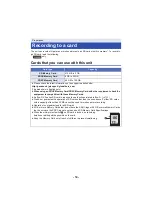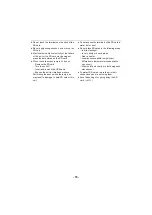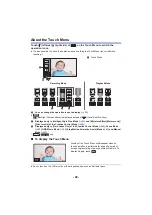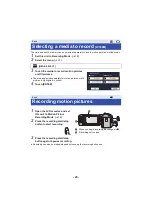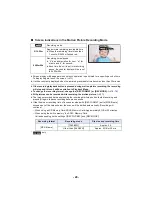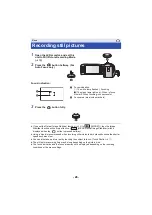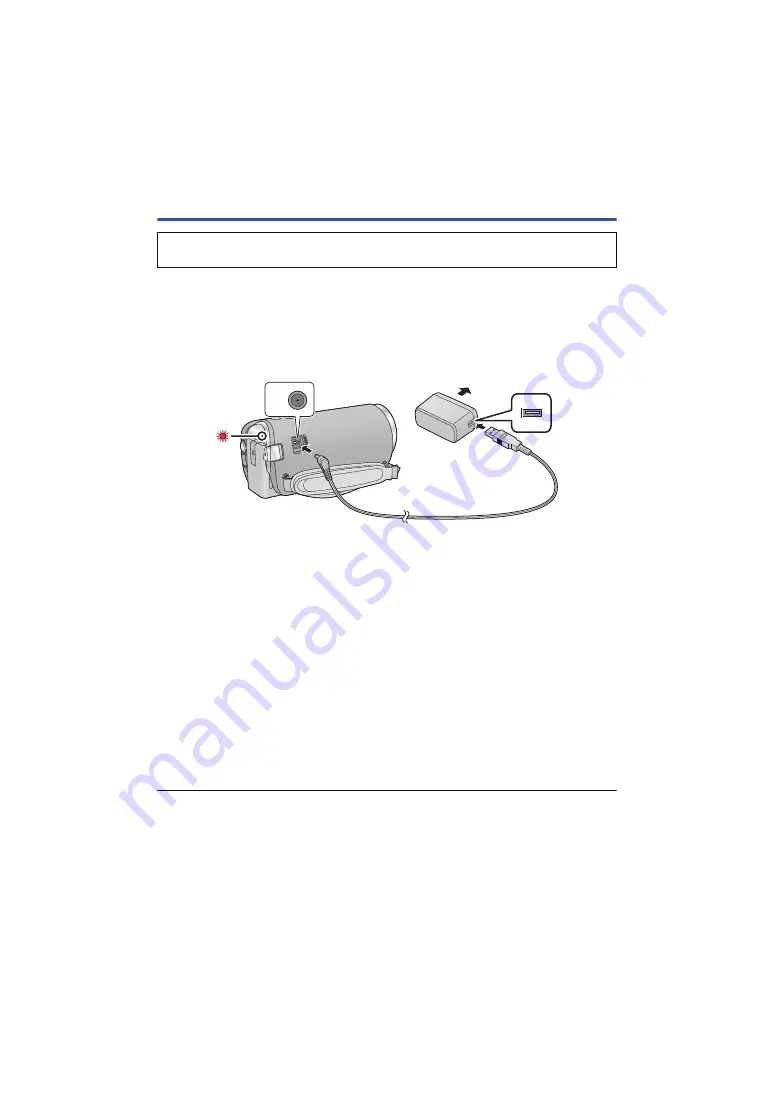
- 11 -
Charging the battery
The unit is in the standby condition when the AC adaptor is connected. The primary circuit is always
“live” as long as the AC adaptor is connected to an electrical outlet.
Important:
≥
Do not use the AC adaptor/DC cable with any other equipment as it is designed only for
this unit. Also, do not use the AC adaptor/DC cable from other equipment with this unit.
≥
The battery will not be charged if the unit is turned on.
≥
It is recommended to charge the battery in a temperature between 10
o
C and 30
o
C. (The
battery temperature should also be the same.)
A
DC input terminal
1
Connect the DC cable to the AC adaptor and to the DC input terminal of this unit.
≥
Insert the plugs as far as they will go.
2
Insert the AC adaptor into an AC outlet.
≥
The status indicator will flash red at an interval of approximately 2 seconds (approximately
1 second on, approximately 1 second off), indicating that charging has begun.
It will turn off when the charging is completed.
∫
Connecting to the AC outlet
It is possible to use this unit with power supplied from the AC outlet by turning on the unit with the
AC adaptor connected.
Even when you use the AC adaptor for recording images, keep the battery connected.
This allows you to continue the recording even if a power failure occurs or the AC adaptor is
unplugged from the AC outlet by accident.
∫
To charge by connecting to other device
It is possible to charge by connecting to other device with the USB cable (supplied).
Please refer to page
≥
If the status indicator flashes at a particularly fast or slow rate, refer to page
≥
We recommend using Panasonic batteries (
).
≥
If you use other batteries, we cannot guarantee the quality of this product.
≥
Do not heat or expose to flame.
≥
Do not leave the battery(ies) in a car exposed to direct sunlight for a long period of time with
doors and windows closed.
When this unit is purchased, the battery is not charged. Charge the battery fully before
using this unit for the first time.