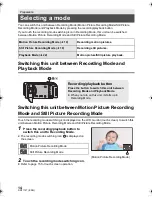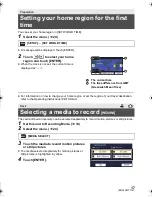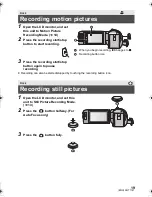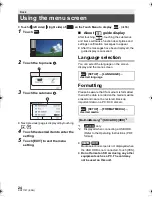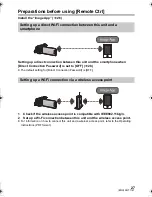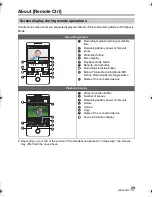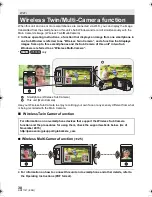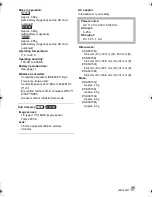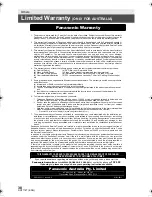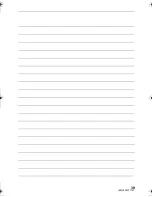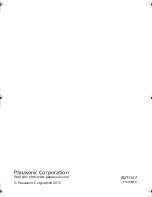28
SQT1147 (ENG)
Using [Remote Ctrl] with a direct connection
5
When the Wi-Fi connection is complete, press the home button on the
smartphone and start up the smartphone application “Image App”.
≥
Transmission speed may decrease, or may not be usable depending on the environment it is used in.
≥
For details on how to set up a connection with [Direct Connection Password] set to [ON], refer to
the Operating Instructions (PDF format).
≥
If you cannot connect this unit and the smartphone, refer to the following:
j
Make sure the smartphone is not connected to the wireless access point. If it is connected to
the wireless access point, change the Wi-Fi access point using the smartphone’s Wi-Fi set up.
≥
Please refer to the operating instruction of the device in use for details about the setting of the
wireless access point or smartphone.
Setting up a direct connection between this unit and the smartphone
when [Direct Connection Password] is set to [OFF]
1
Press Wi-Fi button on this unit and touch [Wi-Fi
Setup].
2
Touch [Direct Connection].
≥
This unit will go into connection standby with the smartphone.
≥
The SSID of this unit is displayed on the screen of this unit.
3
Turn on the Wi-Fi function in the smartphone’s
setup menu.
4
On the smartphone’s Wi-Fi setting screen, select
the SSID displayed on this unit.
≥
It may take time to complete the Wi-Fi connection.
6
(If this is the first time the smartphone is connecting
to this unit)
Confirm the message “Connect this
smartphone?”, and touch [YES] on the screen of
this unit.
≥
When the connection to this unit is complete, the image from
this unit is displayed on the smartphone screen.
Control this unit remotely with the smartphone.
2/2
A
[Wi-Fi Setup]
B
[EXIT]
Wi-Fi
Wi-Fi
ɁɦʀɐɝȱɻȪɟɲドリㄎㄈㄆチモㄑㄑナȡ
❙ؔǦǵǞǯǤǓƹ
ヴヴリュ⿉⾹⾹⾹⾹⾹⾹⾹⾹⾹⾹
C
[Device Name]
D
[YES]
E
Message
HC-W580&W580M&V380GC&GW&GN-SQT1147_mst.book 28 ページ 2015年12月10日 木曜日 午後5時13分
Summary of Contents for HC-W580
Page 39: ...39 ENG SQT1147...