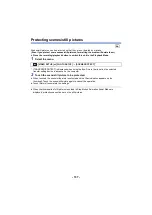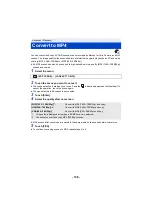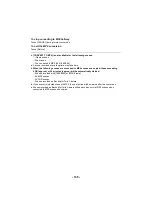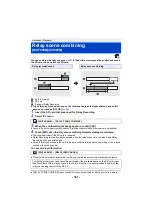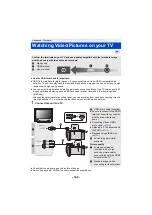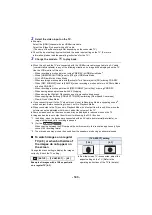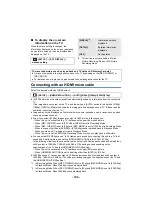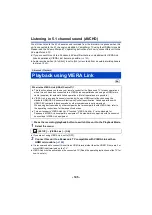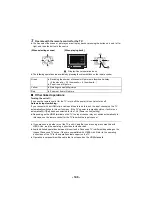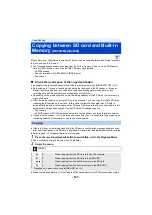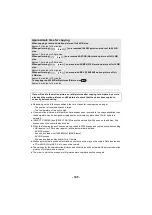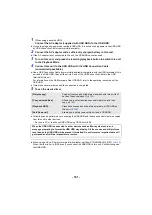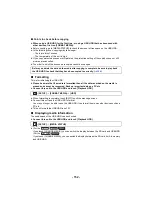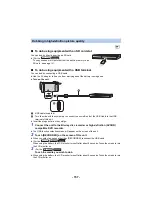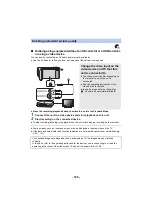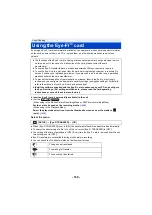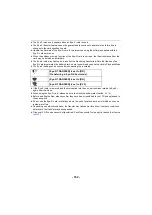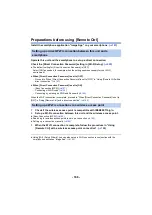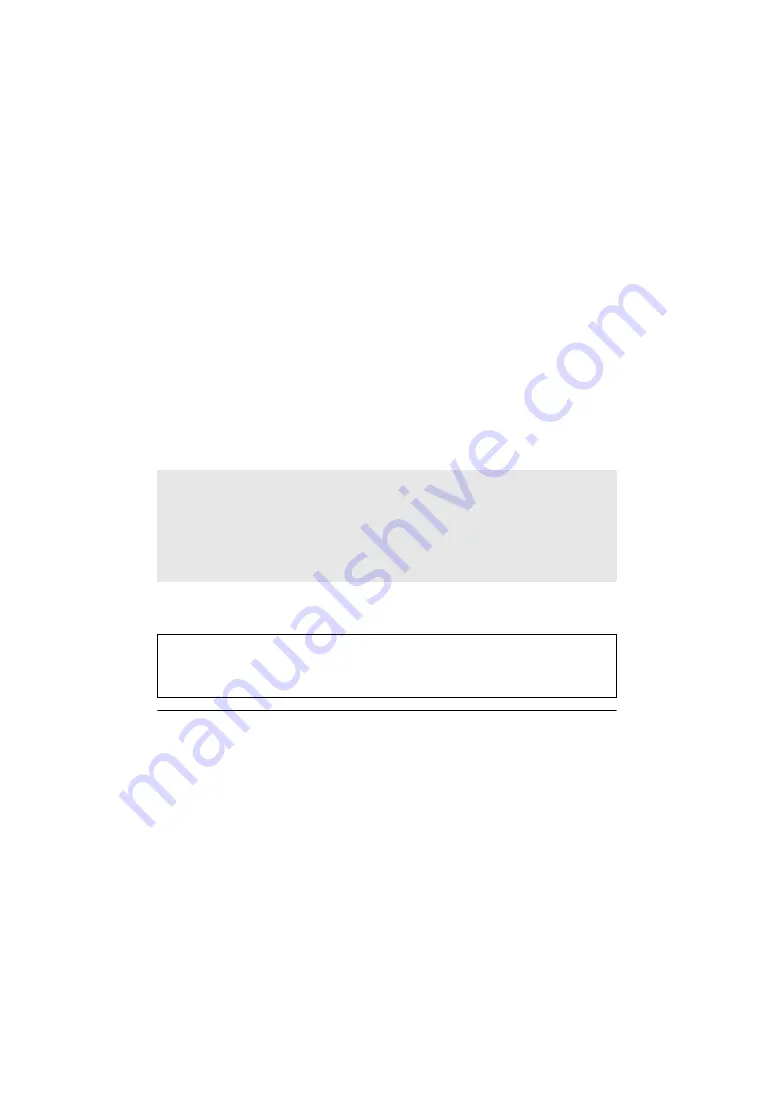
- 151 -
1
(When using a desktop HDD)
Connect the AC adaptor (supplied with USB HDD) to the USB HDD.
≥
If you are using a bus-powered or portable USB HDD, this unit can supply power to the USB HDD
by USB Connection Cable (commercially-available).
2
Connect the AC adaptor and a sufficiently charged battery to this unit.
≥
If the AC adaptor is not connected to this unit, the USB HDD cannot be used.
3
Turn on this unit, and press the recording/playback button to switch this unit
to the Playback Mode.
4
Connect this unit to the USB HDD with the USB Connection Cable
(commercially-available).
≥
Use a USB Connection Cable (commercially-available) compatible with the USB terminals of this
unit and the USB HDD. Connect the micro A end of the USB Connection Cable to the USB
terminal of this unit.
For information on the USB terminal of the USB HDD, refer to the operating instructions of the
USB HDD.
≥
It may take several minutes until the connection is completed.
5
Touch the desired item.
≥
Following can be performed by connecting the USB HDD with the scenes and still pictures copied
from this unit to other devices.
j
Save on a PC or rewrite on USB HDD using HD Writer AE 5.4
≥
When using an Eye-Fi card (commercially-available), set [Eye-Fi TRANSFER] to [OFF]. (
)
When the item is set to [ON], even if you connect the USB HDD to this unit, it will not recognise
the USB HDD.
[Simple copy]:
Copies all scenes and still pictures recorded with this unit that
have not been copied yet. (
)
[Copy selected files]:
Allows you to select desired scenes/still pictures, and then
copy. (
[Playback HDD]:
Plays back scenes and still pictures stored in a USB HDD on
this unit. (
)
[Safe Removal]:
Allows you to safely remove this unit and a USB HDD.
When the USB HDD is connected to other devices such as Blu-ray disc recorder, a
message prompting to format the USB HDD may display. All the scenes and still pictures
recorded on the USB HDD will be erased if formatted. Do not format as important data will
get erased and it will be impossible to restore.