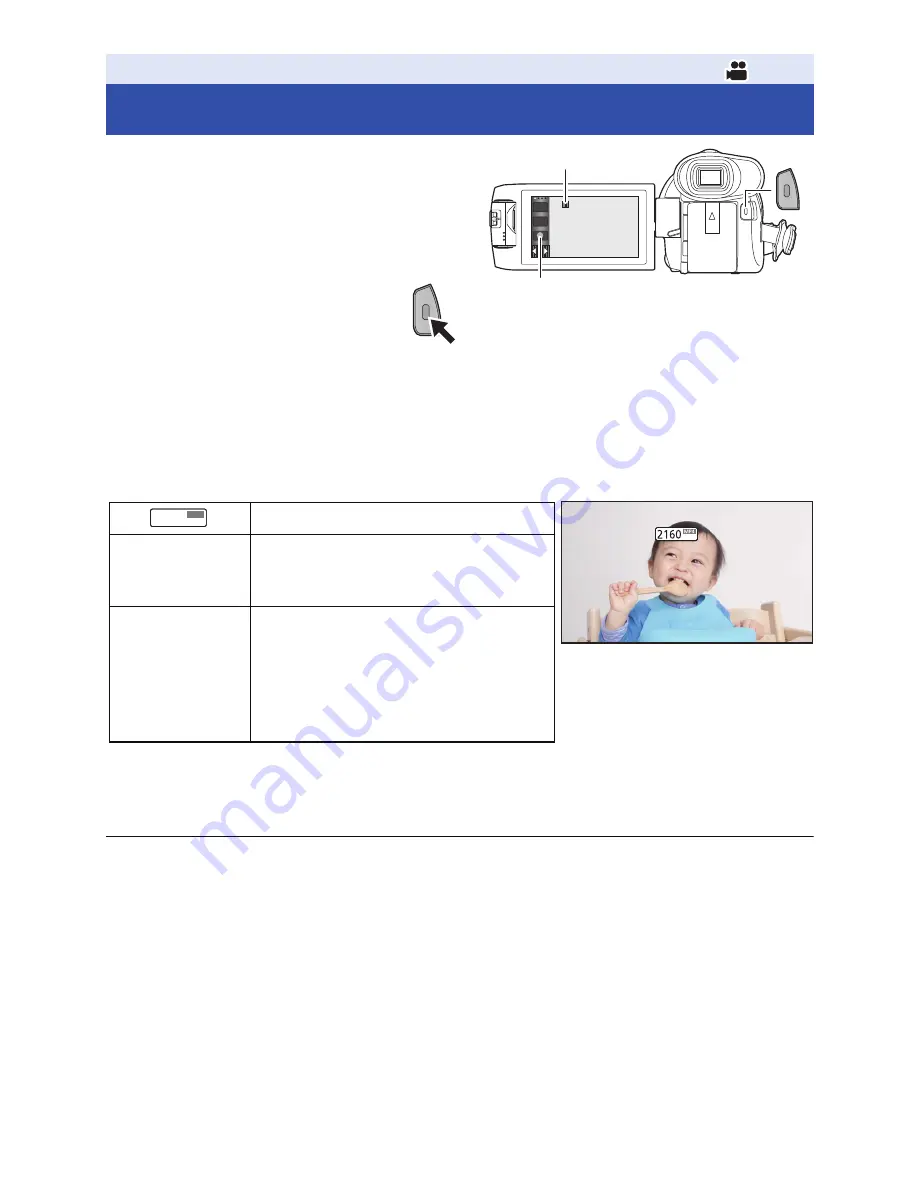
- 28 -
1
Open the LCD monitor or extend the
viewfinder to switch to Motion
Picture Recording Mode. (
l
21
)
2
Press the recording start/stop button
to start recording.
A
Recording button icon
B
When you begin recording,
;
changes to
¥
.
3
Press the recording start/stop button again to pause recording.
≥
Recording can also be started/stopped by touching the recording button icon.
∫
Screen indications in the Motion Picture Recording Mode
≥
Screen display will disappear when no touch operation is performed for a specific period of time.
To display it again, touch the screen. (
l
38
)
≥
It will be constantly displayed when the remaining recordable time becomes less than 30 minutes.
≥
If the recording/playback button is pressed during motion picture recording, the recording
will stop and this unit will be switched to Playback Mode.
≥
To change the recording format, change the
[REC FORMAT] or [REC MODE]. (
l
91
)
≥
Still pictures can be recorded while recording the motion picture. (
l
31
)
≥
The images recorded between pressing the recording start/stop button to start recording and
pressing it again to pause recording become one scene.
≥
If the file size or recording time of a scene recorded with [REC FORMAT] set to [4K MP4], [MP4/
iFrame] or [24p] exceeds any of the values below, the scene will be divided automatically.
(Recording will continue.)
j
When using an SD Memory Card/SDHC Memory Card: Approximately 4 GB or 30 minutes
j
When using an SDXC Memory Card:
Varies depending on the setting of [REC FORMAT] and [REC MODE].
Basic
Recording motion pictures
Recording mode
R 1h20m
Approximate remaining recordable time
≥
When the remaining time is less than
1 minute, R 0h00m flashes red.
0h00m00s
Recording time elapsed
≥
“h” is an abbreviation for hour, “m” for
minute and “s” for second.
≥
Each time the unit is put into recording
pause, the counter display will be
reset to 0h00m00s.
T
W
0h00m00s
0h00m00s
0h00m00s
R 1h20m
R 1h20m
R 1h20m
ヮヱフ
ビヒプパ






























