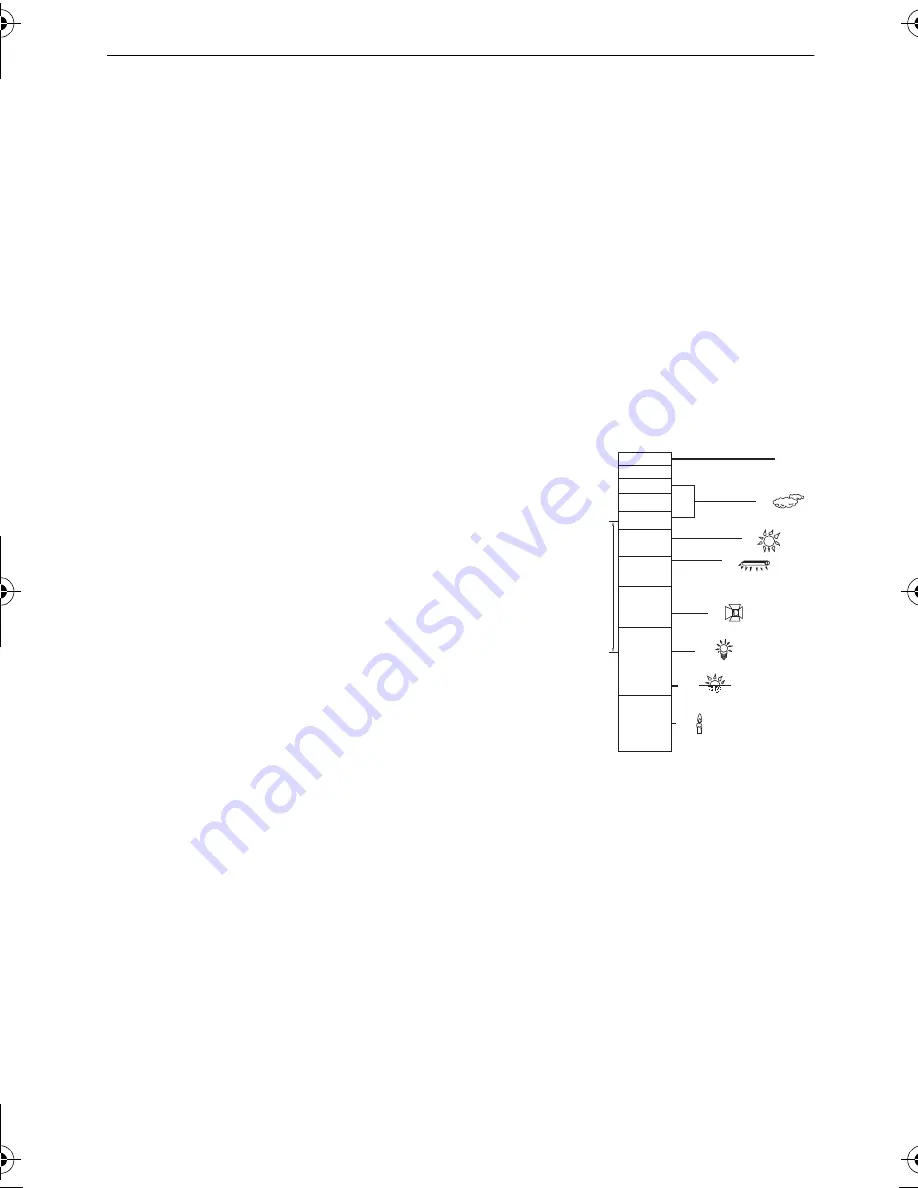
30
VQT3W38
≥
Depending on the recording conditions, the unit may not enter the desired mode.
≥
In the Portrait, Spotlight, or Low Light Mode, the face will be surrounded by a white frame
when detected. In the Portrait Mode, a subject that is bigger and close to centre of the
screen will be surrounded by an orange frame. (
l
60)
≥
Using a tripod is recommended in Night Portrait and Night Scenery Mode.
≥
Faces cannot be detected depending on the recording conditions, such as when faces are
of certain sizes or at certain tilts or when digital zoom is used.
∫
Intelligent Auto Mode
When switching to Intelligent Auto Mode, the Auto White Balance and Auto Focus operate
and automatically adjust the colour balance and focusing.
Depending on the brightness of the subject etc., the aperture and shutter speed are
automatically adjusted for an optimum brightness.
≥
Colour balance and focus may not be adjusted automatically depending on light sources or
scenes. If so, manually adjust these settings. (
l
69, 71)
Automatic White Balance
The illustration shows the range over which Automatic White Balance functions.
1) The effective range of Automatic White Balance
adjustment on this unit
2) Blue sky
3) Cloudy sky (rain)
4) Sunlight
5) White fluorescent lamp
6) Halogen light bulb
7) Incandescent light bulb
8) Sunrise or sunset
9) Candlelight
If the Automatic White Balance is not functioning normally,
adjust the White Balance manually. (
l
69)
Auto Focus
The unit focuses automatically.
≥
Auto Focus does not work correctly in the following
situations. Record pictures in the Manual Focus Mode. (
l
71)
j
Recording distant and close-up objects at the same time
j
Recording a subject behind dirty or dusty window
j
Recording a subject that is surrounded by objects with glossy surfaces or by highly
reflective objects
4)
5)
6)
7)
8)
10 000K
9 000K
8 000K
7 000K
6 000K
5 000K
4 000K
3 000K
2 000K
2)
1)
3)
9)
HC-V500&V500M-EB-VQT3W38_mst.book 30 ページ 2012年1月13日 金曜日 午後9時4分






























