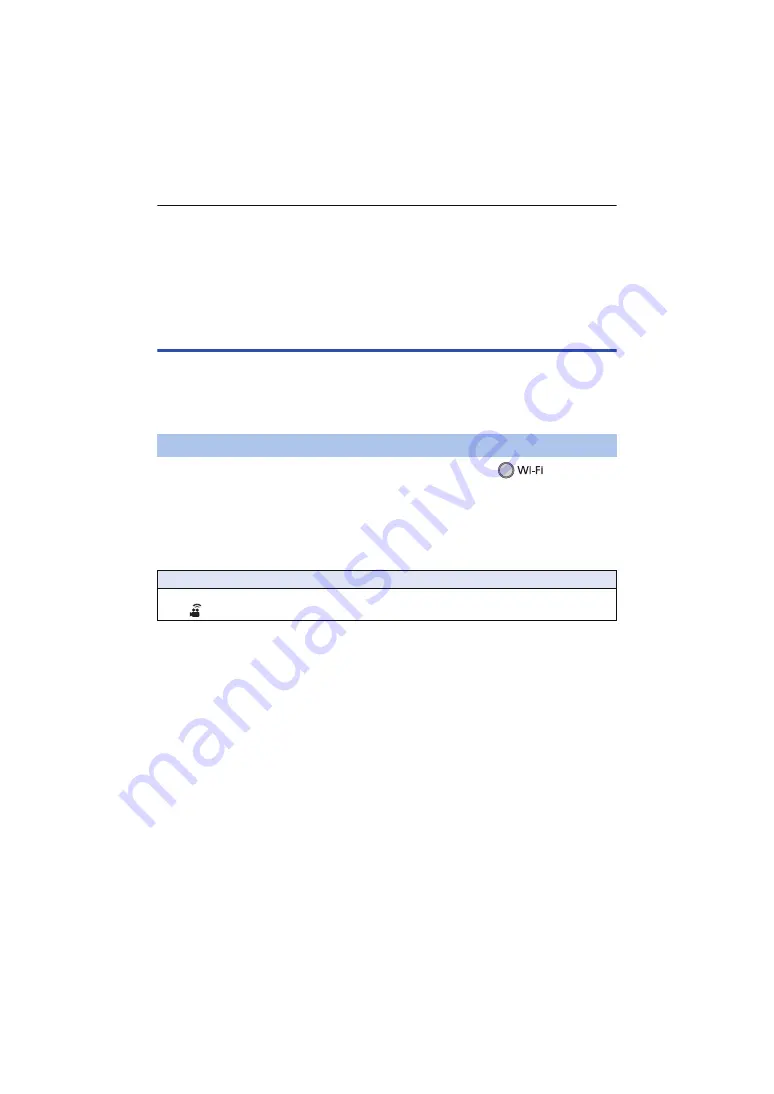
- 148 -
≥
Check the wireless access points instruction manual and settings when a saving wireless access
point.
≥
The Encryption methods are [AES], [TKIP] and [WEP] in descending order of strength. We
recommend you connect with the strongest possible Encryption method.
≥
When the signal of the wireless access point is weak, a connection may not be established. Refer
to “Messages” (
) and “Troubleshooting” (
) for details.
≥
Transmission speed may decrease, or may not be usable depending on the environment it is
used in.
Setting up a direct connection to a smartphone
Check if the smartphone you are using is compatible with WPS
j
If the smartphone is compatible with WPS:
Proceed to the following [Easy Connection (WPS)]
j
If the smartphone is not compatible with WPS:
Proceed to the “Connecting with QR code” (
)
1
Press Wi-Fi button on this unit and touch [Wi-Fi Setup].
2
Touch [Direct Connection].
3
Touch [Change connection type].
4
Touch [Easy Connection (WPS)].
5
Set the smartphone to WPS Mode.
[Easy Connection (WPS)]
Confirming that the Wi-Fi connection is complete
j
The status indicator of this unit is lit green
j
is displayed on the screen






























