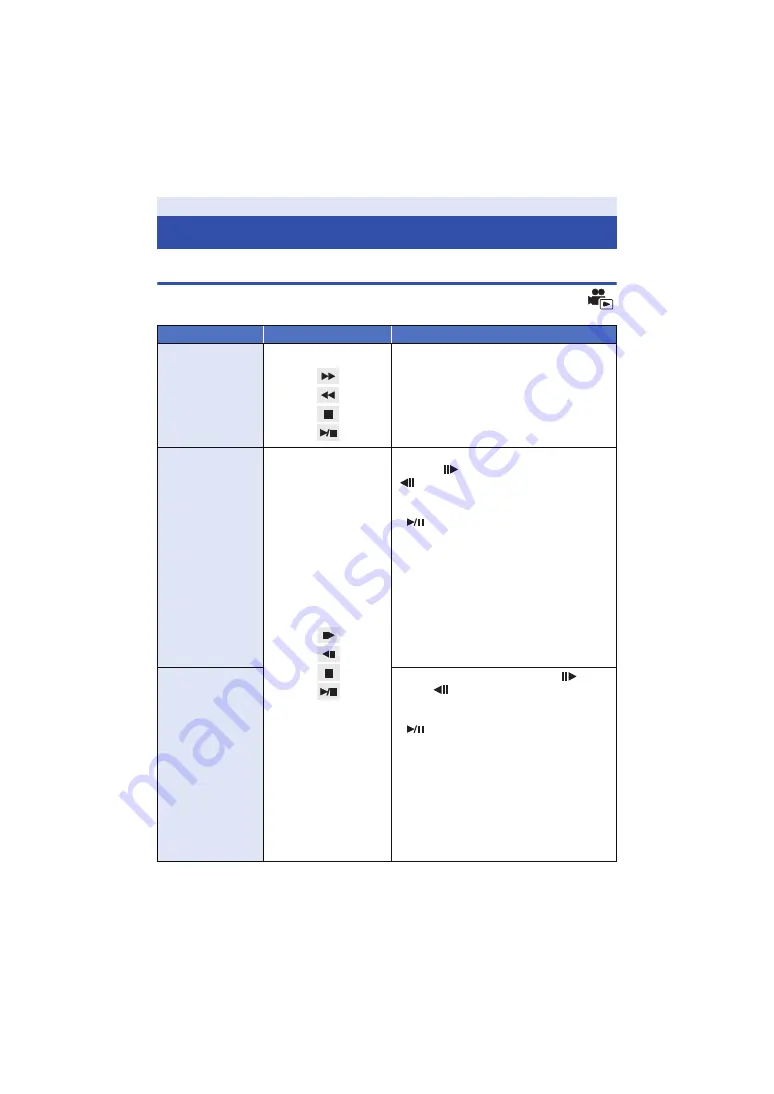
- 78 -
Motion picture playback using operation icon
For details on the basic playback operations, refer to page
.
Advanced (Playback)
Playback Operations
Playback operation
Playback display
Operating steps
Skip Playback
(to the start of a
scene)
During Playback
Touch the LCD monitor and slide from right
to left (from left to right) during playback.
Slow-motion
Playback
During Pause
With the playback paused, continue
touching .
(
is for slow rewind playback)
Playback is slow while touching.
≥
Normal playback is restored when you touch
.
≥
When Slow-motion pictures are played back
in reverse, they will be shown continuously
at approximately 2/3
rd
the speed of normal
playback (intervals of 0.5 seconds).
≥
Slow-motion Playback of scenes recorded in
MP4 [1080] or [720] will be shown in
intervals of 0.5 second.
≥
Slow-motion Playback of iFrame scenes and
scenes saved in MP4 (Low Quality) will be
shown in intervals of 1 second.
Frame-by-frame
Playback
With the playback paused, touch
.
(Touch
to advance the frames one at a
time in the reverse direction.)
≥
Normal playback is restored when you touch
.
≥
When the frames are advanced one at a
time in the reverse direction, they will be
shown in intervals of 0.5 seconds.
≥
Frame-by-frame Playback of scenes
recorded in MP4 [1080] or [720] will be
shown in intervals of 0.5 second.
≥
Frame-by-frame Playback of iFrame scenes
and scenes saved in MP4 (Low Quality) will
be shown in intervals of 1 second.
















































