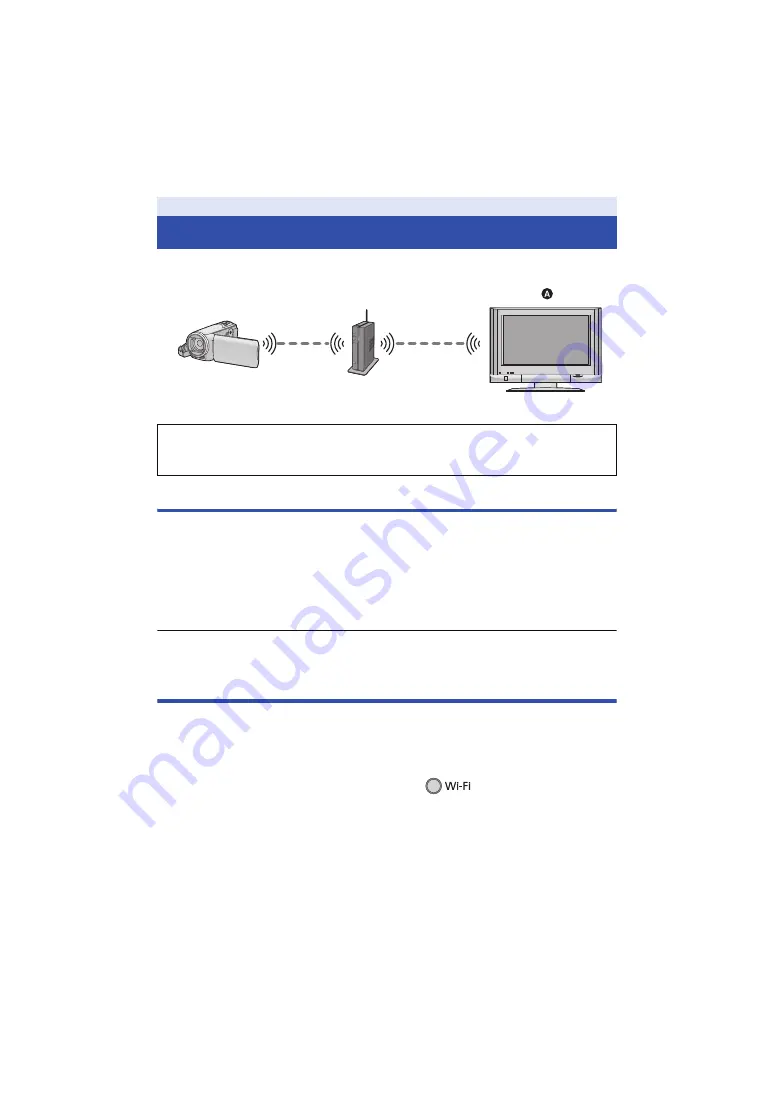
- 138 -
Connecting this unit to a DLNA-compatible device via Wi-Fi, you can playback scenes and still
pictures on the DLNA device.
A
DLNA-compatible Device
Preparations before using [DLNA Play]
1
Check if the wireless access point is compatible with IEEE802.11b/g/n.
2
Check if the Device is DLNA-compatible.
3
Set up a Wi-Fi connection between this unit and the wireless access point.
≥
)
≥
Searching for wireless access points to set up a connection (
)
≥
Setting up a connection manually (
When the Wi-Fi connection is complete, proceed to “Playing back on a TV”.
≥
Using [Wi-Fi Easy Setup], you can also set up a Wi-Fi connection in conjunction with the
smartphone application “Image App”. (
)
Playing back on a TV
You can play back the scenes and still pictures recorded with or stored in this unit on a TV.
≥
The following scenes can be played back:
j
Scenes recorded in AVCHD [HG]/[HE]
j
Scenes recorded in MP4/iFrame [720]
j
Scenes saved in MP4 (High Quality) or MP4 (Low Quality)
1
Press Wi-Fi button and touch [DLNA Play].
≥
If you touch [Change AP], you can switch the wireless access point to another one that has been
registered to this unit.
≥
If you touch [CANCEL], the Wi-Fi connection is canceled.
≥
When the connection is complete, the screen of this unit turns off. To display it again, touch the
screen.
[DLNA Play]
≥
Please read the operating instructions for the TV about connecting TV to the wireless
access point.
≥
Do not remove the SD card in playing back on a TV.
















































