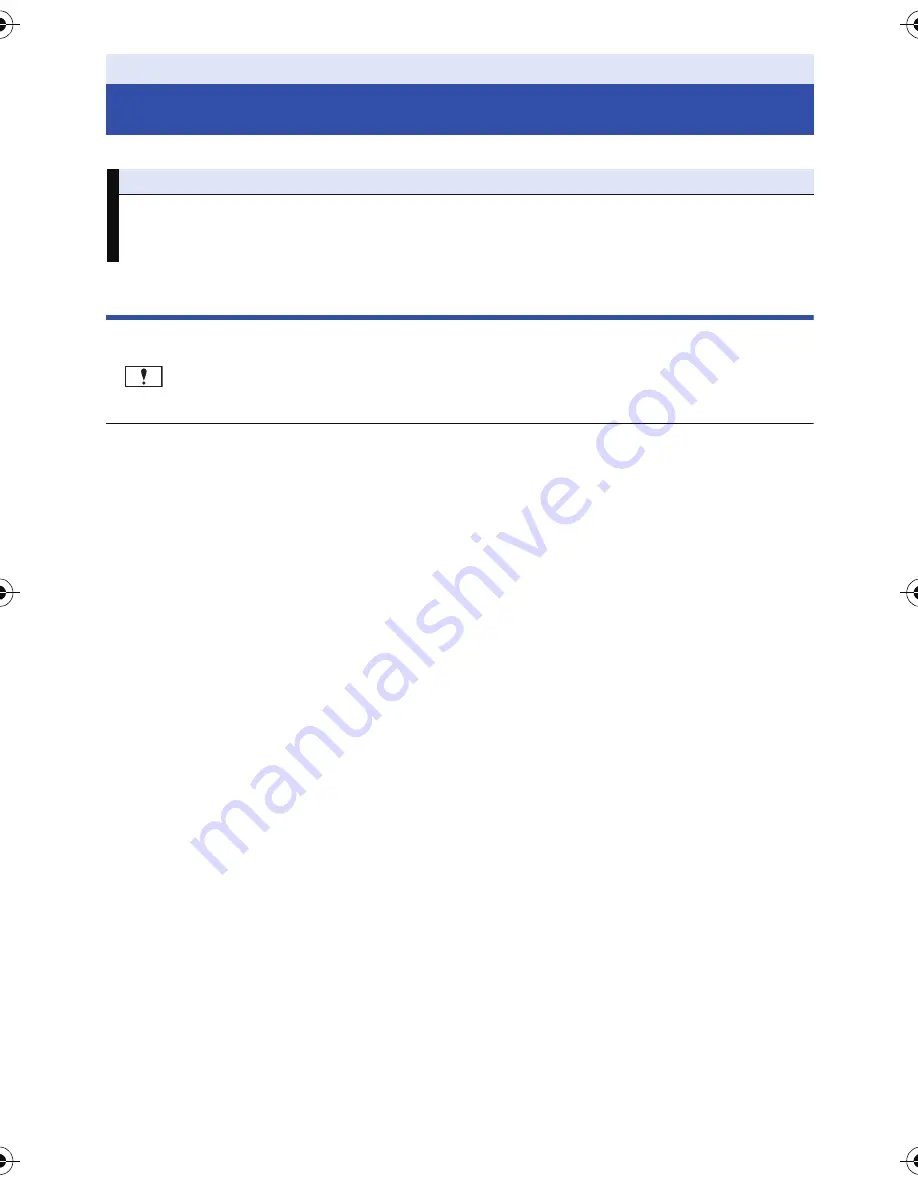
- 88 -
Major confirmation/error messages to be indicated on the screen in text.
About recovery
If faulty management information is found, the messages may appear and a repair is performed.
(Repairing may take time depending on the error.)
≥
is displayed when abnormal management information is detected when the scenes are
displayed in thumbnail.
≥
Use a sufficiently charged battery or the AC adaptor.
≥
Depending on the condition of the data, it may not be possible to completely repair the data.
≥
If recovery fails, it will not be possible to play back scenes recorded before the unit turned off.
≥
When data recorded on another device is recovered, it may not be possible to play back the data
on this unit or the other device.
≥
If recovery fails, turn the unit off and on again after waiting a while. If recovery fails repeatedly,
format a media on the unit. Please be aware that if a media is formatted, then all the data
recorded on the media will be erased.
≥
If the thumbnail information is recovered, displaying the thumbnails may become slower.
Others
Messages
CHECK CARD.
This card is not compatible or it cannot be recognised by the unit.
If this message appears even though motion pictures and still pictures are recorded on an SD
card, the card may be unstable. Reinsert the SD card, then turn the unit off and then on again.
HC-V130_EB_EP_GC_SQT0053_mst.book 88 ページ 2013年12月17日 火曜日 午後4時11分



























