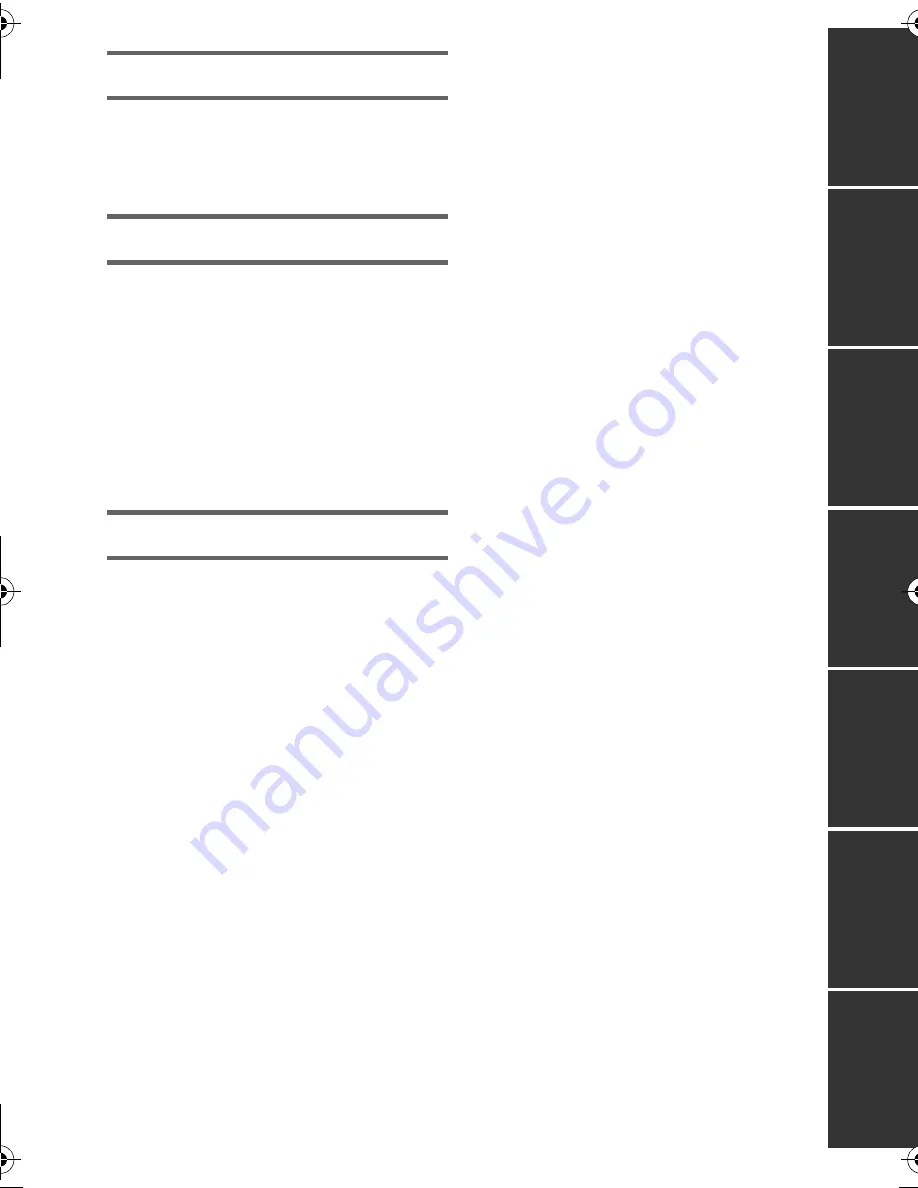
7
VQT3Y11
Pre
para
tio
n
B
a
sic
Adv
an
ced
(Rec
or
ding
)
Cop
y/Dub
bing
Wit
h a
P
C
Ot
her
s
A
d
va
nc
ed
(P
la
yb
a
ck)
Copy/Dubbing
Copying from Built-in Memory to
SD card [HC-V100M] ...............................73
Dubbing with a Blu-ray disc recorder,
video devices, etc. ..................................75
With a PC
What you can do with a PC ....................79
End User License Agreement ........... 81
Operating environment ..........................83
Installation ...............................................86
Connecting to a PC.................................87
About the PC display ........................ 89
Starting HD Writer LE 1.1 .......................90
Reading the operating instructions
of the software applications............... 90
If using Mac .............................................91
Others
Indications ...............................................92
Messages.................................................94
About recovery .................................. 95
Troubleshooting......................................96
Cautions for use.................................... 101
About copyright .................................... 106
Recording modes/approximate
recordable time .....................................107
Approximate number of recordable
pictures .................................................. 108
Optional accessories............................ 109
Specifications........................................ 110
Index ...................................................... 114
HC-V100&V100MEB_VQT3Y11_mst.book 7 ページ 2012年1月8日 日曜日 午後2時18分







































