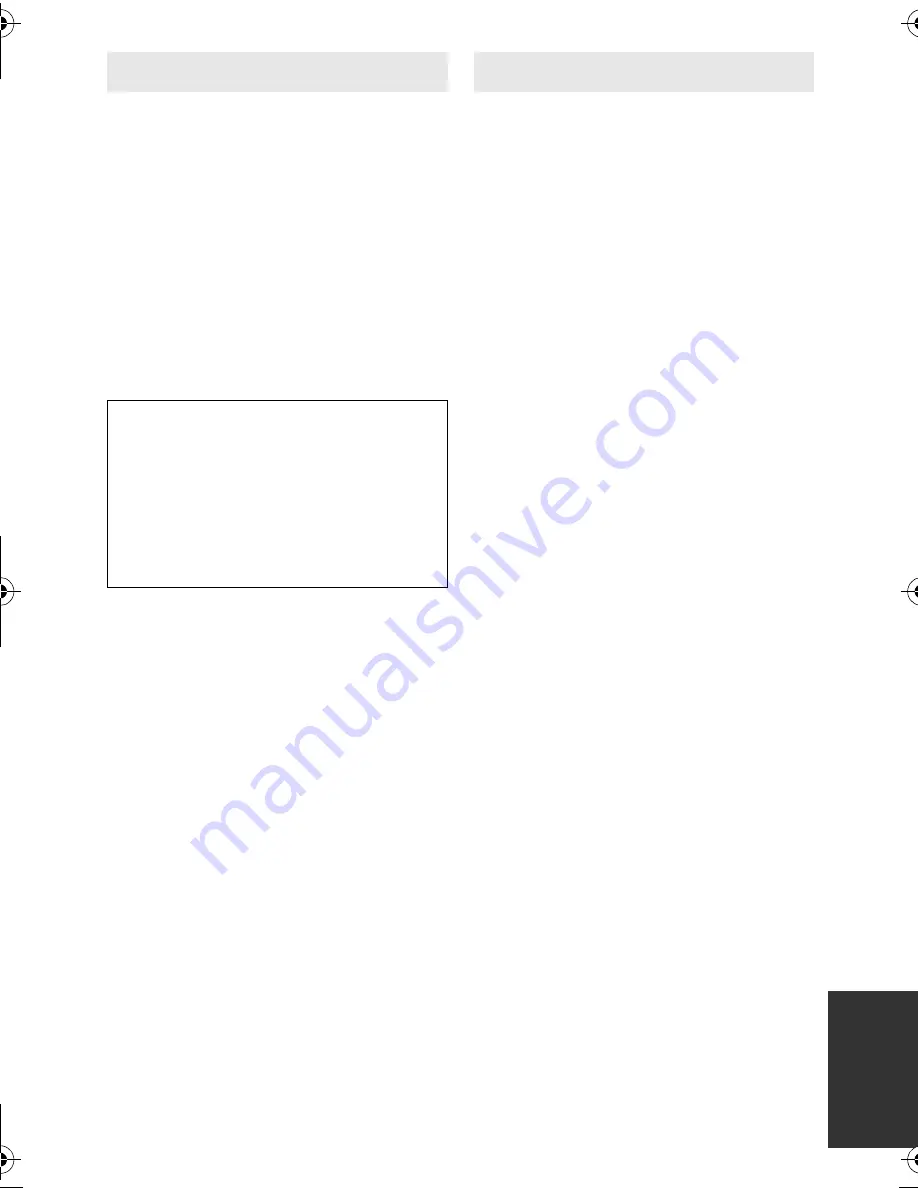
105
VQT3Y11
≥
When the LCD monitor gets dirty, wipe it
with a soft cloth, such as eye glass
cleaner.
≥
In a place with drastic temperature
changes, condensation may form on the
LCD monitor. Wipe it with a soft cloth,
such as eye glass cleaner.
≥
When the unit has become very cold, for
example due to storage in a cold area, its
LCD monitor will be slightly darker than
usual immediately after the unit is turned
on. The normal brightness will be restored
when the unit’s internal temperature rises.
When condensation forms on the unit, the
lens will cloud up and the unit may not work
properly. Make every effort to ensure that
condensation does not form. If it does form,
take the actions described below.
Causes of condensation
Condensation takes place when the
ambient temperature or humidity is
changed as follows.
≥
When this unit is brought inside from the
cold (e.g. a ski slope) to a warm room.
≥
When this unit is moved from an
air-conditioned car to outside.
≥
When a cold room has been warmed up
quickly.
≥
When cool wind from an air conditioner is
directly blown onto this unit.
≥
After rain showers.
≥
When this unit is in a very humid place
where the air is thick with steam. (e.g. a
heated swimming pool)
Helpful hint
If, for example, you have used this unit for
recording on a ski slope and are taking it into
a heated room, place the unit inside a plastic
bag, remove as much of the air from inside
the bag as possible, then seal the bag.
Leave the unit for about an hour in the room
so the temperature of the unit is close to the
ambient temperature of the room, then use
it.
LCD monitor
Extremely high precision technology is
employed to produce the LCD Monitor
screen featuring a total of approximately
230,000 dots. The result is more than
99.99% effective dots with a mere 0.01%
of the dots inactive or always lit.
However, this is not a malfunction and
does not affect the recorded picture.
About condensation
HC-V100&V100MEB_VQT3Y11_mst.book 105 ページ 2012年1月8日 日曜日 午後2時18分












































