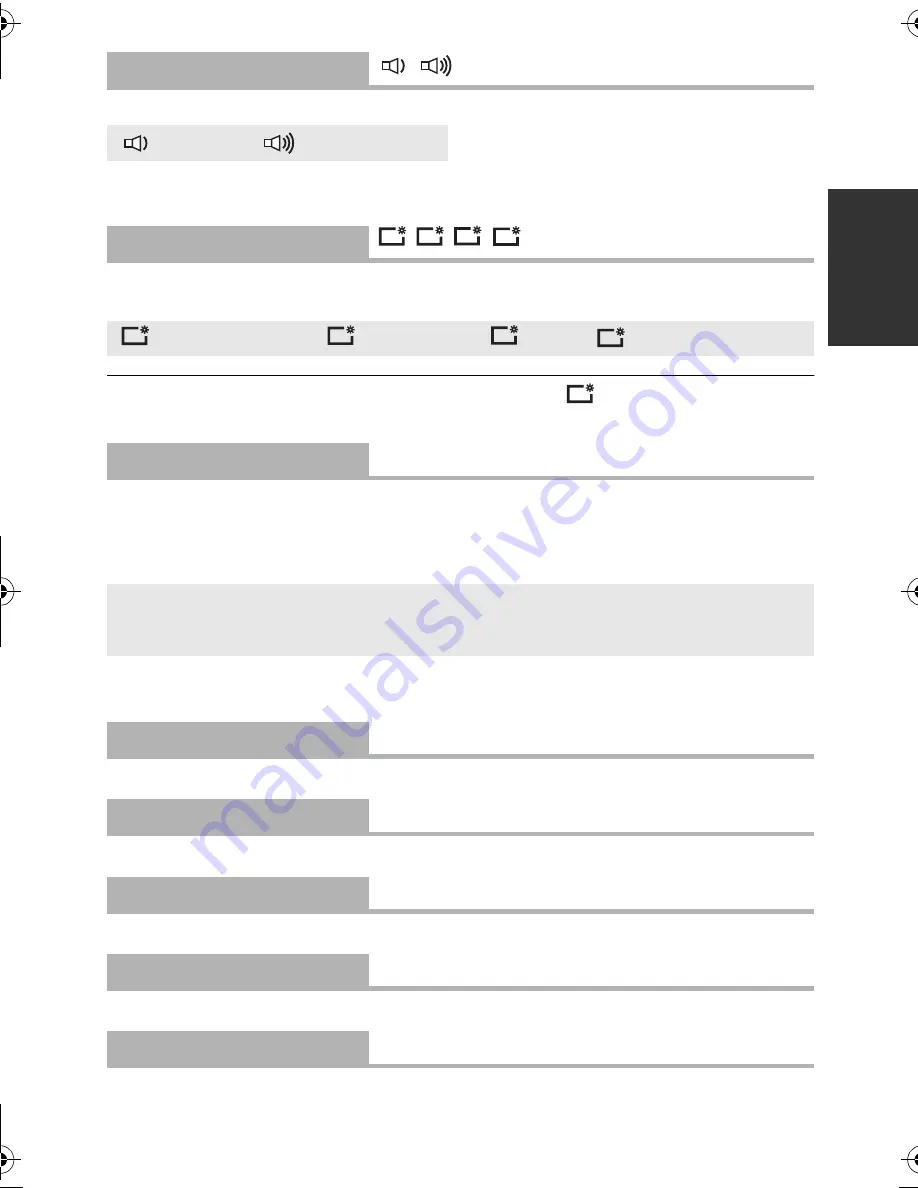
43
VQT3Y04
Starting and stopping of recording and unit on/off can be confirmed with this sound.
2 Beeps for 4 times
When an error occurs. Check the sentence displayed on the screen. (
l
101)
This makes it easier to view the LCD monitor in bright places including outdoors.
≥
These settings will not affect the images actually recorded.
≥
When the AC adaptor is in use, the LCD monitor is set to
automatically.
≥
When the LCD monitor is bright, the recordable time with the battery will be shorter.
It adjusts brightness and color density on the LCD monitor.
≥
These settings will not affect the images actually recorded.
1
Select [LCD SET] and press the ENTER button.
2
Select the item using
3
/
4
, and press the ENTER button to set.
3
Press
2
/
1
to adjust, and press the ENTER button.
≥
Press the MENU button to exit the menu screen.
Please refer to page 77.
Please refer to page 77.
Please refer to page 77.
Please refer to page 78.
Please refer to page 76.
[ALERT SOUND]
/
/[OFF]
(Volume low)/
(Volume high)
[POWER LCD]
/
/
/
(Makes even brighter)/
(Makes brighter)/
(Normal)/
(Makes less bright)
[LCD SET]
[BRIGHTNESS]:
Brightness of the LCD monitor
[COLOR]:
Color level of the LCD monitor
[AV MULTI]
[COMPONENT]/[AV OUT]
[COMPONENT OUT]
[1080i]/[480i]
[HDMI RESOLUTION]
[AUTO]/[1080i]/[480p]
[VIERA Link]
[ON]/[OFF]
[TV ASPECT]
[16:9]/[4:3]
+2
+1
0
-1
+2
+1
0
-1
+1
HC-V100&V100MP_PC_PU_VQT3Y04_mst.book 43 ページ 2012年1月5日 木曜日 午前10時20分
















































