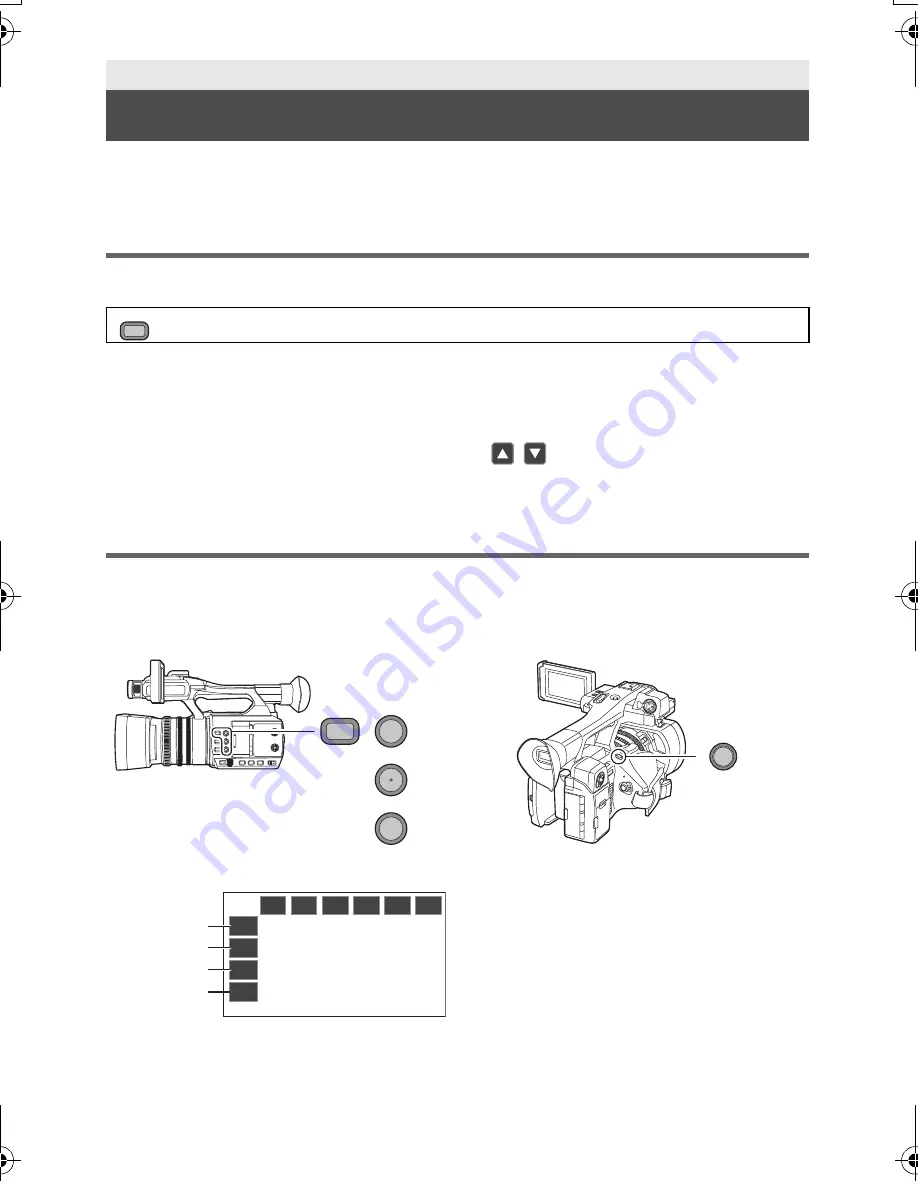
35
SQT1407
Each of the USER button can register one function from the 28 available functions.
≥
There are 5 USER buttons (USER1 to 5) on the main body and 4 USER button icons (USER6 to
USER9) displayed on the LCD monitor.
Setting the USER button
1
Select the menu. (
l
39)
≥
It is not possible to register functions to [USER6] to [USER9] in Playback Mode.
2
Touch the item to register.
≥
For the functions of the USER button that can be registered, refer to page 36.
≥
Touch [INHIBIT] if not registering.
≥
Next (Previous) page can be displayed by touching
/
.
3
Touch [EXIT] to complete the setting.
Using the USER button
To use the function assigned to a USER button or USER button icon, press the applicable USER
button (one of the USER buttons 1 to 5), or touch the applicable USER button icon (one of the
USER button icons 6 to 9) while operation icons are displayed.
Recording
USER button
: [USER SW]
#
[USER1] to [USER9]
(When you use the USER1 to USER4 button)
(When you use the USER5 button)
(When you use the USER6 to USER9 button)
MENU
LCD/EVF
FOCUS
ASSIST
1
4
B.LIGHT
2
O.I.S.
3
5
REC CHECK
[USER6]
[USER7]
[USER8]
[USER9]
HC-PV100GCGW-SQT1407_mst.book 35 ページ 2016年7月12日 火曜日 午前11時17分




























