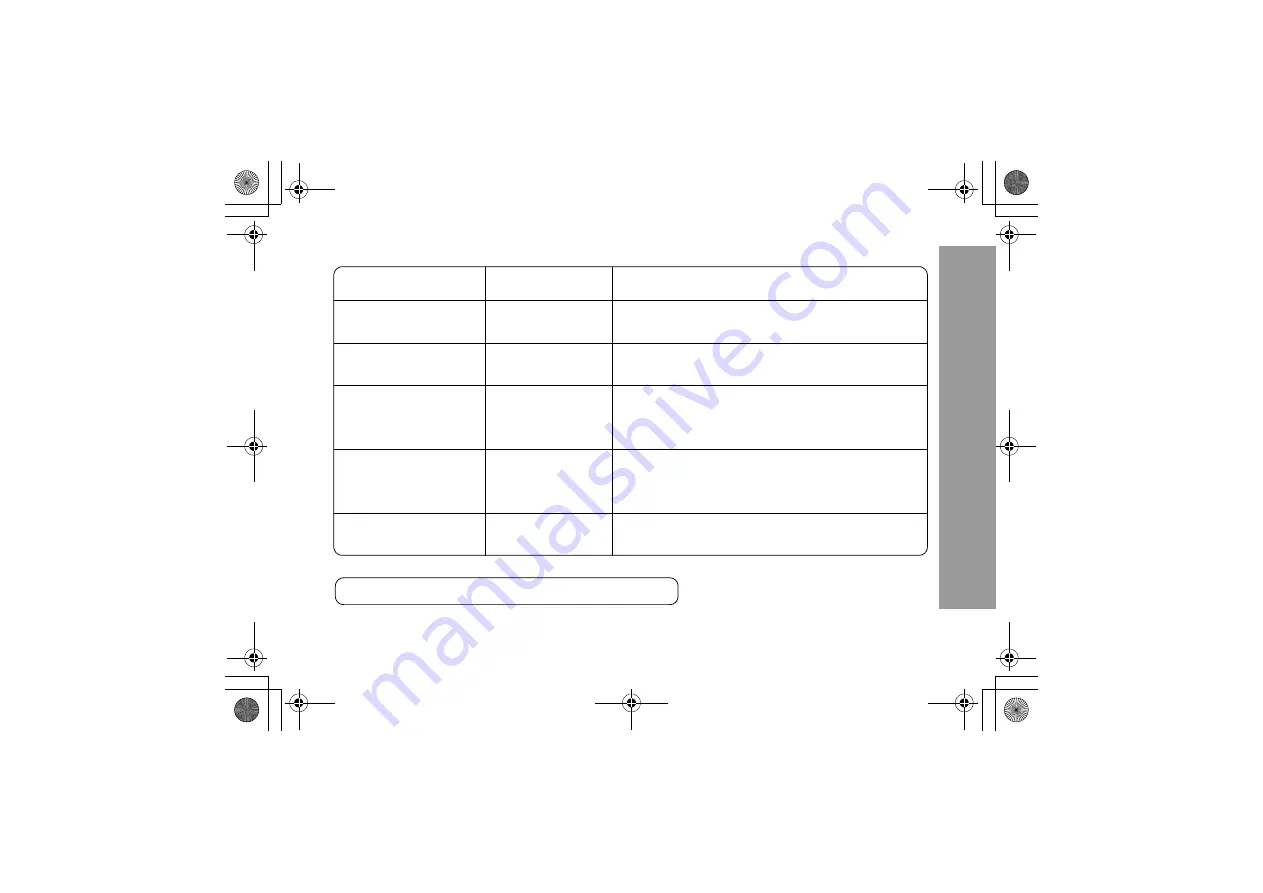
11
Ke
ys & Display
s
Illumination Light
Function
Luminous colour
Light goes out
Incoming Call
Purple
Switchover to voice call, or if call is missed
Call in progress
Blue
Call ended
Missed call notification
Yellow
Mobile phone status: Closed
LED goes out when phone is opened.
Mobile phone status: Open
LED goes out by pressing any key or if phone is closed.
Message notification
(SMS or MMS or WAP Push)
Green
Mobile phone status: Closed
LED goes out when phone is opened.
Mobile phone status: Open
LED goes out by pressing any key or if phone is closed.
Alarm notification
Red
After alarm is ended (30 seconds) or any key is pressed.
NOTE:
Flash interval of these illumination depend on network condition.
006-013.fm Page 11 Monday, December 22, 2003 11:31 AM












































