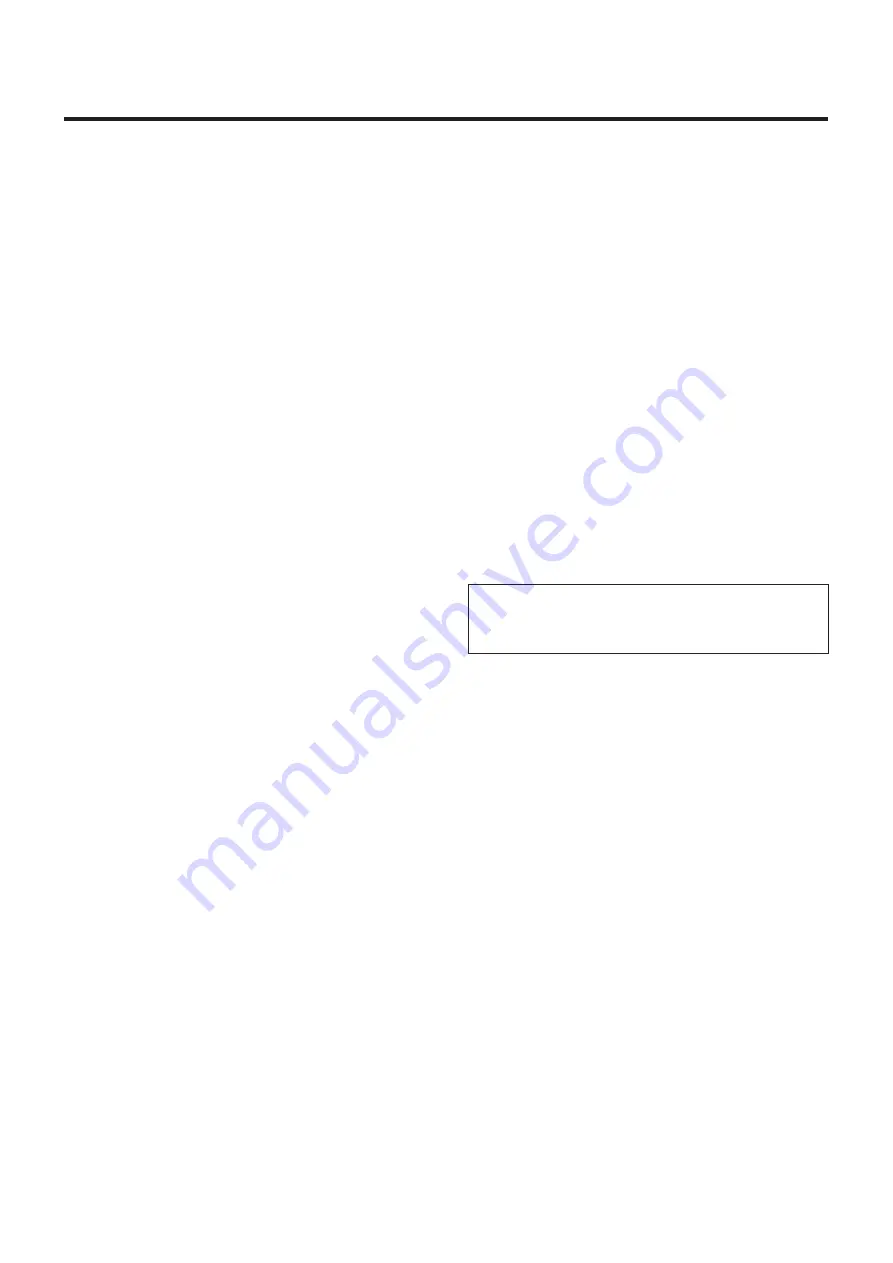
10
Installation precautions
Use the dedicated AC adapter and power cable provided
with the unit.
Connect the AC adapter and power cable to the power inlet
securely.
The power cable supplied with this unit must always be used
with this unit. The unit cannot be used with a power cable
which is not supplied with the unit. Neither can the power
cable supplied with the unit be used with any other device.
Installing the AC adapter
p
p
Do not place the AC adapter in direct contact with a floor
or any other such surface. An extreme danger is posed
by water pooling on the surface as a result of leaking
rainwater or some other reason.
Anchor the AC adapter securely to a surface on which no
water, dust, etc. will collect.
p
p
Secure the adapter firmly so that there will be no chance
that it will fall off or fall down.
Secure it using a strength which can withstand the mass
of the AC adapter.
Install the accessory AC adapter near the main power
outlet, and position it in such a way that its power plug
can be plugged into and unplugged from the outlet easily.
If the AC adapter is to be connected where dust collects,
remove the dust and dirt from the power plug at regular
intervals as a measure to prevent tracking.
Power switch
This unit does not have a power switch. The power turns
on when its power plug is connected to a power outlet.
When the power is turned on, the pan, tilt, zoom and
focusing operations are performed. Before proceeding with
maintenance, be absolutely sure to disconnect the power
plug from the power outlet.
Connecting the power cable
Be absolutely sure to connect the power cable of the
AC adapter through a circuit breaker using one of the
following methods.
(1) Connect the power cable through a power control unit.
(2) Connect the power cable to a circuit breaker in a
power distribution panel with a contact distance of
3.0 mm or more.
Use a circuit breaker which is capable of shutting
off all the poles of the main power supply with the
exception of the protective ground conductor.
(3) Install the AC adapter near the power outlet, and
connect it through the power plug.
If there is a possibility of noise interference
Either wire the cables so that the power cable (ceiling light
cord) of AC 220 V or more, and the signal cable are placed
at least 1 m apart. Alternatively run each cable through its
own metal conduit. (The metal conduits must be grounded.)
Radio signal interference
If the unit is positioned near a TV or radio transmitting
antenna or a strong electrical field or magnetic field (such as
that generated by a motor, transformer or power lines), its
images may be distorted and/or the images may be affected
by noise.
When connecting the cables, ensure that the connector
areas will not be subject to any load.
Doing so may cause malfunctioning.
Allowing the generated heat to escape
This unit allows the heat generated inside to escape from its
surfaces.
Do not install the unit in a location where it will be
surrounded by walls or other surfaces and where heat will
be trapped. In addition, the heat is dissipated to the bottom
panel which will warm up over time: This is normal and not
indicative of any trouble.
IMPORTANT
p
p
The product name and its electrical ratings are
marked on its bottom panel.











































