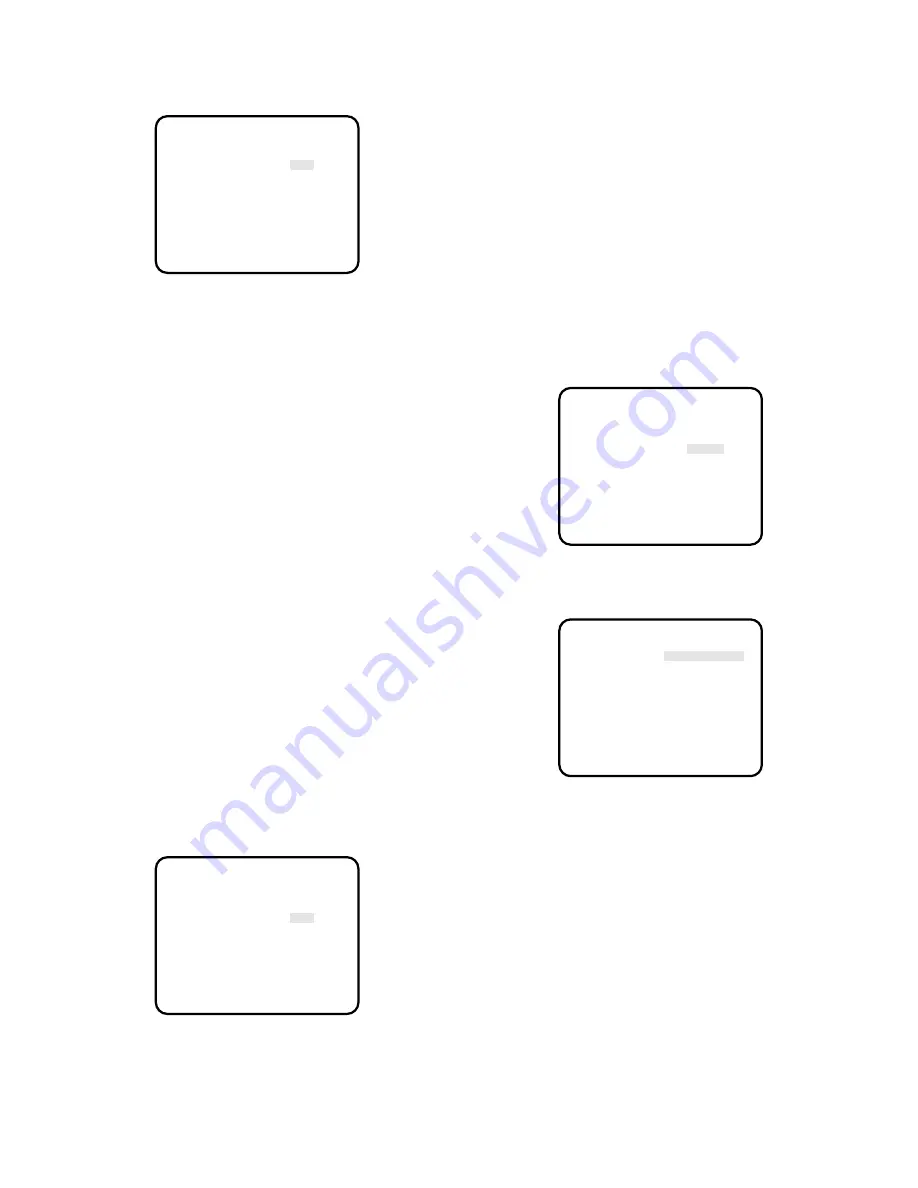
21
8. Freeze Control Setting (FREEZE)
It is possible to display a freeze frame picture.
1. Move the cursor to the FREEZE parameter.
2. Select "ON" or "OFF". Move the cursor "END" and press
the PAGE button to close the SET UP menu.
3. When "ON" is selected, the displayed picture will be a
freeze frame picture when the PAGE/FREEZE button on
the front panel is pressed shortly (less than 2 seconds).
When the PAGE/FREEZE button is pressed shortly (less
than 2 seconds) while the picture is frozen, the freeze
frame picture will be released and will become normal
(motion picture).
Note:
When turning on the power or display the SET UP
menu after display a freeze frame picture, the dis-
played picture will be released and will become
normal (motion picture).
9. Black Balance Setting (BLACK BAL)
Under low light conditions, correct setting of the black bal-
ance is required for producing correct colours.
Once the black balance has been set correctly, the setting
is maintained in memory.
This setting will not be lost even if the camera control unit is
turned off. However, for best results, it is recommended
that the black balance adjustment be carried out when the
camera has not been used for a long period of time.
There are two black balance control mode. Auto black bal-
ance control (ABC) can be selected on the front panel and
manual control (MANU) on this menu.
9-1. Auto Black Balance Setting (ABC)
1. Move the cursor to the BLACK BAL parameter and
select ABC.
2. Attach the lens cap on the camera lens.
3. Move the cursor to END and press the PAGE button to
close the SET UP menu.
4. Press the
A
(ABC) button on the front panel of the cam-
era control unit.
The auto black balance setting is performed.
5. When the auto black balance is completed, the auto
warning indicator first blinks and then goes off. If the
indicator remains lit, repeat the above procedure for
setting the auto black balance (ABC).
Note:
The auto black balance settings are not available
when displaying a freeze frame picture or an enlarged
picture using the
B
/E-ZOOM button.
Before performing the auto black balance settings, dis-
play normal pictures first by releasing the displayed
freeze frame picture or the enlarged picture.
9-2. Manual Black Balance Control Setting(MANU)
1. Move the cursor to the BLACK BAL parameter and
select MANU.
2. Press the PAGE button. The BLACK BAL menu (manual
black balance setting menu) appears.
3. Move the cursor to R-PED. The cursor starts blinking.
4. Attach the lens cap on the camera lens.
5. While observing the vector scope or waveform monitor,
adjust the red pedestal level (R-PED) for minimum carri-
er by pressing
A
or
B
.
6. Move the cursor to B-PED. The cursor starts blinking.
7. While observing the vector scope or waveform monitor,
adjust the blue pedestal level (B-PED) for minimum car-
rier by pressing
A
or
B
.
Note:
To reset the pedestal level to the factory setting,
move the cursor to R-PED or B-PED and press the
A
and
B
button simultaneously for a second or
more. The R-PED or B-PED level value reset to the
factory setting.
** SET UP ** P2
ELECTRIC ZOOM OFF
FREEZE OFF
BLACK BAL ABC
SYNC INT
SCENE FILE *FILE1
END
** SET UP ** P2
ELECTRIC ZOOM OFF
FREEZE OFF
BLACK BAL *MANU
SYNC INT
SCENE FILE *FILE1
END
** SET UP ** P2
ELECTRIC ZOOM OFF
FREEZE OFF
BLACK BAL ABC
SYNC INT
SCENE FILE *FILE1
END
** BLACK BAL **
R-PED -....I....+
B-PED -....I....+
RET END
Summary of Contents for GP-US522HB
Page 29: ......
























