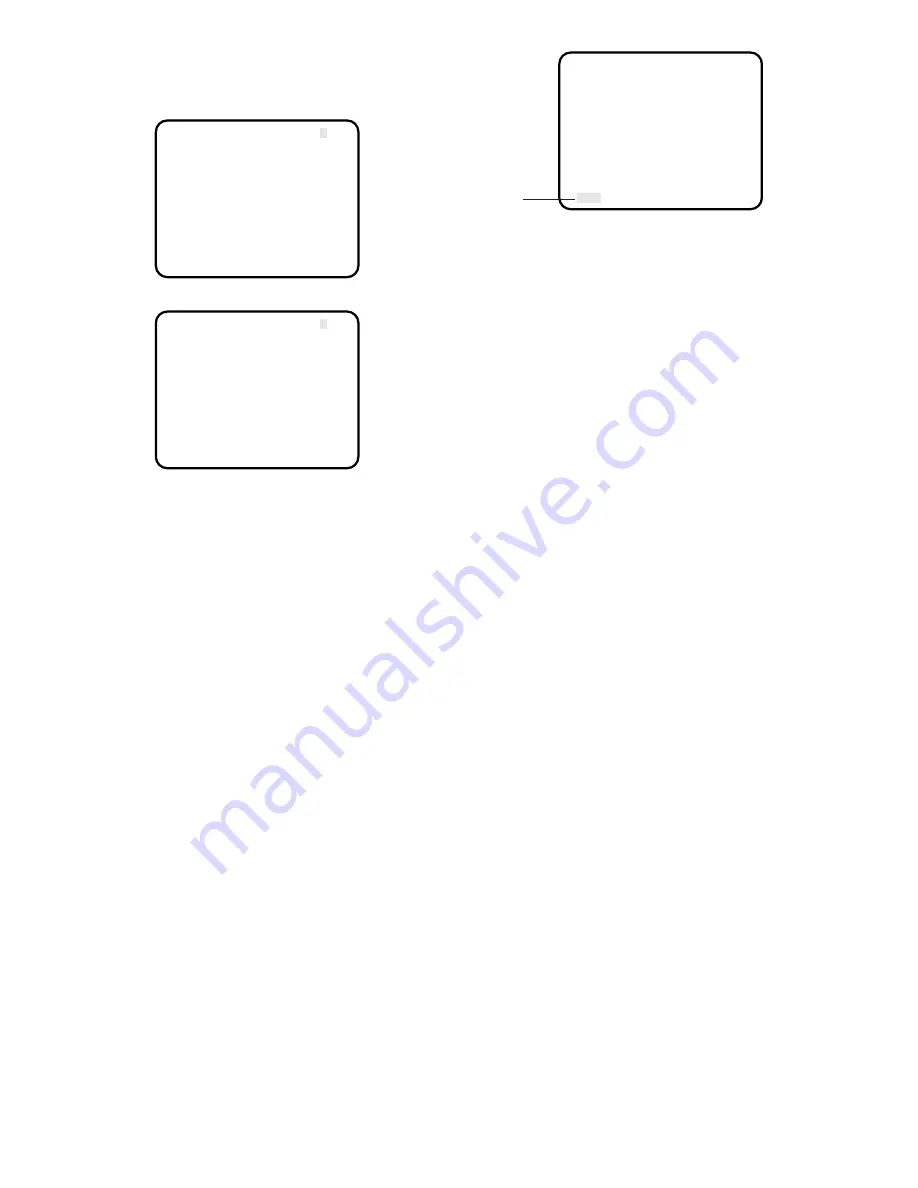
15
• Opening the SET UP menu
Press the PAGE button for 2 seconds or more. The SET
UP menu appears.
There are 2 pages (P1 and P2) for the SET UP menu.
The following items are on page 1 (P1):
• Scanning Mode Setting (SCANNING MODE)
• Camera Identification Setting (CAMERA ID)
• Electronic Light Control Setting (ELC)
• Electronic Shutter Speed Setting (SHUTTER)
• Gain Control Setting (GAIN)
• Sensitivity Up Control Setting (SENS UP)
The following items are on page 2 (P2):
• Electronic Zoom Control Setting (ELECTRIC ZOOM)
• Freeze Control Setting (FREEZE)
• Black Balance Setting (BLACK BAL)
• Synchronization Setting (SYNC)
• Scene File Setting (SCENE FILE)
To turn the pages, move the cursor to P1 or P2 and
press the
A
or
B
button.
• Editing the SET UP menu
To edit the SET UP menu (change settings), press the
ITEM button to move the cursor to an item, and press
A
and
B
to change its parameter. After completing all the
settings, move the cursor to END at the bottom line, and
press the PAGE button. The new values are stored in
the EEPROM (Electric Erasable and Programmable
Read Only memory). These values remain valid until
new values are stored, even if the power of the camera
control unit is off.
• All Reset Operation
All Reset allows you to reset all setup menu items to the
factory settings if you are unsure about the correct set-
tings. Proceed as follows:
1. Repeat the above procedures to display the SET
UP menu.
2. Move the cursor to END at the bottom line.
3. Press all of PAGE,
A
and
B
for a few seconds. The
SET UP menu disappears on the monitor screen.
4. Turn on the power again using the power ON/OFF
switch.
At this time, all adjustments and parameters are reset to
the factory default settings.
** SET UP ** P2
ELECTRIC ZOOM OFF
FREEZE OFF
BLACK BAL ABC
SYNC INT
SCENE FILE *FILE1
END
Blinking
** SET UP ** P1
SCANNING MODE PROG
CAMERA ID *OFF
ELC *OFF
SHUTTER OFF
GAIN AUTO
SENS UP OFF
END
** SET UP ** P2
ELECTRIC ZOOM OFF
FREEZE OFF
BLACK BAL ABC
SYNC INT
SCENE FILE *FILE1
END
Summary of Contents for GP-US522HB
Page 29: ......






























