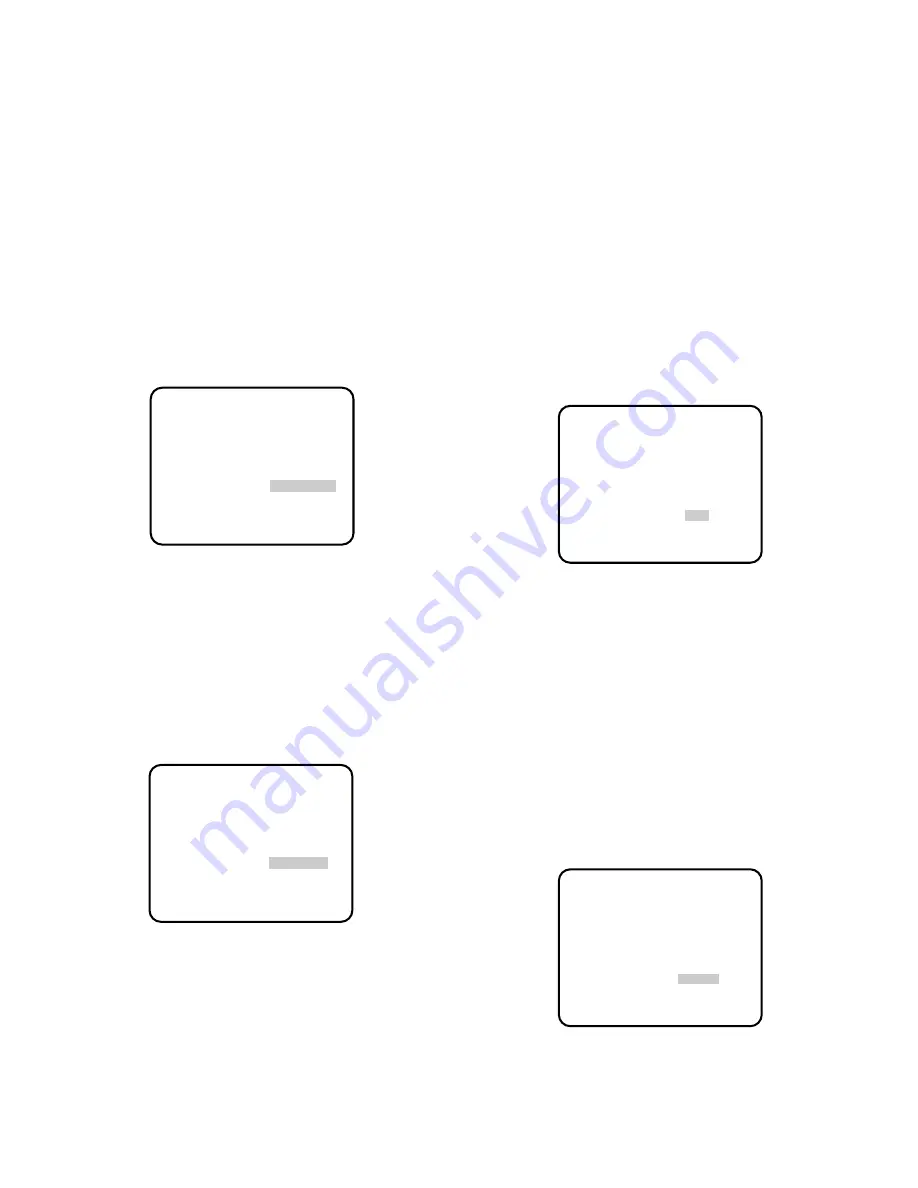
-18-
8. Supply the video output signal of the camera to be
adjusted and the reference gen-lock input signal to
a dual-trace oscilloscope.
9. Set the oscilloscope to the horizontal rate and
expand the horizontal sync portion on the oscillo-
scope.
10. Adjust the horizontal phase by pressing
A
or
B
.
The adjustable range is 0-1.5
µ
s.
6-4. External HD/VD Mode (HD/VD)
1. Move the cursor to the SYNC parameter.
2. Connect the coaxial cable for the external HD and
VD signal to the gen-lock input connector and the
VD input connector respectively.
3. Confirm that the INT parameter changed to EXT
(H/V) on the menu.
4. Move the cursor to the RGB SYNC parameter.
5. Select 4.0V or 0.3V according to the RGB monitor
input level.
6-5. External VD Mode (VD)
1. Move the cursor to the SYNC parameter and select
INT.
2. Connect the coaxial cable for the external VD sig-
nal to the VD input connector.
3. Confirm that the INT parameter changed to EXT
(VD) on the menu.
4. Move the cursor to the RGB SYNC parameter.
5. Select 4.0V or 0.3V according to the RGB monitor
input level.
7. Black Balance Setting (BLACK BAL)
Under low light conditions, correct setting of the
black balance is required for producing correct
colours.
Once the black balance has been set correctly, the
setting is maintained in memory.
This setting will not be lost even if the camera con-
trol unit is turned off. However, for best results, it is
recommended that the black balance adjustment
be carried out when the camera has not been used
for a long period of time.
There are two black balance control mode. Auto
black balance control (ABC) can be selected on
the front panel and manual control (MANU) on this
menu.
7-1. Auto Black Balance Setting (BLACK BAL)
1. Move the cursor to the BLACK BAL parameter and
select ABC.
2. Attach the lens cap on the camera lens.
3. Move the cursor to END and press the PAGE but-
ton to close the SETUP menu.
4. Press the
A
(ABC) button on the front panel of the
camera control unit.
The auto black balance setting is performed.
5. When the auto black balance is completed, the
auto warning indicator first blinks and then goes
off. If the indicator remains lit, repeat the above
procedure for setting the auto black balance
(ABC).
7-2. Manual Black Balance Control Setting(MANU)
1. Move the cursor to the BLACK BAL parameter and
select MANU.
** SET UP **
CAMERA ID *OFF
FLD/FRM FLD
ELC *OFF
SHUTTER OFF
GAIN AUTO
SYNC *EXT(H/V)
BLACK BAL ABC
SCENE FILE *SCENE1
END
** SET UP **
CAMERA ID *OFF
FLD/FRM FLD
ELC *OFF
SHUTTER OFF
GAIN AUTO
SYNC *EXT(VD)
BLACK BAL ABC
SCENE FILE *SCENE1
END
** SET UP **
CAMERA ID *OFF
FLD/FRM FLD
ELC *OFF
SHUTTER OFF
GAIN AUTO
SYNC INT
BLACK BAL ABC
SCENE FILE *SCENE1
END
** SET UP **
CAMERA ID *OFF
FLD/FRM FLD
ELC *OFF
SHUTTER OFF
GAIN AUTO
SYNC INT
BLACK BAL *MANU
SCENE FILE *SCENE1
END





















