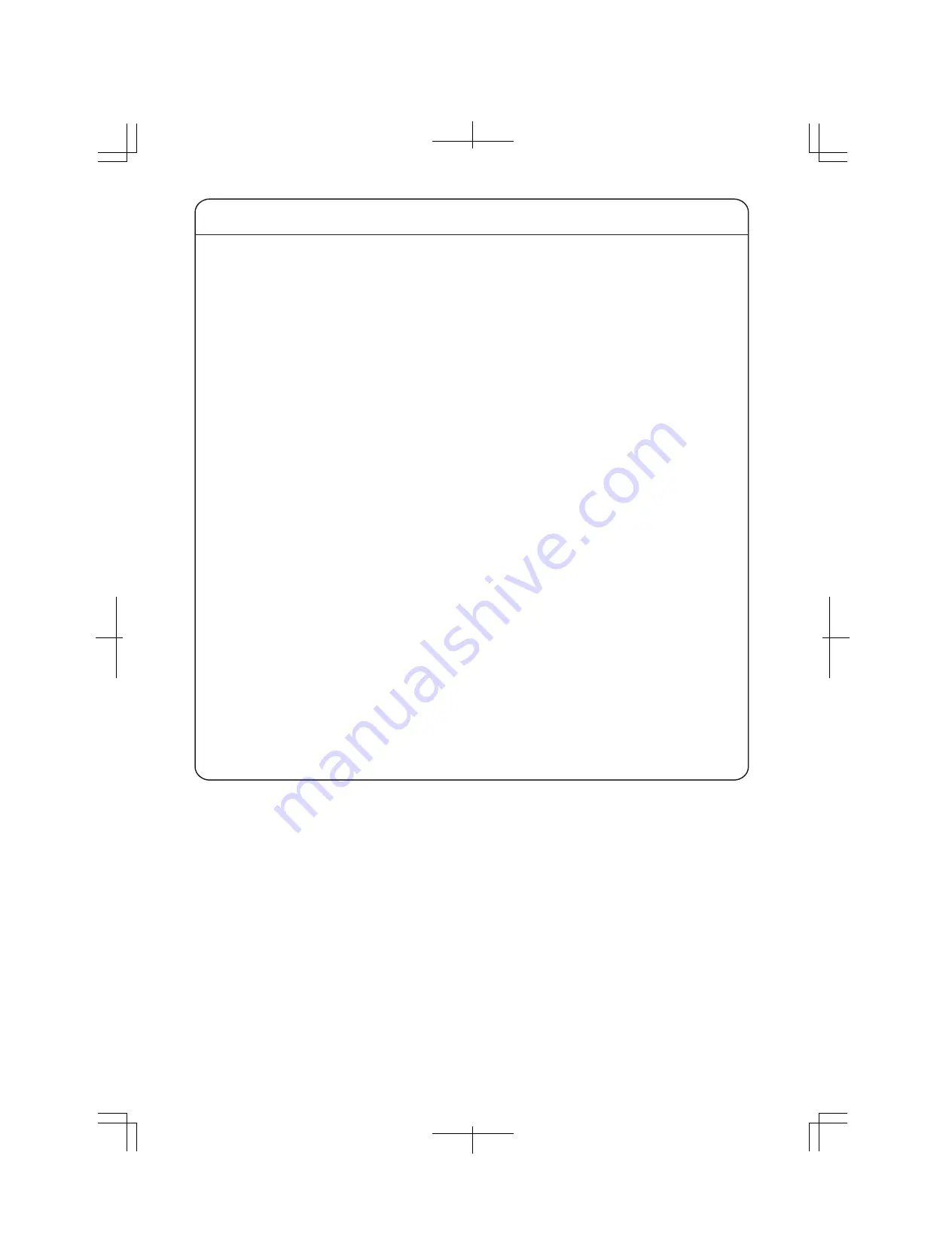
Basic Instructions for the Use of This Product
For inspection and/or repair, consult the retailer.
Use commercial power supply from a wall socket, which is close and easily accessible to this
Ethernet Switch.
Unplug the power cord when installing or moving this Ethernet Switch.
Unplug the power cord when cleaning this Ethernet Switch.
Use this Ethernet Switch within the specifications. Deviation could lead to malfunction.
Do not touch the twisted pair cable modular metal terminals which are connected to RJ45
connectors (twisted pair ports) or the connectors, nor place them near electrically-charged
objects. Static electricity could lead to equipment failure.
Do not put the modular plug of the connected twisted pair cable on objects that can carry
static charge, such as carpet. Do not place it in the proximity. Static electricity could lead to
equipment failure.
Do not put a strong shock, including dropping, to this Ethernet Switch. Deviation could lead
to equipment failure.
Do not store and/or use this Ethernet Switch in the environment with the characteristics listed
below.
(Store and/or use this Ethernet Switch in the environment in accordance with the
specification.)
- High humidity. Possible spilled liquid (water).
- Dusty. Possible static charge (such as carpet).
- Under direct sunlight.
- Possible condensation. High/low temperature exceeding the specifications environment.
- Strong vibration and/or strong shock.
Please use this Ethernet Switch in place where ambient temperature is from 0 to 50
°
C.
Failure to satisfy the conditions above may result in a fire, electric shock, equipment failure,
and/or malfunction. Such events are not covered by the warranty.
Do not block the ventilator of the Ethernet Switch.
Blocked ventilator induces the heat accumulation inside, causing equipment failure and/or
malfunction.
If used at a temperature out of the operating temperature range, the protection equipment
becomes activated and the power supply stops.
When using two Ethernet Switches, do not stack them. When you place them side by side,
allow for a space of 20 mm or more between them.
1. Please note that Panasonic shall not bear any liability whatsoever for any damages
(this shall include lost earnings, lost opportunities, etc. but this is not restricted to these
things) which were generated in relation to damages caused by operations and usage,
or the inability to use this Ethernet Switch, whereby the customer does not follow
this Installation Guide.
2. The contents described in this document may be changed without prior notice. For the
latest version, please refer to the Panasonic website.
3. For any question, please contact the retailer where you purchased the product.
6

































