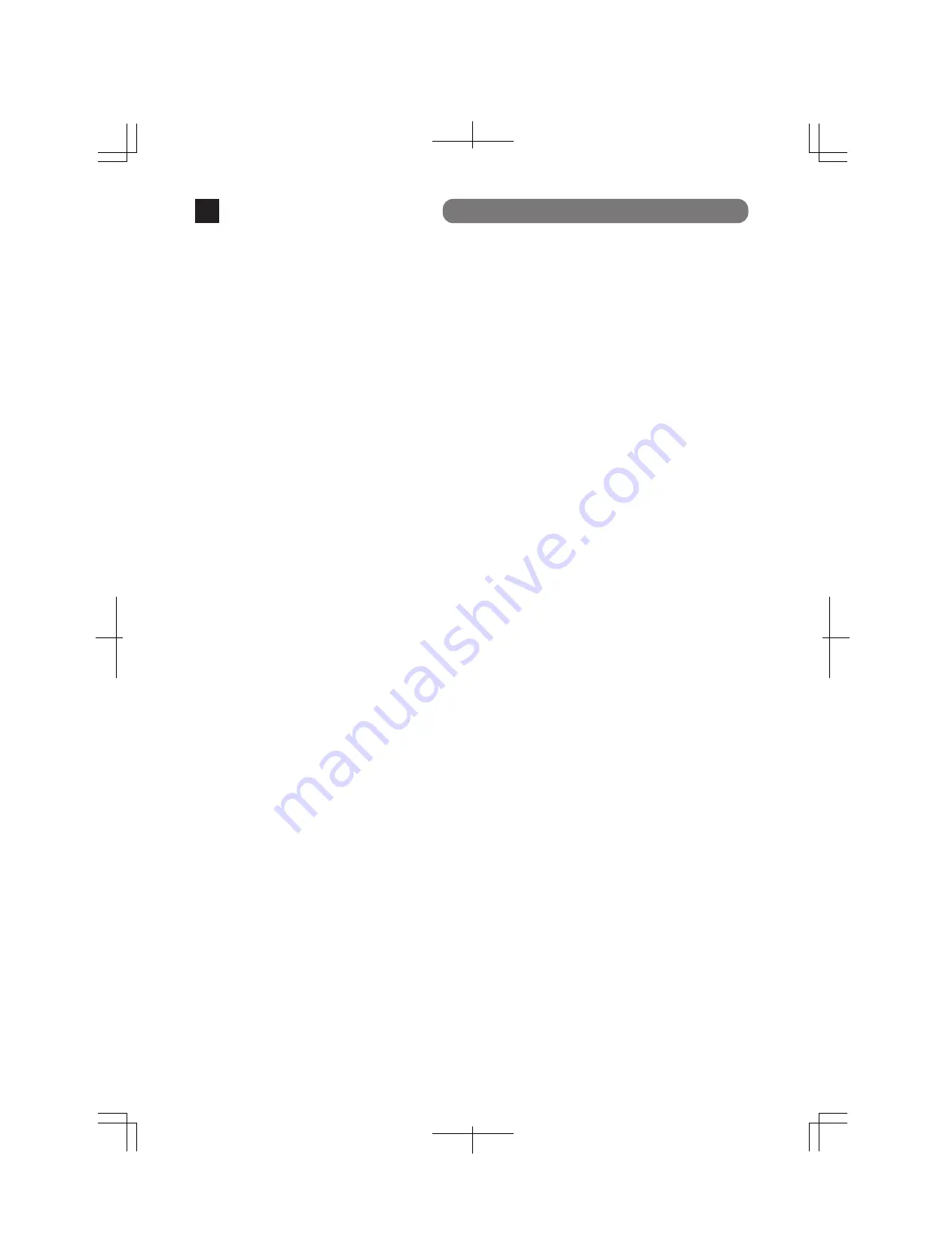
Troubleshooting
16
If you find any problem, please take the following steps to check.
LED
The POWER (Power) LED is not lit.
Check if the power cord is connected. Please confirm that the power cord is
securely connected to the power port.
Is the Ethernet Switch used at a temperature between 0 and 50
°
C?
Use the Ethernet Switch in its operating temperature range.
The Port LED is not lit.
Is the cable correctly connected to the target port?
Is the cable appropriate to use?
Are the terminals which are connected to the appropriate ports, 10BASE-T,
100BASE-TX or 1000BASE-T compatible?
Auto-negotiation may be failing.
Set this device’s port setting or the terminal’s setting to half-duplex.
Communications are slow.
Are the communication speed and mode settings correct?
If the proper communication mode signal cannot be obtained, apply
half-duplex mode.
Please reconfirm Auto-negotiation setting.
Is the utilization ratio of the network to which this Ethernet Switch is
connected, not too high?
Try separating this Ethernet Switch from the network.
Communications fail.
Is the link-up correct?
Depending upon the devices connected, linking may not occur if the Power
Saving Mode setting and/or the EEE (IEEE802.3az, Energy Efficient Ethernet
functions) setting is “Enabled” . Change the settings as per the following.
1. Change the Power Saving Mode setting to "Half" or "Disabled".
2. Change the EEE (IEEE802.3az) setting to "Disabled".

































