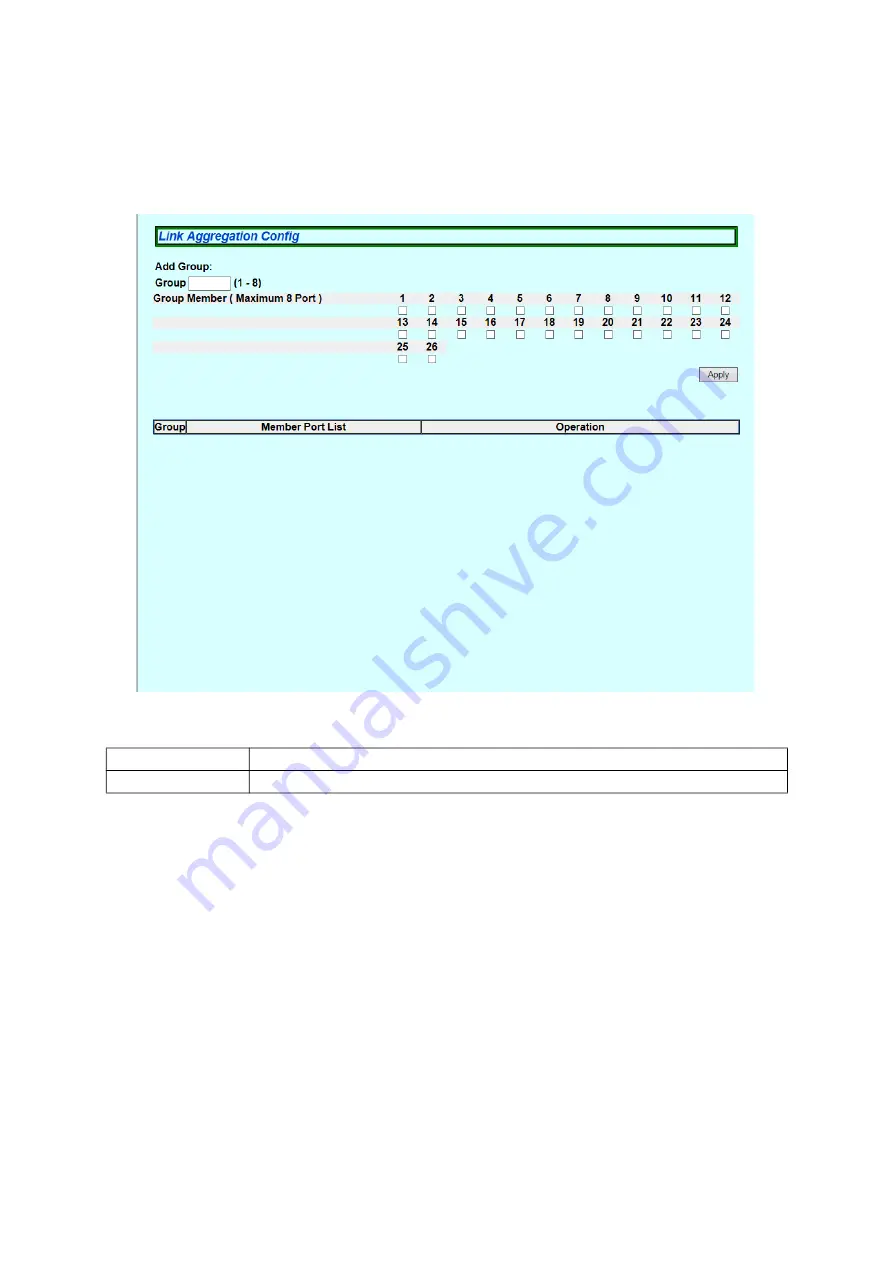
39
5.2.6. Link Aggregation Config
Select "Advanced Config" and then "Link Aggregation Config" to open the screen
shown in Figure 5-19. On this screen, you can configure the group settings of link
aggregation.
Figure 5-19 Link Aggregation Config
Screen Description
Group
Displays the group number of the link aggregation.
Member Port List
Displays the ports that belong to the group of link aggregation.
















































