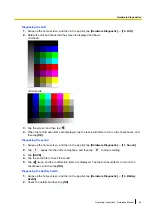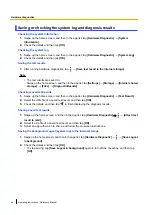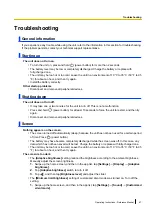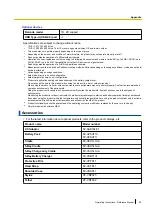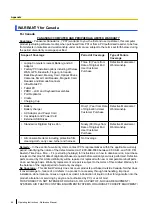Battery
<Battery Pack (FZ-VZSUT10)>
Lithium-ion
3200 mAh (typ.) / 3100 mAh (min.)
Rated Voltage
3.8 V
Operating time
XXX hours (models without wireless WAN)
XXX hours (models with wireless WAN)
Charging time
(approx.)
XXX hours (when using the included AC adaptor)
XXX hours (when using the optional cradle)
<Extended Life Battery Pack (FZ-VZSUT11)>
Lithium-ion
5580 mAh (typ.) / 5380 mAh (min.)
Rated Voltage
3.7 V
Operating time
XXX hours (models without wireless WAN)
XXX hours (models with wireless WAN)
Charging time
(approx.)
XXX hours (when using the included AC adaptor)
XXX hours (when using the optional cradle)
Dimensions
(W
´
D
´
H)
[without protrusions]
Approx. XXX mm
´
XXX mm
´
XXX mm
[XXX in. x XXX in. x XXX in.]
(with FZ-VZSUT10, excluding the optional devices)
Weight
Approx. XXX g (XXX lb)
(with FZ-VZSUT10, excluding the optional devices)
Approx. XXX g (XXX lb)
(with FZ-VZSUT10 and stylus, excluding the optional devices)
Operating
environment
Temperature
-20 °C to 50 °C (-4 °F to 122 °F)
Humidity
30 % to 80 % RH
Storage environment
Temperature
-30 °C to 70 °C (-22 °F to 158 °F)
Humidity
30 % to 90 % RH
Android 10
Water and dust
resistance
IP65, IP67
Wireless WAN
Mobile networking
LTE with C.A., HSPA+, UMTS
SIM card slot
Nano SIM card slot
´
1
<For models with dual SIM card slots>
Nano SIM card slot
´
2
58
Operating Instructions - Reference Manual
Appendix