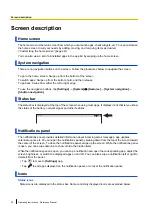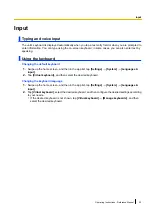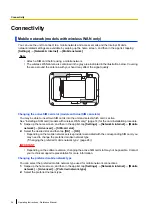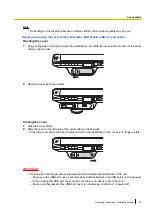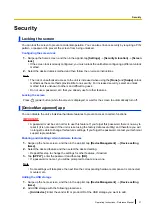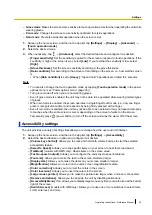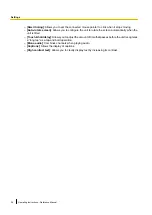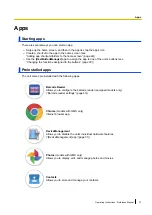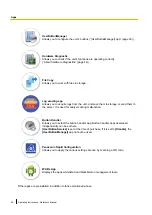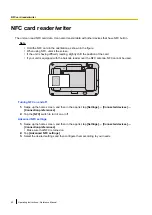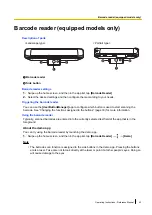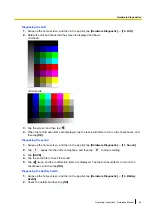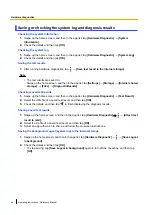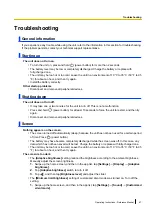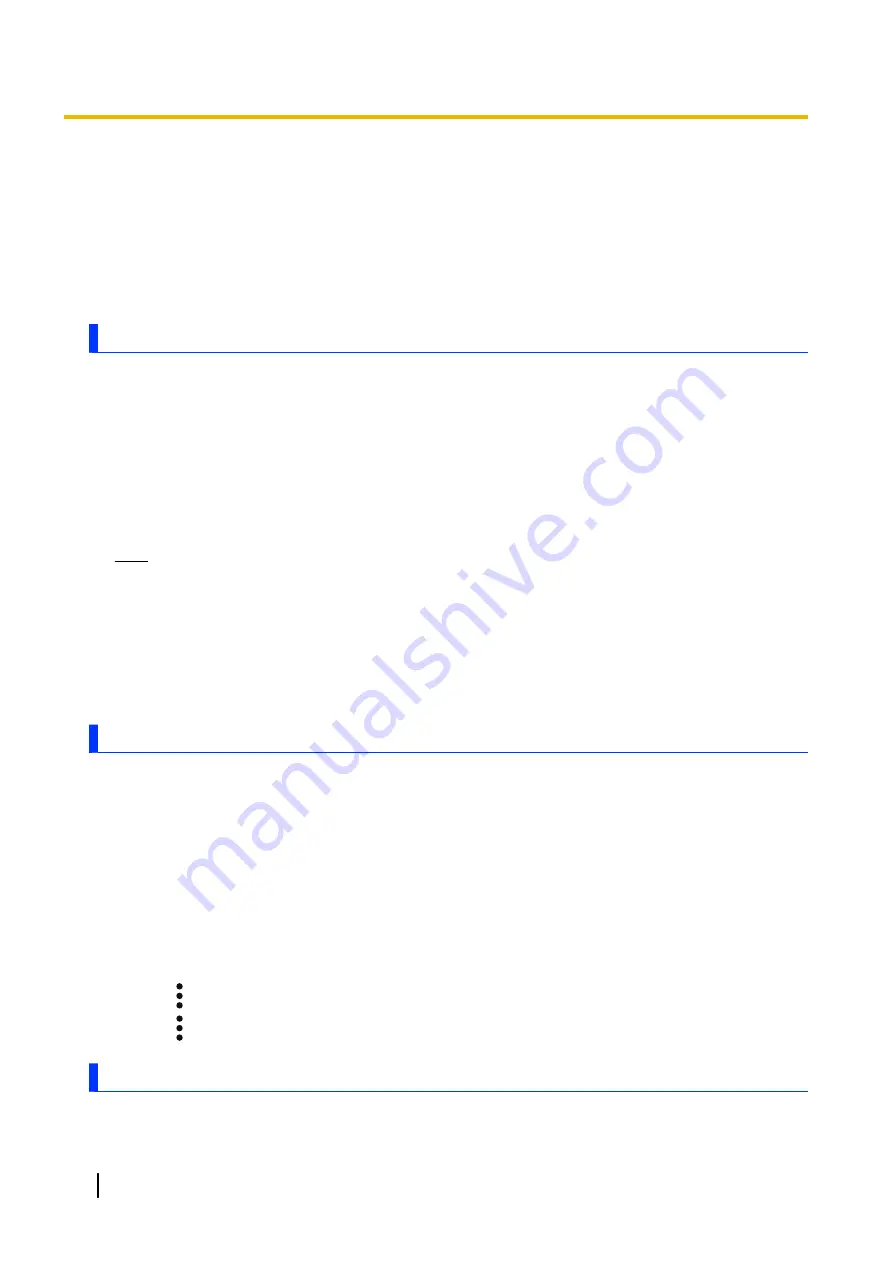
Long press (press and hold) assignments
Left Side button (for models with a barcode reader)
No function by default.
Right Side button (for models with a barcode reader)
No function by default.
Wakeup Setting
Assigns a button to display the screen when it is turned off.
Customized silent mode
Customized silent mode allows you to quickly change a variety of settings that affect sound volume, screen
brightness, etc.
Configuring customized silent mode
You can adjust the settings that will be enabled when customized silent mode is turned on.
1.
Swipe up the home screen, and then in the app list, tap
[Settings]
®
[Sound]
®
[Customized silent
mode]
.
2.
Under
[Customize]
, tap the switch of the desired settings to turn them on or off.
3.
Tap the
[Customized silent mode]
switch to turn it on.
Note
•
Turn off customized silent mode before changing the settings.
Turning customized silent mode on and off
There are multiple methods you can use to turn customized silent mode on and off.
–
Press the button assigned to customized silent mode in the
[UserButtonManager]
–
Turn on
[Customized silent mode]
in the
[Settings]
app (see “Configuring customized silent mode”
[Panasonic Enterprise Launcher] app
You can change the home app to Panasonic Enterprise Launcher. If Panasonic Enterprise Launcher is set,
you can control the use of the functions or apps. In Panasonic Enterprise Launcher, there are two modes,
kiosk mode and user mode.
•
Administrator login is necessary to customize the Panasonic Enterprise Launcher.
•
Launcher3 is the Android™ standard home app.
Using [Panasonic Enterprise Launcher]
1.
Swipe up the home screen, and then in the app list, tap
[Settings]
®
[Apps & notifications]
(
®
[Advanced]
)
®
[Default apps]
.
*1
May not be displayed
2.
Tap
[Home app]
®
[Panasonic Enterprise Launcher]
.
3.
Tap
®
[Admin login]
®
enter the password (default: blank)
®
[OK]
.
4.
Tap
®
[Settings]
, and then configure the desired settings according to your needs.
Touch operation settings
You can select the following touch operation modes to suit your working conditions.
34
Operating Instructions - Reference Manual
Settings