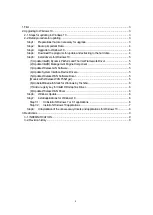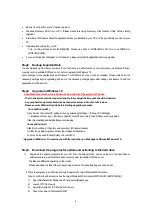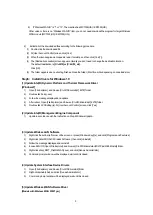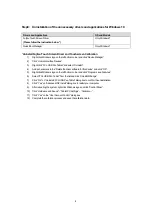6
1)
Open [File Explorer], and browse [C:\util10\drivers\wwan_07] folder.
2)
Right-click setup(.exe), and click [Run as Administrator]
3)
Follow the message displayed and install.
(6) Uninstall Bluetooth Stack for Windows by Toshiba
1)
Right click the bottom left corner of the screen, or press Windows Key + x Key, and click [Programs and
Features]..
2)
Right-click [Bluetooth Stack for Windows by TOSHIBA], and click [Uninstall].
3)
Right-click [Bluetooth control component] if any, and click [Uninstall].
4)
Follow the message displayed and uninstall, then restart computer.
(7) Add a registry key for Intel® HD Graphics Driver
1)
Open [File Explorer], and browse [C:\util10\drivers\video_reg].
2)
Double-click [s3reswa.reg] .
3)
Follow the message displayed and install, then restart computer.
(8) Update Wireless WAN Driver
[Wireless WAN module is MC7355(US)/EM7355(US) model only]
1)
Open [File Explorer], and browse [C:\util10_a0\drivers\WWan_13] folder.
2)
Right-click pinstall(.bat), and click [Run as Administrator]
3)
Command prompt window will be displayed, wait until it is closed.
Step6: Windows Update
1)
Click Start button, then select [Settings] – [Update & Security] – [Windows Update]
2)
Click [Check for updates].
Step7: Install applications for Windows 10
If the following application has installed, follow Step7-1 and Step7-2.
Applications that are not mandatory, please install the ones you use.
Applications
File Path
Mandatory
Common Components for Panasonic PC
c:\util10\pcommon
◎
Common Components for Panasonic PC (x64)
c:\util10\pcomn64
◎
PC Information Viewer
c:\util10\pcinfo
◎
System Interface Manager
c:\util\sysifman
○
if sysifman exists in C:\util
Step7-1 : Uninstall of Windows 7 or 8.1 applications.
1)
Right click the bottom left corner of the screen, or press [Windows Key]+[x], and click [Programs and Features].
2)
Right click following application, and click [Uninstall].
3)
Follow the message displayed and uninstall.