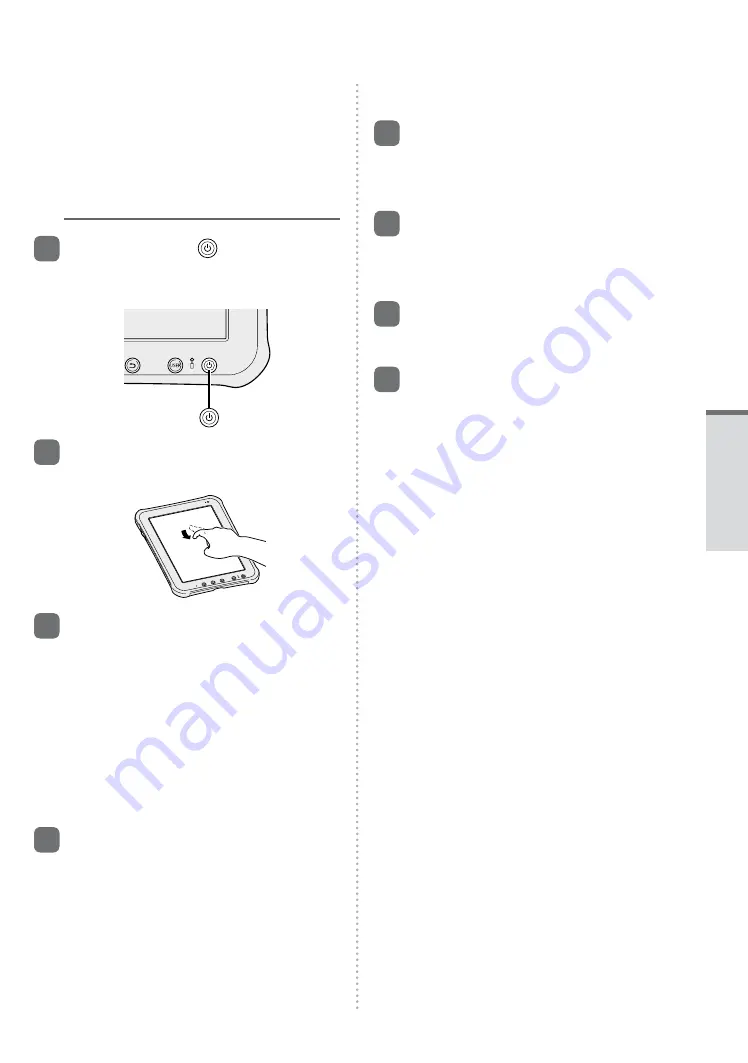
15
z
Handling the AC adaptor
• Problems such as sudden voltage
drops may arise during periods of
thunder and lightning. Since this could
adversely affect the tablet computer, an
uninterruptible power source (UPS) is
highly recommended unless running from
the battery alone.
2
Press and hold for more than
2 seconds.
A Welcome screen is displayed.
3
Scroll the language list and
touch the language you use.
4
Touch [Start].
<Model with wireless WAN>
Start activating your wireless WAN network
service.
After activation, Wi-Fi setup screen is
displayed.
If activations fails, touch [Back] and [Activate]
to try again.
You can skip activation by touching [Skip].
<Model without wireless WAN>
“Wi-Fi setup” screen is displayed.
5
Set up the Wi-Fi network by
performing one of the following
steps.
z
Touch one of the Wi-Fi networks in the list
and make necessary settings by following
the on-screen instructions. Then touch
[Connect] to connect.
If the Wi-Fi network you want to use is not
displayed in the list, touch [Refresh list].
z
Touch [Add network] and make necessary
settings by following the on-screen
instructions.
6
Touch the Google location
services to enable/disable them,
and touch [Next].
“Set date and time” screen is displayed.
7
Scroll the time zone list and
touch the time zone for your
location.
If necessary, set date and time.
8
Touch [Next].
“Sign in with your Google Account” screen is
displayed.
9
If necessary, set up your
Google account by following
the on-screen instructions.
If you setup your Google account, you can
use Gmail, Maps, Navigation, Google Talk
and Android Market.
Getting Started
Summary of Contents for FZ-A1ADAAZAM
Page 19: ...19 Getting Started ...
Page 25: ...25 LIMITED USE LICENSE AGREEMENT Appendix ...
Page 26: ...26 LIMITED USE LICENSE AGREEMENT Appendix ...
Page 29: ...29 LIMITED WARRANTY Appendix ...
Page 30: ...30 LIMITED WARRANTY Appendix ...
Page 31: ...31 Appendix ...
Page 32: ...32 LIMITED WARRANTY Appendix ...
Page 33: ...33 Appendix ...






























