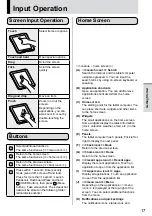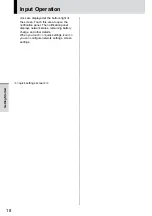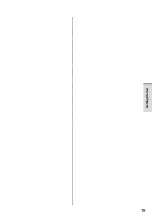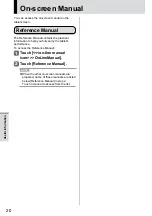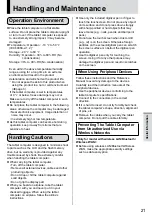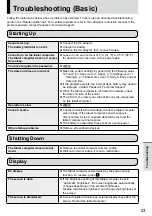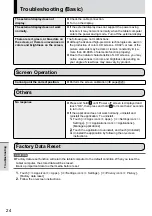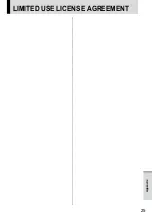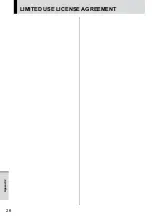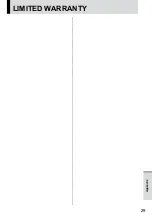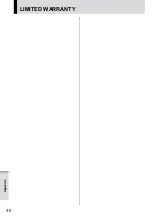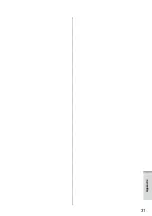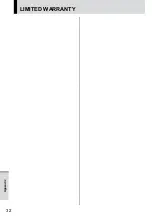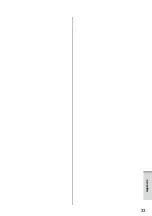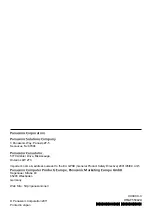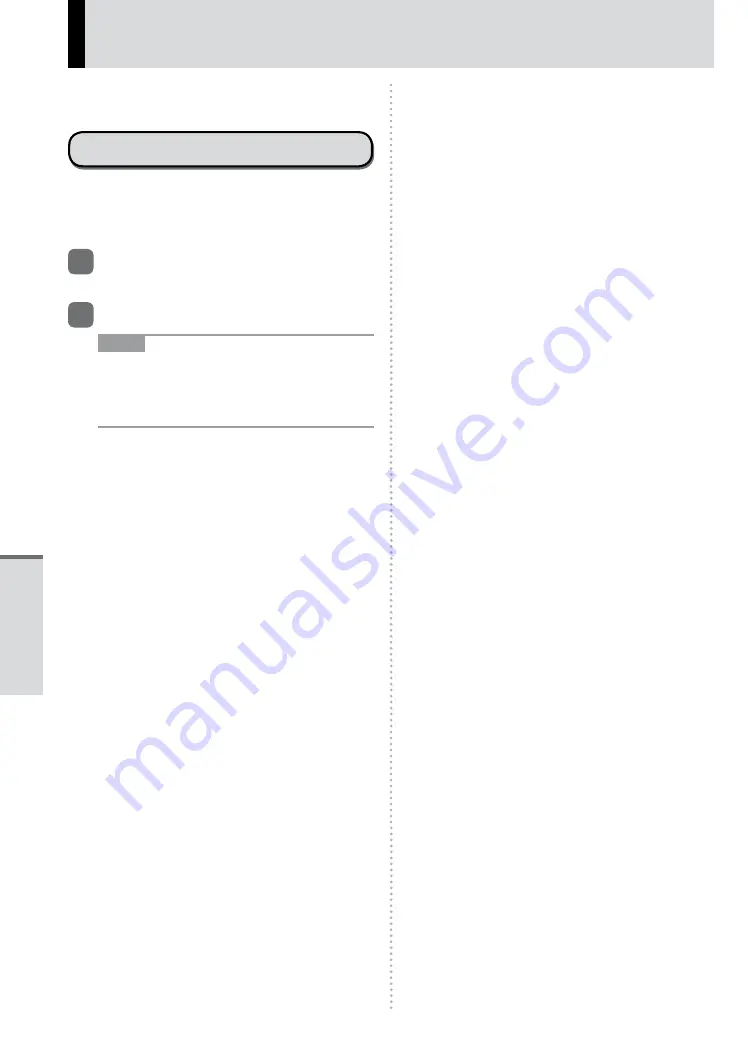
20
You can access the on-screen manual on the
tablet screen.
Reference Manual
The Reference Manual contains the practical
information to help you fully enjoy the tablet’s
performance.
To access the Reference Manual:
1
Touch [<<<on-line manual
icon>>> OnLineManual].
2
Touch [Reference Manual].
NOTE
z
When the other on-screen manuals are
prepared, name of those manuals are listed
below [Reference Manual] in step 2.
Touch a manual to access from the list.
On-screen Manual
Useful Information
Summary of Contents for FZ-A1ADAAZAE
Page 19: ...19 Getting Started ...
Page 25: ...25 LIMITED USE LICENSE AGREEMENT Appendix ...
Page 26: ...26 LIMITED USE LICENSE AGREEMENT Appendix ...
Page 29: ...29 LIMITED WARRANTY Appendix ...
Page 30: ...30 LIMITED WARRANTY Appendix ...
Page 31: ...31 Appendix ...
Page 32: ...32 LIMITED WARRANTY Appendix ...
Page 33: ...33 Appendix ...